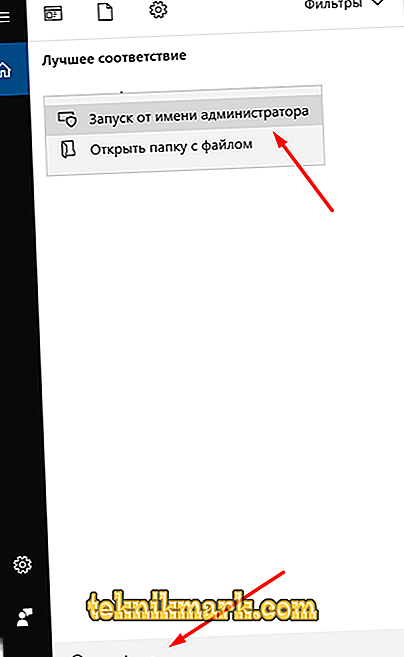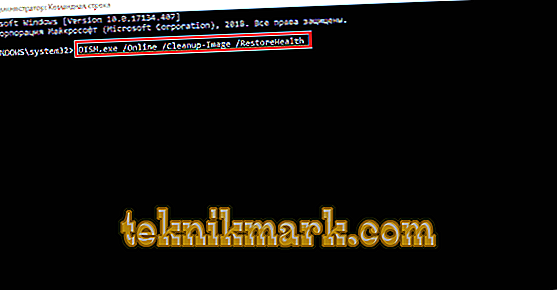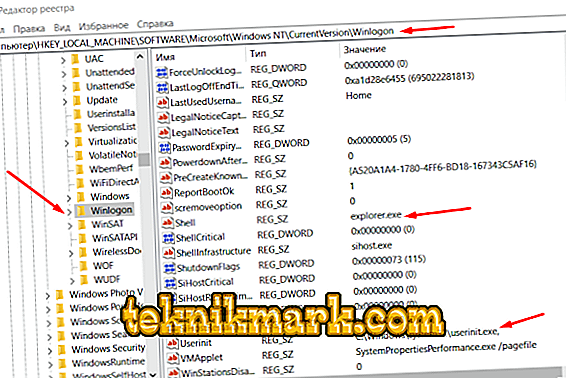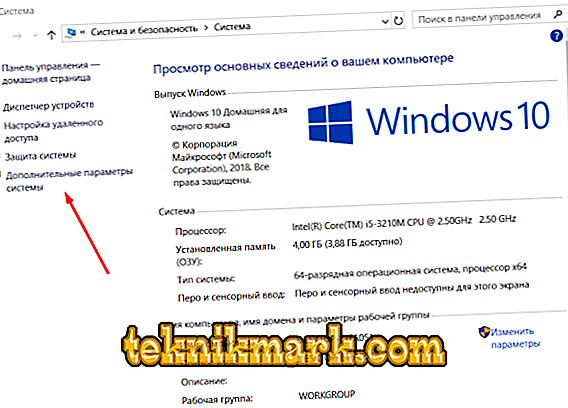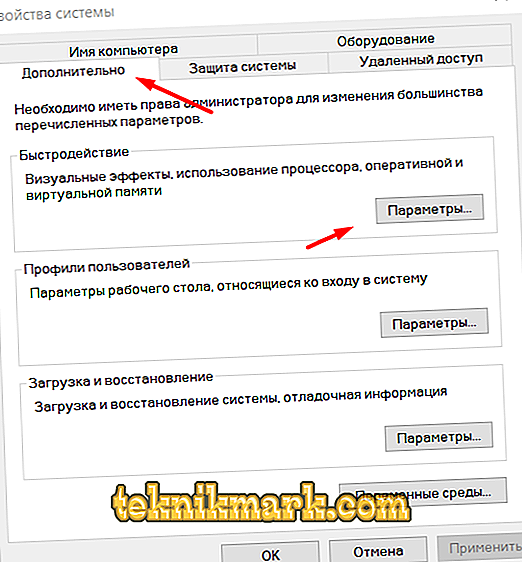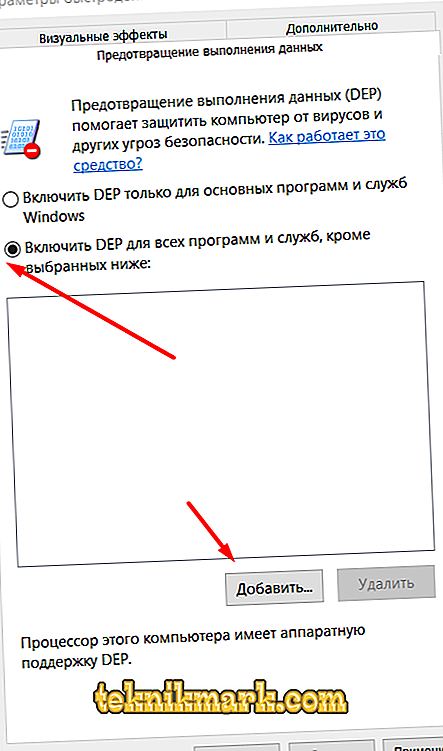A critical error, also known as the “blue screen of death”, always entails certain consequences, since its appearance indicates that serious problems have occurred in the operation of the operating system. Every user who is an operator of a computer, one way or another, has come across a manifestation of a similar problem and knows that not always its solution lies on the “surface”. Sometimes, to remedy the situation that has arisen, one has to resort to extreme measures - this is the actual reinstallation of the Windows operating system. Should I use this method in solving the error considered in this article, what are the reasons for its occurrence? About all this you can read below.

Error correction Access violation.
Causes and Solutions
Such a universal option (OS reinstallation) has long been the most recommended at various IT forums, as well as some “specialists” perceived as a “panacea” for any problems, which, of course, does not correspond to reality. Yes, in fairness it should be noted that a complete clean reinstallation of Windows almost guaranteed to solve existing software problems, but not in any way hardware. Therefore, it is not necessary to rush to “demolish” the operating system, for the beginning it is necessary to determine the cause-effect relationship and only after that make such cardinal decisions. So, the “Access violation” error in question signals that a process encounters difficulties when accessing the type of memory it needs. For example, when launching gaming software, the process tries to access a memory type that is peculiar to it, causing the error mentioned above, which is accompanied by a text message in the form “Access violation at address No. in module“ ... dll. Write of address ... ".

There are many reasons for the occurrence of such a situation, which seriously complicates the definition of a causal relationship, therefore, the methods used are complex, namely:
- Perform a full scan of the operating system for virus activity. Do not resort exclusively to the services of a regular anti-virus, but pay your attention to third-party utilities, for example, DoctorWeb Curelt, Malwarebytes and Adwcleaner. Check everything closely related to the operation of the computer, including external data storage devices that were previously connected to the computer, as it is possible that the main "infection" was found there.
- Check the integrity of the operating system components for this:
- Call the search box by pressing the “WIN + S” keys.
- Type in the search string "cmd.exe".
- Right-click on the found option and select "Run as administrator".
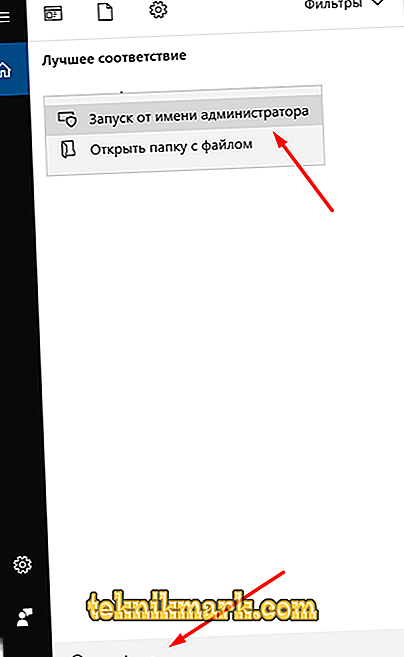
- In the command line console that opens, enter the command “sfc / scannow”, then wait until the scan is completed and follow the tips of the utility if any important problems are found.

The scanning process and making changes may be lengthy, but it is not recommended to interrupt the operation of the utility. Additionally, after completing the “sfc / scannow” operation, you can refer to the help of the “dism.exe / online / cleanup-image / restorehealth” command to initiate work that can be performed using the same command line.

- It will also be useful to check the used hard disks and / or solid-state drives and the presence of bad sectors, errors. For this purpose, at least a regular “CHKDSK” utility will do.
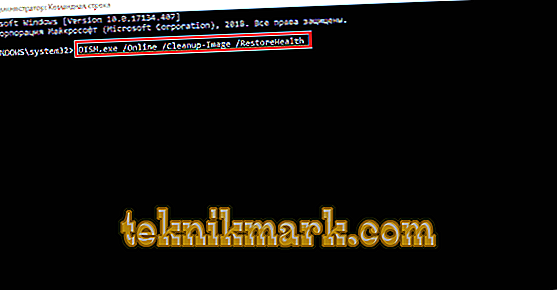
The above recommendations are of a general nature, since their use is justified not only in the event of any problems in the operation of the operating system, but also as preventive measures to maintain the quality of Windows. If the error has not found its solution and continues to “torment” the user, then you should resort to more spot checks, which are as follows:
- Registry Checker:
- Click "WIN + R" and enter "regedit" to open the registry editor window.

- In the window that opens, find "HKEY_LOCAL_MACHINE \ SOFTWARE \ Microsoft \ Windows NT \ CurrentVersion \ Winlogon".
- Among the keys in the selected directory, find “Shell”.
- If the operating system was not affected by the virus software, then the value of this key should be “Explorer.exe”.
- Find the “Userinit” key here; its value should be “C: \ Windows \ System32 \ userinit.exe”.
- If at least one of the options is set to other values, manually extract the correct data and reboot the computer.
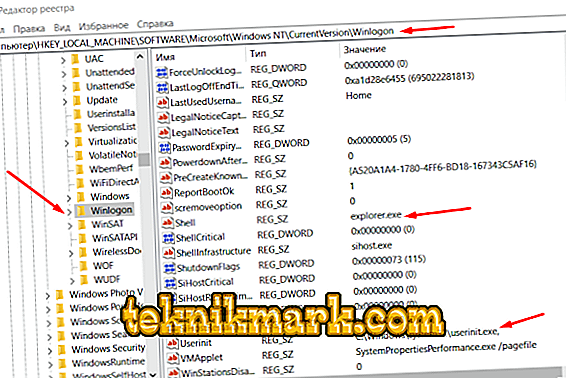
- Click "WIN + R" and enter "regedit" to open the registry editor window.
It will also not be superfluous to resort to the functionality of the program "CCleaner" to check the registry for errors. This may not solve the main problem, but it is quite possible to achieve an improvement in the overall state of the operating system.
- "Checking the correctness of the used driver software." Open the "Device Manager" and make sure that all components are fully functional and there is no unknown device among them that would be marked with a yellow triangle with an exclamation point inside. Additionally, you can refer to the specialized software and check the relevance of all used drivers.
- "Checking the quality of the software." If the problem in question manifests itself when opening any program or game, then try to completely remove and reinstall them, but make sure that the capabilities of your computer, as well as the version of the operating system, meet the technical requirements of the product. If the game was received not in a completely “fair / legal” way, then try downloading another repack or change the main source. If you are sure that there is no virus software and the problem manifests itself in individual software during any manipulations with it, you can try to add this software to the DEP exclusion list, for this:
- Open “This Computer” (My Computer) and right-click to open “Properties”.
- Next, select the "Advanced system settings" section.
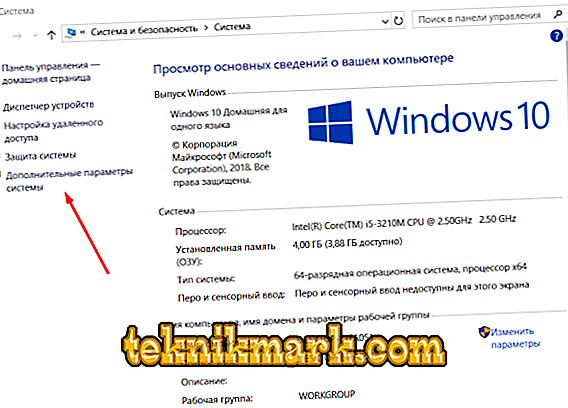
- On the Advanced tab, notice the “Performance” block and click on the “Parameters” button.
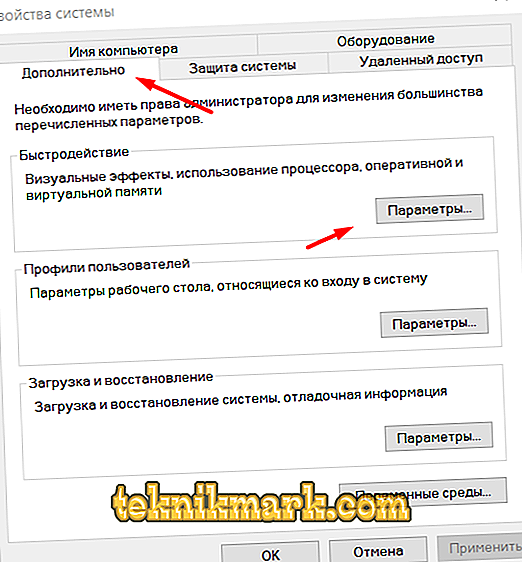
- In the window that opens, expand the “Data Loss Prevention” tab and tick the option “Enable DEP for all programs and services except those selected below” and click “Add”
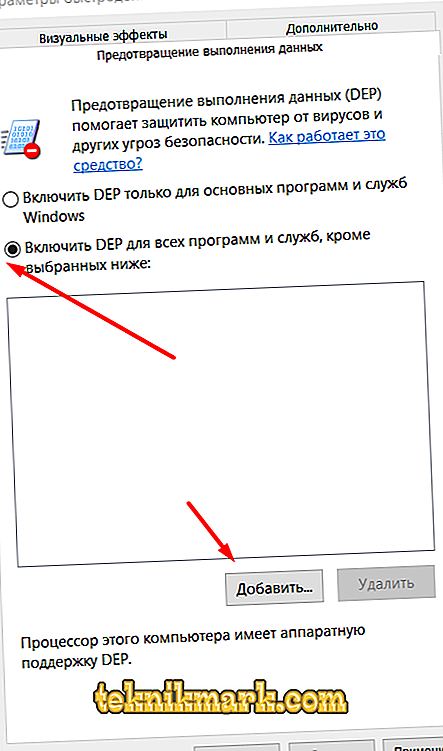
- Find the executable file of the problematic software and specify the path to it, after which save the changes.
Restart your computer and check the quality of Windows and the performance of the program / game you need.
Conclusion
Unfortunately, as can be seen from the above, there is no specific reason for the error in question. “Access violation”, like its brethren, is only a consequence of any faulty moments in the work of Windows, so all the above recommendations are aimed at restoring the OS’s normal operation. Everything said at the beginning about reinstalling Windows as such remains at the end of the article.