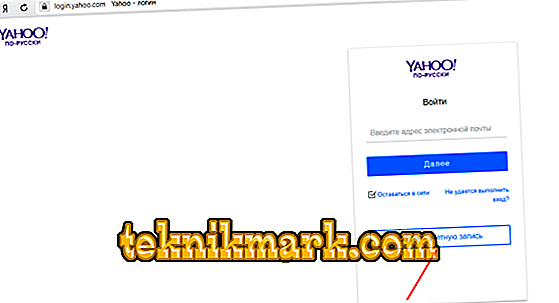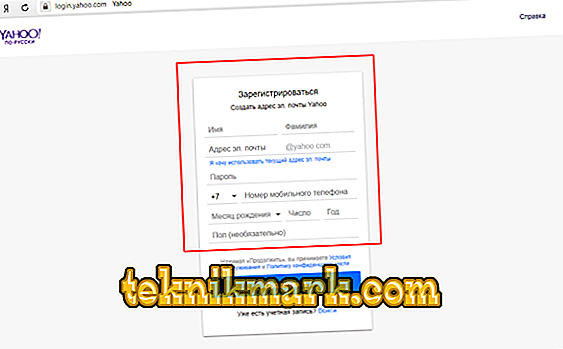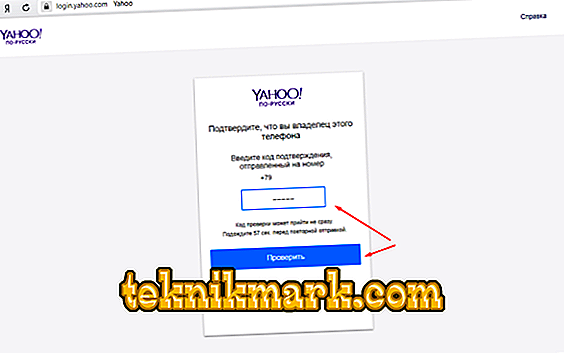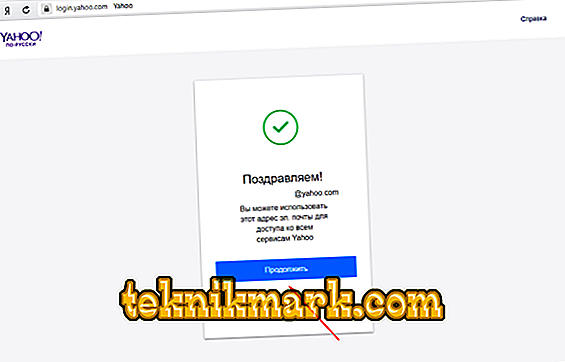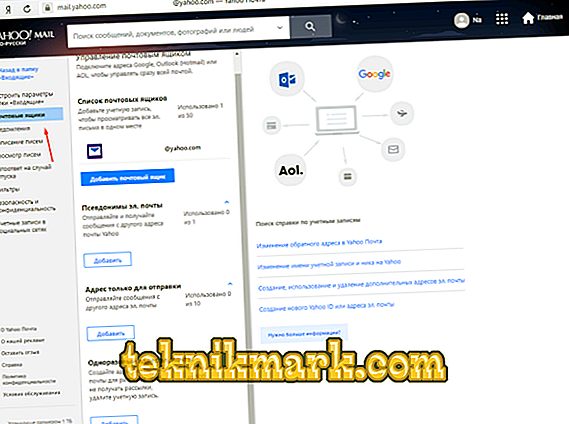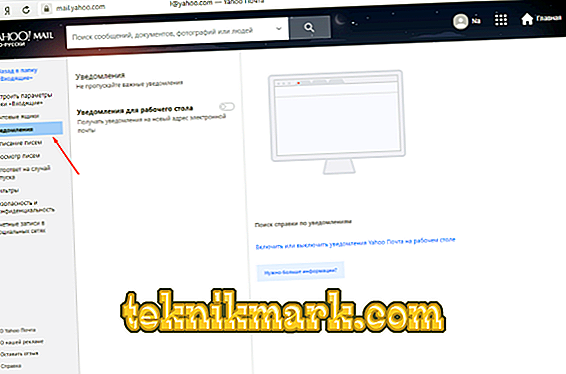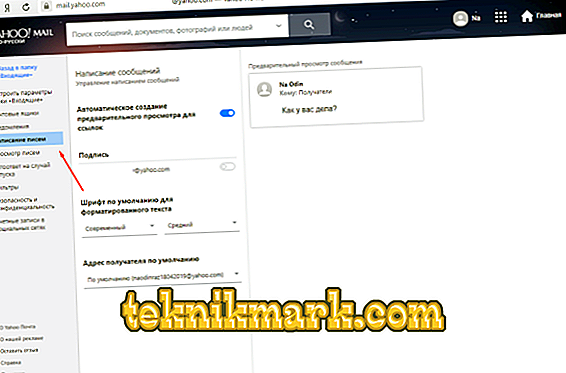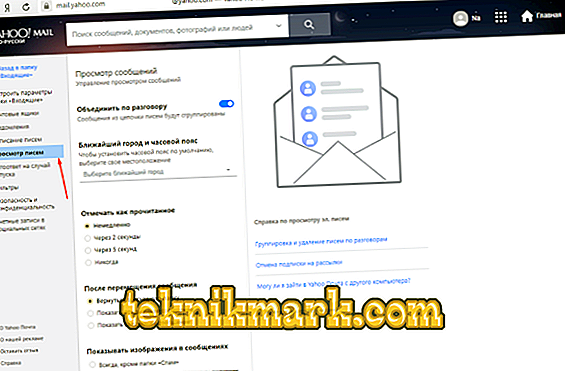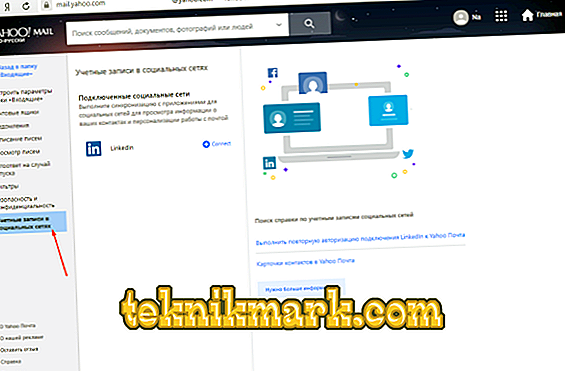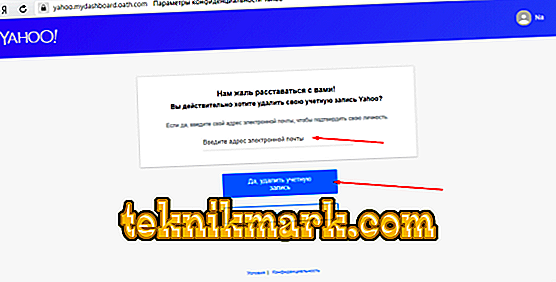The Russian-speaking user segment, despite the openness of the Internet and the opinion of many that the Internet is the same for all, is aloof from the rest of the Internet community in many ways. So, for example, on the territory of Russia and the CIS, world-famous streaming services, Internet portals, work sites, etc., have not yet received due popularity. This also applies to software in the form of search and mail services, including in our territory countries and neighboring countries in the form of the CIS countries have their own clear favorites in the form of “Yandex” and “Google”, and in the United States and most of the European countries the leaders include “Google” and “Yahoo”, moreover, the indicators of user interest in these companies is simple o out of reach for competitors. In the framework of this article, it will be about “Yahoo”, and more specifically about their “Mail” mail service. How to register a mailbox and set it up? And also how to permanently delete an account? These and other questions you will find answers below.

The procedure for registration and use of the mailbox on Yahoo.
check in
Despite the fact that at the beginning it was said about the low popularity of this service in Russia, the Yahoo mailbox has several significant advantages for those users who keep in touch with their “overseas” friends, business partners, companies, etc. After all, in the United States it is the most common postal service with a huge customer coverage, and according to some indicators, it even bypasses Google. Registration does not take much time and has a standard form for this procedure, since everything that needs to be done is as follows:
- Open the site - //login.yahoo.com.
- Click on the "Create Account" button.
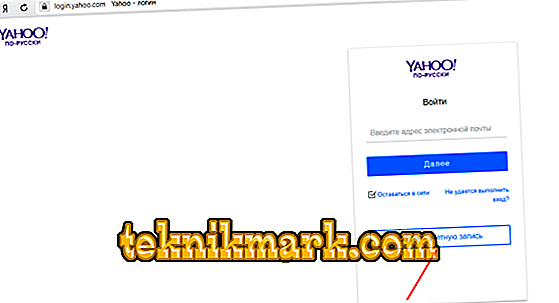
- Fill in the registration data (name, email address, password, phone number and date of birth).
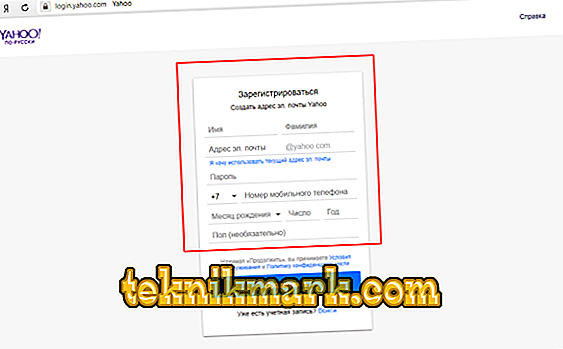
- After entering the necessary personalized information, click on the "Continue" button.
- A window will appear asking you to confirm the registration by entering a digital password that will be sent to the specified phone number.
- Agree with this offer and enter the code, completing the confirmation by clicking on the “Check” button.
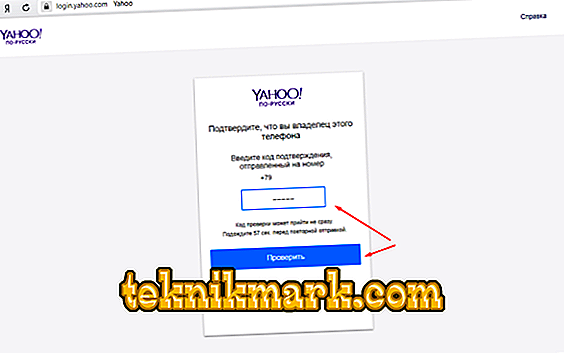
- It remains to click on "Continue" after the message about the successful registration of the mailbox.
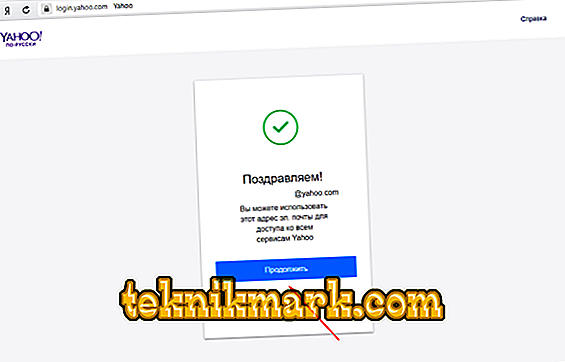
Customization
After registration is complete, you can go to the newly created email and make some settings for your mailbox, including visual ones, namely:
- When you first visit, you will be asked to choose a design theme from several options.

- Go to the “Settings” section (the button in the form of a “gear” is in the upper right corner) and click on the “Other Settings” line.
- On the "Mailboxes" tab, you can create a one-time address that will be used to activate a mailing without involving the main address.
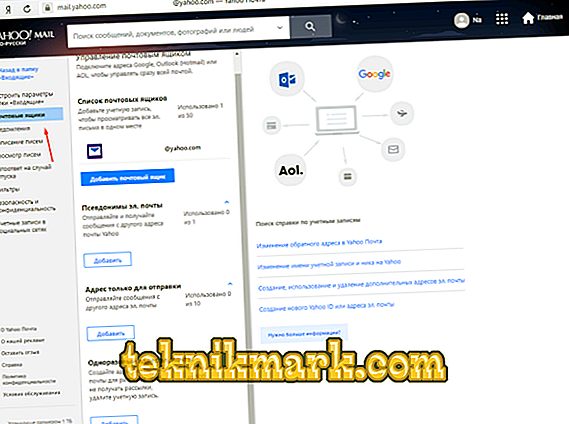
- On the tab "Notifications" you can activate pop-up notifications on the desktop in order to always be aware of the receipt of new correspondence.
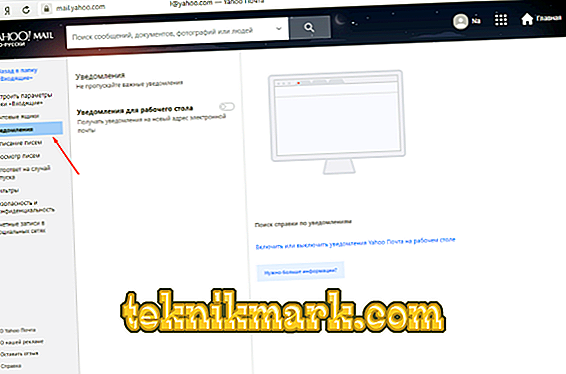
- On the "Write Letters" tab, you can set the parameters that are responsible for the type of signature, the font and the default recipient selection.
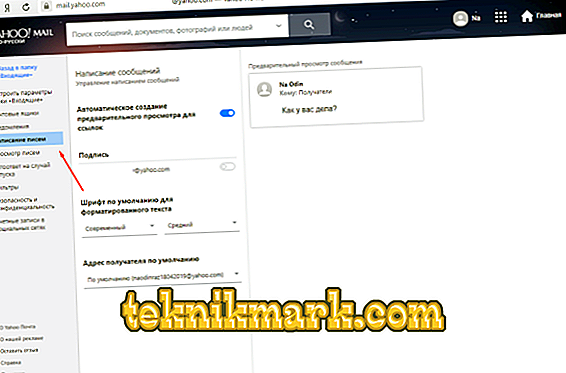
- On the "View letters" tab, you can enable automatic reading mode and the order in which incoming messages are displayed.
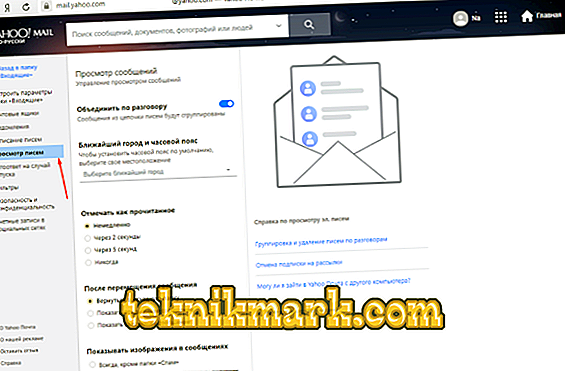
- “Vacation Auto Answer” speaks for itself, this is an automatic response that will be received by anyone who sends you messages during the activation period of this mode.

- Everyone who deals with the processing of electronic messages knows how important it is to conduct a competent filtering setup. It is this process that is carried out on the Filters tab, where rules are created by which all messages are sorted according to certain parameters (keywords, subject, sender address, etc.).

- The “Security and Privacy” tab allows you to create a “black list”, which will prevent the appearance of messages from the defendants of this black list.

- The tab "Accounts in social networks" allows you to synchronize with the platform for searching for work "Linkedin", which is malfunctioning, but still works on the territory of Russia.
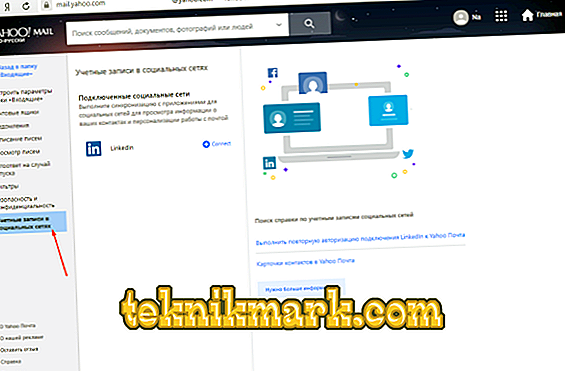
In fact, the mail service from Yahoo has a really great functional set. And as mentioned above, if you are active in relation to the “foreign segment of users”, then having a registration on this resource will definitely benefit. Separately, it is worth noting the dedicated storage for letters of 1 TB!
Deletion
If for some reason you do not want to continue to use the capabilities of this service, you can always delete your account. You can do this as follows:
- Open the site - //edit.yahoo.com/config/delete_user and enter the login and password to confirm the authority to carry out the planned actions.
- You will see information about what you can lose by continuing to delete your account. If the decision is final, click on the button “Continue deleting the account”.

- Just because the developers do not want to part with you, so you need to re-enter the address of the account and press the delete confirmation button again.
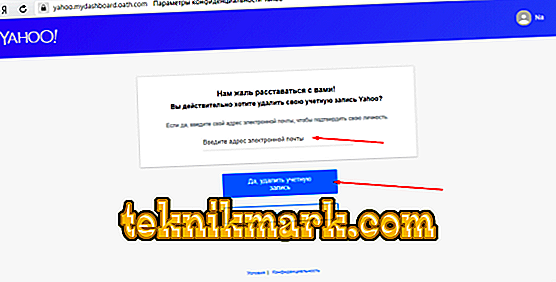
That's all. Your account will be deleted after 90 days, and during this period you will be able to regain access to it and continue to use the services of Yahoo.
Conclusion
The last thing that should be noted is that despite a certain tarnished reputation of Yahoo after a leak of millions of user accounts data that occurred several years ago, the company continues to develop and demonstrate decent growth rates and financial prosperity (taking into account several difficult periods in financial plan in recent years).