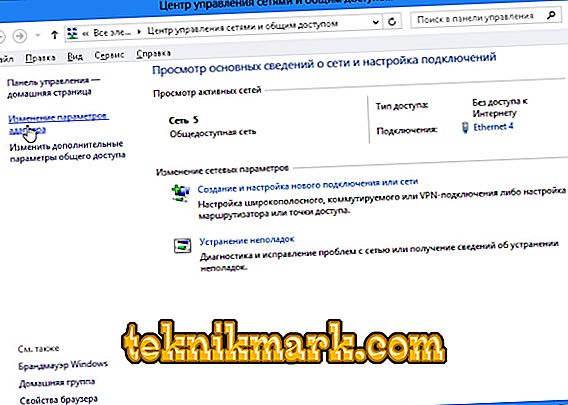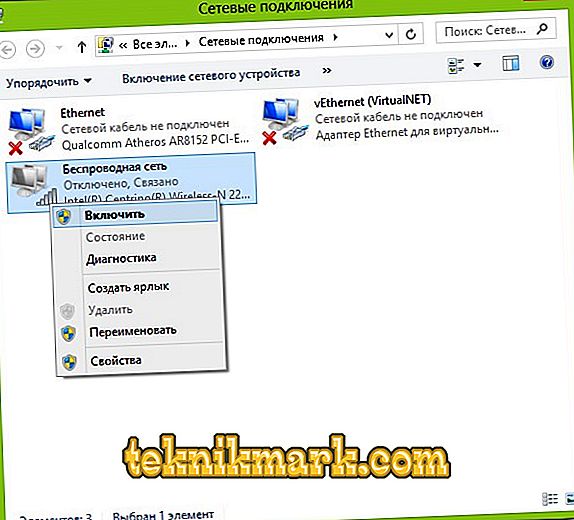Is there no Wi-Fi icon on the taskbar in Windows or in the "Network Management Center" menu? This does not mean that the equipment has failed. The breakdown of technology is only one of the probable causes. In some cases, you can customize your wireless connection.

What to do if there is no “Wireless Network Connection” icon.
The reasons
This problem occurs if:
- No Wi-Fi adapter is installed. This receiver is built into almost all modern laptops. But in many stationary computers it simply does not exist - only a local area connection is available.
- Wi-Fi receiver is faulty. It must be repaired or replaced.
- Missing, damaged or outdated network device driver. If Windows did not automatically download the necessary software, install it manually.

- The wireless module is inactive. Change the connection settings.
- Errors or incorrect configuration.
- There are viruses in the system. Check your computer for malware.
- Antivirus and firewall can also block network functions. Temporarily turn them off and see if the Internet will work.
Is there a wifi receiver?
If the receiver is not installed on the computer, then you will not see the Wi-Fi-network icon. But how to check that you have an adapter? The simplest thing is to look at the characteristics of the PC. On laptops there should be a sticker on which the specifications of the device are indicated. Another option is to find out the adapter model and find information about it. Do you have a desktop computer? Then find on the system unit ports for connecting a modem. If an antenna is installed there, then the product is suitable for operation via Wi-Fi.

And the easiest way:
- You need a "Control Panel" Windows.
- Open the "Device Manager". He is in the category "Equipment and Sound".
- Expand the Network Adapters menu.
- See if there are any models in which “Wirelles”, “802.11” or “WiFi” are indicated.

If there are no such labels, you will not be able to configure the wireless connection. But you can buy a Wi-Fi-module or a network card, which already has an antenna. There are also external Wi-Fi receivers.
Driver
Typically, Windows itself loads the software it needs. But if the network hardware driver is missing or damaged, it must be installed manually.
- Go to the "Device Manager" through the "Control Panel". This menu can also be called in another way: open “Start - Run” and type “devmgmt.msc” in the input field.
- Next to the "problem" equipment should be a badge in the form of a yellow triangle with an exclamation mark.

- The fee will be marked as “Unknown Device” if the system could not determine its model, or there is no suitable software for it. And that is why the computer did not join the wireless network.
To connect you need to download software. There are several ways. The first will work if the driver was installed incorrectly.
- In the Manager, right-click on the item with a yellow triangle.
- Select "Delete" and confirm the action.
- Reboot the computer.
- After starting Windows "will detect" the presence of a new device.
- If this does not happen, go back to the Dispatcher.
- Highlight any item.
- “Actions - Update configuration”.

This will only work with hardware that is installed on the “Plug and Play” principle (which means “Insert and Play”). The software for these devices is loaded by itself. You can use them immediately after connecting. If there is no such function in the board at all:
- Highlight any item in the Dispatcher.
- “Actions - Install an old device”
- A window opens with explanations. Click "Next".
- Check "Automatic search" or "Manual".
- Select "Network Adapters".
- If you know the model and type of gadget, find it in the list.
- Wait for the installation to complete.
To download an update of outdated software:
- In the Manager, right-click on the device.
- In the list that appears, click on "Update Driver". This option will be active if Windows has determined the hardware model.
- Select "Automatic search" for the system to find the software on the network and download it.
- Or click "Search on computer" to specify the path to the installer.
Included with the new Wi-Fi-adapter or laptop should go drive. You can download the necessary software from it. If you do not have a driver CD, and the system itself did not find it:
- Go to the website of the manufacturer of network equipment.
- In the search bar, copy the model name.
- Open the page with information about your adapter.
- Download software from there. It is usually located in the “Support” (“Support”), “Downloads” (“Downloads”), “Files” (or “Programs”) sections.
There are special applications for installing system software. For example, Driver Booster. It determines the hardware model and loads the latest driver versions for it.

Settings
You may have the wrong network configuration. To connect to Wi-Fi you need to configure it. First, make a diagnosis.
- "Control Panel".
- Category "Internet".
- Menu "Network Control Center".
- "Troubleshooting".
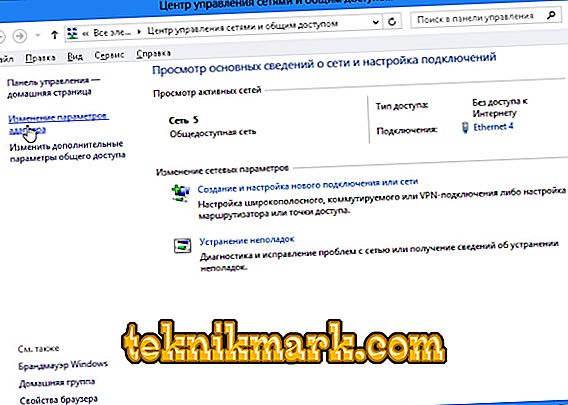
- Item "Adapter".
- Select "All Adapters". Or specifically "Wireless Connection".
- Service will identify possible problems. He will eliminate them on his own or tell you how to do it.
To connect to an access point, the Wi-FI module must be active. On laptops, it can be controlled using the keyboard shortcut. Which buttons to press depends on the model of the gadget. For example, "Fn + F5", "Fn + F7" or "Fn + F9". They draw the corresponding images. But sometimes users hit them by accident. Yes, and on a stationary computer, the Wi-Fi module may be disabled. For settings:
- Right-click on the network icon in the notification panel.
- Open the "Control Center". This same menu can be accessed through the Windows Control Panel.
- Open Adapter Settings.
- Inactive connections are grayed out.
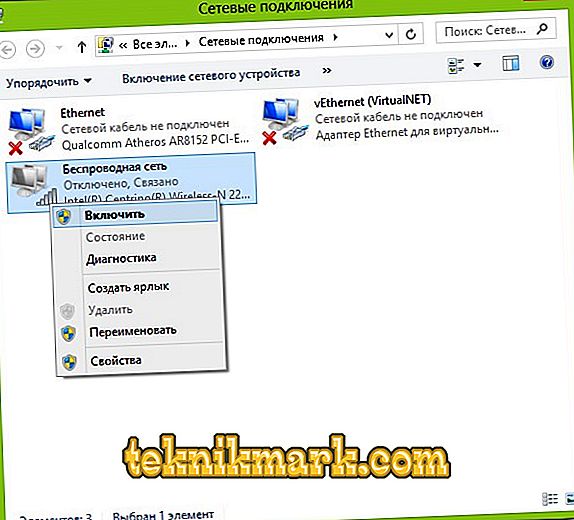
- Locate the Wireless Network Connection icon. If it is not there, then the problem is not in the settings.
- Double click on it with the left mouse button.
- Or in the context menu, select "Status". There is information about the network.
Now you can reconnect “over the air” if the Wi-Fi icon disappears. But if the network card is still broken, it is better to contact the master in the service center.