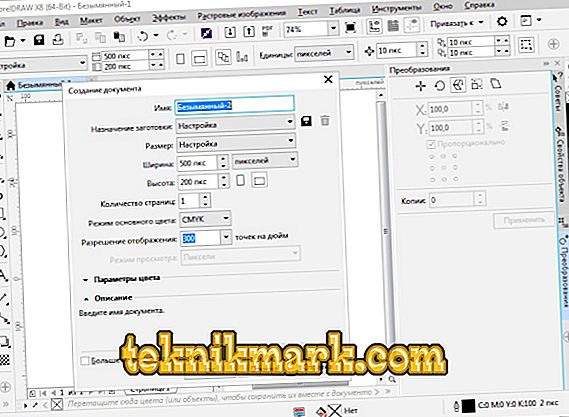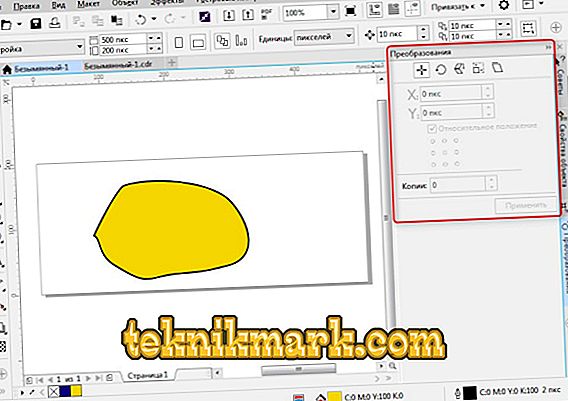The work of the designer involves the frequent execution of many routine actions, often repeated. Even in the process of drawing a simple logo, dozens of operations on the elements are performed. The speed at which the designer performs these actions is important, because a delay of a few seconds on one will result in an extra hour of work as a whole. To improve the convenience and speed of working with the program, developers have created hot keys in CorelDRAW.

Each time using a mouse to call up one or another menu item, it takes considerable time to find the desired parameter. But if you know the special combinations on the keyboard, you can do the same thing in less than a second. Conditionally, you can group the combinations related to file management, viewing, editing, calling mobile windows, distribution, tools, working with color.
Work with files
Key shortcuts for file operations and settings:
CTRL +:
- N — create a document; a dialog box appears where you can specify the parameters of the file being created;
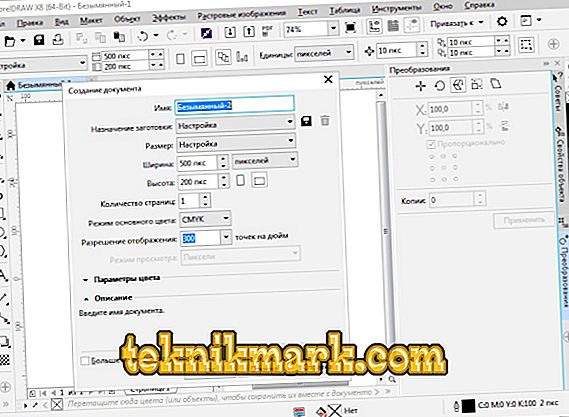
- S - saving, allows you to record changes in the process;
- Shift + S— “Save As” allows you to save the current file as a separate file;
- E - export, a window appears where the parameters and format are selected;
- I — import;
- F6 - transfers to the next tab (to the next open file);
- O - open the file;
- F4 — close the document;
- P - print the entire file or its selected part; a window for selecting settings will appear;
- F - print parameters without directly printing the document;
- D - setting print options from two sides;
- E - general printout parameters of the document, printer settings;
- T - print from the preview window;
- A or just F12 - create a print style with the parameters currently used.
Alt +:
- F4 - closing the Corel application;
- O — window for selecting printing parameters.
Workspace operations
Corel hotkeys to change workspace:
- F9 - full-screen mode without displaying tools;
- H - panning, which can be called “Hand” in a different way;
- Shift + F2 - increase the selected objects to the maximum on the screen;
- Shift + F9 - go to the expanded view;
- Ctrl + W - update the current window;
- Shift + F4 - placing the entire page on the screen;
- N - navigator with a list and the ability to select all objects in the file;
- Ctrl + J - opens the program settings;
- Shift + F9 - switch among the values of different viewing quality;
- Ctrl + Space — switch selection modes;
- Alt + F7 - determines what position an object occupies on the page;
- PgUp - switch to the previous page;
- PgDn - switch to the next page;
- Ctrl + F1 - call reference materials;
- Ctrl + M - prepress window;
- Ctrl + Z — settings for different scale display of the document;
- Alt + F11 - call the editor to create macros.
Editing and editing
Consider what are the most commonly used hot keys for editing in the program KorelDRAV.
CTRL +:
- C - copy the selection with a record to the clipboard;
- V - insert object;
- Z - cancel previous operation;
- Shift + Z - return the operation that was canceled;
- R - repeat the previous operation again;
- D - duplicate the object;
- X - cut;
- Q - turn the text into the contour;
- Shift + Q - turn the stroke into a contour;
- G - grouping;
- K - split the curve;
- L is the union of curved lines;
- A - select all;
- Enter - call the panel display and setting properties of the element.
And more useful combinations:
- Spacebar and right mouse button - create a copy over the original without placing on the clipboard;
- Delete - delete the selected item;
DOCKER windows
DOCKER windows are windows that are mobile located on the right side of the screen, without closing the tools and panels where you can quickly change the parameters of the drawing. Consider the hot keys when using DOCKER:
- Alt + F2 - change in linear dimensions;
- Ctrl + F2 - control switching between species;
- Alt + F3 - lens effects;
- Ctrl + F5 - display graphic styles and text styles;
- Ctrl + F7 - work with the effects of the object shell;
- Ctrl + F9 - effects selection window;
- Alt + F7 - selection of distortion, repositioning, rotation, mirroring;
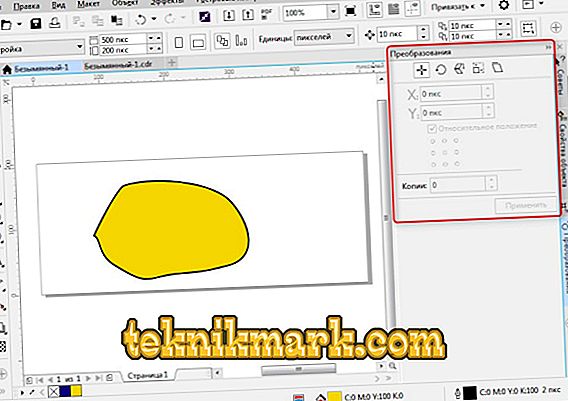
- Alt + F8 - rotation control;
- Alt + F9 - change the scale and mirror image;
- Alt + F10 - size control;
- Ctrl + F11 - select items from the library.
Alignment and distribution
Another major block of CorelDRAW keyboard shortcuts:
- P - centering relative to the sheet;

- R - align along the right border;
- L - align along the left border;
- T - align with the top;
- E - align the center of the elements horizontally;
- С - align the center of objects vertically;
- B - align with the bottom edge;
- Shift + E - spread horizontally in the center;
- Shift + С - distribute vertically in the center;
- Ctrl + G - grouping;
- Shift + A - distribute vertically at equal distances;
- Shift + B - distribute along the bottom edge;
- Shift + L - spread vertically along the left edge;
- Shift + T - spread vertically along the top edge;
- Shift + P - distribute horizontally at equal distances;
- Shift + R — spread horizontally right;
- Shift + arrow - move items according to the selected arrow on the keyboard (down, up, left, or right).
Work with tools and color
Corel hotkeys for calling art tools and color:
- F5 - free-form selection;
- F6 - turn on the rectangle;
- F7 - select oval (ellipse);
- F8 - call the text modification tool;
- І - turn on the art brush;
- G - select interactive fill;
- Y - turn on polygon;
- F10 - launch the Shape tool (Shapetool);
- F11 - exit to the gradient fill window;
- D - enable razlinovku;
- M - fill mesh;
- X - the ability to divide the object, delete part of it;
- F12 - adjust the contour;
- Shift + F12 - change the fill;
- A is a helix;
- Ctrl + left click in the color window - mix color;
- Alt + left click in the color window - change the color of the contour;
- Ctrl + Shift + B - color balance.
These are the main KorelDRAV hotkeys designed to simplify and speed up your design development in the program. In addition, the editor has the ability to change, add new and customize the above combinations for themselves.
Change hotkeys
To configure CorelDRAWx7, x8 hotkeys, do the following:
- Call the parameters window using the Ctrl + J combination.
- Go to Keyboard Shortcuts.
- You can click the "Reset All" button and re-set your combinations. But this is not recommended. The basic settings are best left as is.
- To the left is a list of commands, divided into categories. View and change combinations as you like.
Thus, you can make the program CorelDRAW more convenient for you. The most common combinations are best learned by heart. With frequent practice, the hands will automatically automatically press the necessary ones and your drawing will be ready for printing or handing over to the customer on time without any extra labor costs. If you know more useful KorelDRAV hotkeys, share your comments below.