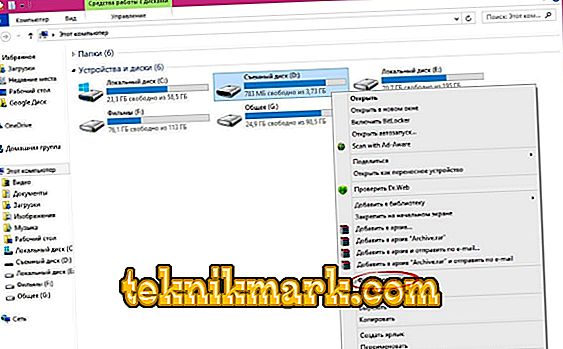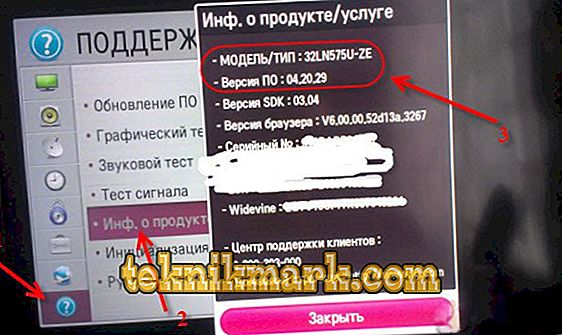Preparing to upgrade
Dear readers, today we will learn how to update LG TV with flash drives. We immediately warn you that there will be no difficulties in the work. The main companions will be patience and desire, because they will help you overcome this little barrier. Such a farewell is more suitable for those who have not tried to do such operations with any home devices before. For example, if you have not previously reflashed a smartphone or tablet yourself. Of course, with LG TV everything will be much easier.

Learn how to flash or flash LG TV with flash drives correctly and independently.
In general, firmware or software on TV is a set of tools that, in fact, allow you to watch your favorite programs, use some other functions of the device. For example, you can launch a browser, applications on smart smart TV. In addition to correcting existing errors, developers can add new features for the TV with the new update. This may be the new design of the internal control shell or the smart menu.
Before proceeding with the firmware, you need to do some training. Namely: a set of tools and the necessary parameters of devices. Let's do it before the main actions. What is it for? This is necessary in order not to get stuck at any stage with questions. For example, it will be said to install a flash drive in a computer, and you do not have either one or the other. Therefore, we check our preparation sheet completely, only then do what is written there:
- First, you will need a computer or laptop with an active internet connection and the ability to connect to it an external storage device and transfer information, which we will discuss in more detail later.
- Make sure you have a flash drive in your hand, and formatted in advance in FAT format. To do this, insert it into the PC, go to "My Computer", click on the flash drive icon with the right mouse button, click "Format". In the new window, check that the format matches the above. When fully ready, as well as the parameters match, click "Start" and wait until the end of the operation.
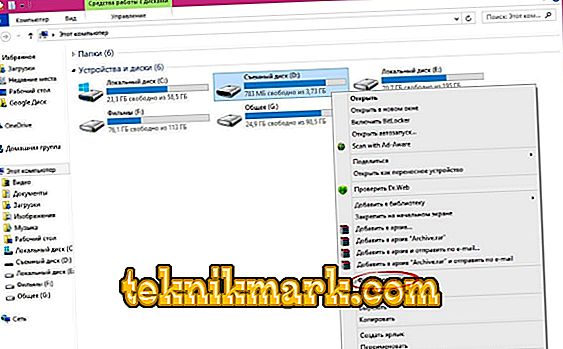
To format the flash drive, simply insert it into the device and press "Format", then select FAT
- It is advisable to check the USB flash drive for viruses before performing the formatting procedure. Delete all infected files with antivirus software, if necessary. It is recommended to do the same operation with a personal computer. This will help to avoid problems not only with these devices, but also with the TV itself, where we will insert this USB flash drive a little later.
- Remember that all manipulations with TV, you do at your own peril and risk. This does not mean that problems may arise with the device. But still it is worth remembering that incorrectly installed software can harm your TV. Therefore, try to follow the instructions clearly, without neglecting individual points.
- In no case do not disconnect either the flash drive or the updated TV from the power during the firmware. If some kind of failure occurs (turn off the light, for example), do not touch anything: the process will continue itself after the problem has been fixed. In case of any problems, try to re-do the procedure or contact a specialist for help.
How to flash a LG TV with a flash drive
- Write down the full name of the device model. You can find this information on the back of the TV or in the user manual that comes in the box with the product itself. This item must be done very carefully and carefully, without mixing up the numbers and letters of the model. Otherwise, you will download the software for another TV, which can damage yours.
- Turn on the TV, press the Menu button on the remote control, then click on the red button with one white dot that is responsible for customer support, and in the list that appears, select the “Inf. about the product / service. In the new window, take information about the exact name of the TV model, software version and write this information on a separate sheet.
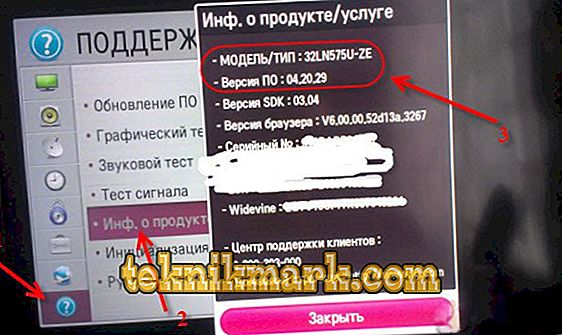
You will see the TV model and the current firmware version.
- Go to the computer through a browser to the site www.lg.com. In the search field, enter the name of the device model that we wrote out at the first or second stage. Press Enter on the computer keyboard and wait for the results to appear.
- Now go to the “Support” tab, then select the “Programs” category. You will see a list of available firmware files for download. Click on the link for the necessary firmware and download it to the computer. Make sure the downloadable firmware version is higher than the installed one. If necessary, agree to the terms of the license agreement and download the archive. If your software version is down by two or more updates, then install each one in turn. For example, if 03.13.81 and 03.13.92 are available for download, and you have lower than both of these firmwares (that is, your version is the next one for downloading), then first set 81, then 92.
- Unzip the downloaded archive to any folder on your computer. Just in case, you can check it with antivirus.
- Write the .epk file to the prepared flash drive in the LG_DTV folder (create it in the root folder of the flash drive). If there are several epk files, then we put them in turn: from the younger version to the older version, as in the example of the fourth item. Disable the USB flash drive by safely removing the device on the taskbar.

Connect the USB flash drive to your computer, open it and create a folder with the name LG_DTV
- Insert the device into the TV, after disconnecting from it all other devices (routers, hard drives, other flash drives and so on).
- Firmware firmware should start automatically, with a notification window about actions taken. If you missed the version of the software you are installing, then you will see an error message.

When the update process starts, you don’t need to touch anything.
- Wait until the installation of the new firmware is completed. TV can reboot. Upon completion, the system will display a message about the successful installation. Done! You managed to flash the LG TV with a flash drive.
Conclusion
Friends, we managed to update the LG TV firmware from a flash drive. We hope that you have succeeded without much effort, and most importantly - without problems. Do not forget to share your opinions, impressions and personal experience in the comments.