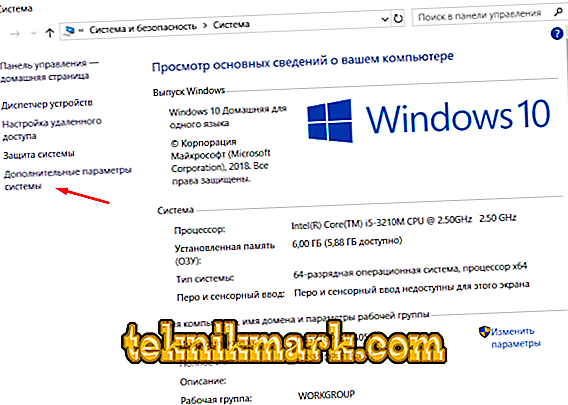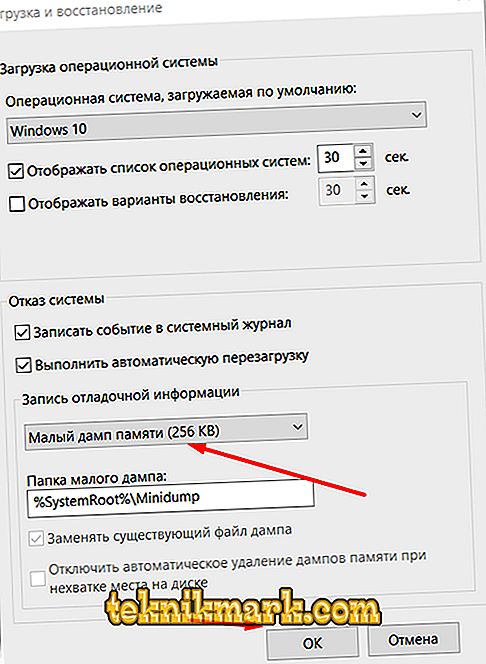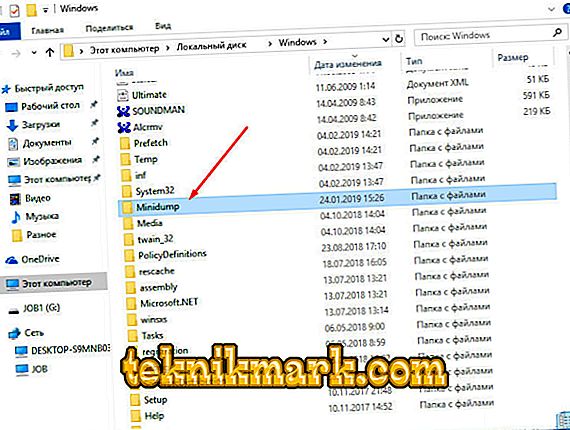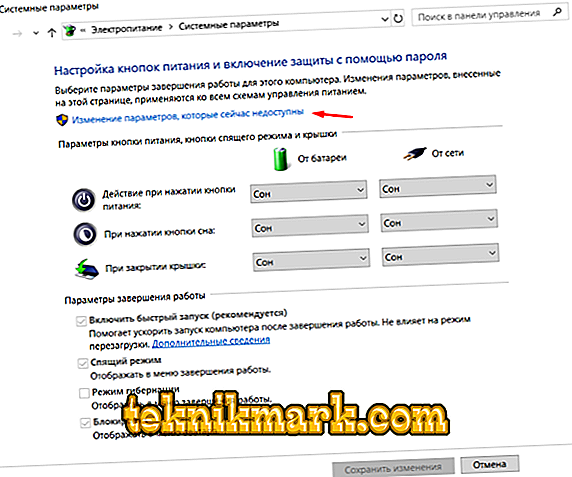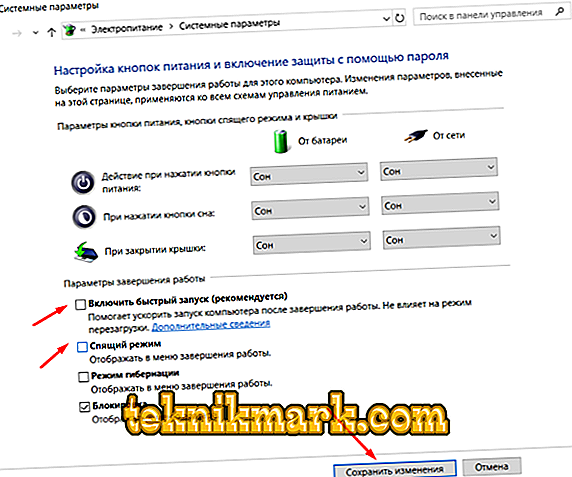Unfortunately, not all errors that occur in the operation of the Windows operating system have some specific solutions and standard behavior. Some representatives of BSOD (also known as the “blue screen of death”) appear chaotically, and at first glance it may seem that this all happened from scratch. On practical experience, it was noted that such chaotic problems have the most complex solutions, since deciding on the causal link is extremely difficult, and this is the main aspect in solving any error in the computer as a whole. As part of this article, we will talk about one and the BSOD options, called Driver power state failure, which clearly demonstrates that it is not always necessary to rush to download and install new versions of software drivers.

Driver power state failure.
Causes and Solutions
If we turn to the literal translation of the text accompaniment of the error in question, we get that “Driver power state failure” means “Failure of the driver’s power status”. It should be noted that the peak of a similar problem fell on the mass transition of users to Windows 10 as part of the free update program, organized by the well-known company Microsoft. First of all, this is due to the fact that at that time some software manufacturers simply did not adapt their products to the structure of Windows 10, which caused similar difficulties. In fact, as can be seen from the translation, the system itself indicates that the main culprit is any driver, with the search for which specific concrete steps should be taken to eliminate the error.
"Checking the quality of work and the relevance of drivers"
It should be noted that the “Driver power state failure” is an error that does not allow for regular loading of the operating system, which blocks the user's attempts to boot to the desktop. This imposes certain restrictions on the choice of diagnostic tools, which are not so abundant, so you have to use what remains available for work. Therefore, the first thing that needs to be done is to try to boot the system in a safe mode, preferably with the support of network drivers, which in certain circumstances may themselves cause the entire situation. Further sequence of actions is as follows:
- Open “This computer” (My computer) and by clicking the right mouse button on an empty space, call “Property”.
- In the window that opens, select "Advanced system settings."
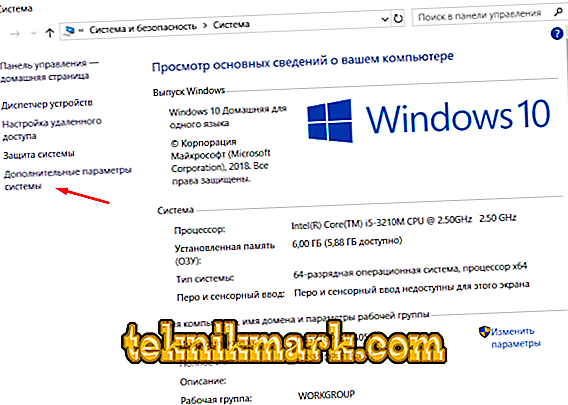
- A small window will open, where on the Advanced tab, find the “Load and Restore” block.

- Click on the "Parameter" button.
- Pay attention to the block "Write debugging information", there should be indicated "Small memory dump (256 KV)".
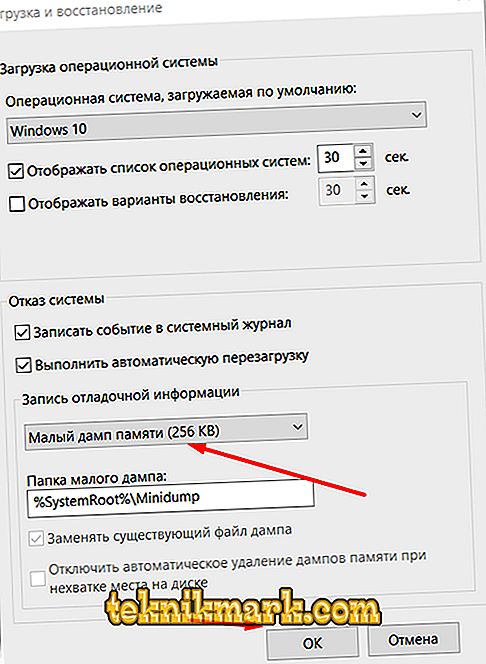
- If everything corresponds to the above, then go back to “This Computer” and open the disk partition where Windows was installed.
- Open the “Windows” folder and find the folder “Minidump” among the available directories.
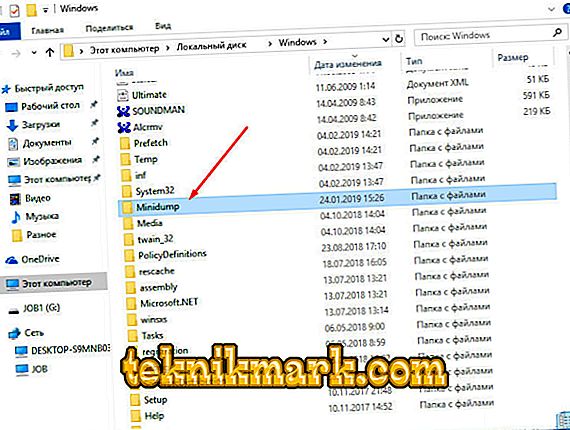
- This directory stores information about errors that are fixed, including “Driver power state failure”, in a file with the “.dmp” format that you have to decrypt.
The most convenient tool is a small program called “BlueScreenView”, which does not require installation and displays the decrypted information in the most understandable (as far as possible) form. The further procedure will depend on what was recorded in the “.dmp” file. An alternative would be to upload the dump file to the file sharing service and provide access to it, having previously asked a question with a detailed description of the problem on any thematic forum where they can help in choosing correction options based on the information received.
Option 2
Of course, you can also find a damaged driver manually, if the system itself managed to recognize it. To do this, press the key combination "WIN + R" and execute the command "devmgmt.msc". In the “Device Manager” window that opens, find all the drivers marked with a yellow triangle with an exclamation point inside. The best option would be to download all the necessary updates directly from the manufacturer of the “bad” component and not to rely on the “range” of third-party resources.

Option 3
There is another possibility that the occurrence of the error in question is caused by the use of non-optimal energy consumption settings, which to a greater extent applies to laptops. The essence of this option is not to fix the root cause itself, but to try to normalize the work of Windows in order to conduct a full scan after loading the desktop and all external components. Click on the "Start" button and open "Settings." Next, go to the “System” section and find the “Power and Sleep” tab, then do the following:
- Scroll down to the "Related Settings" box, where select "Advanced Power Options."
- In the window that opens, find the section “Action when closing a book” and open “Changing parameters that are currently unavailable”.
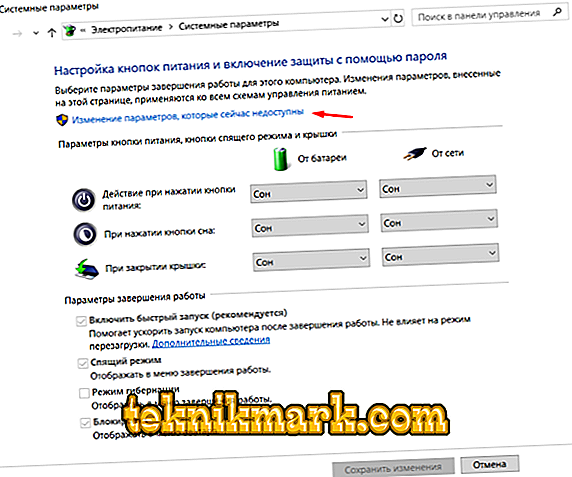
- After clicking, you will be able to change the parameter indicated at the bottom of the window, where you need to uncheck the first two items “Enable quick launch (recommended)” and “Sleep mode”.
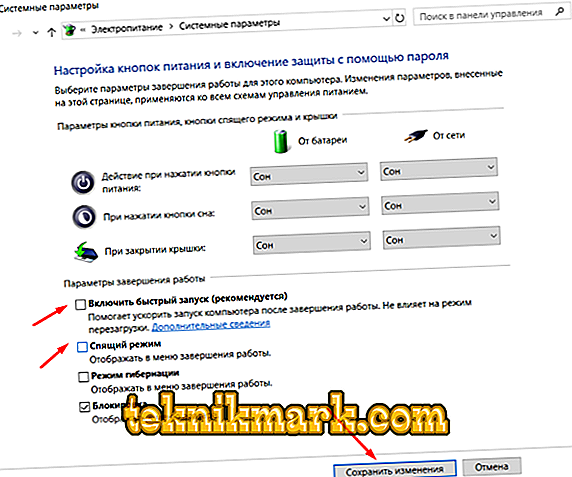
- Save the changes and repeat the same steps for the “Power Button Actions” section.
Restart your computer and test it.
Conclusion
As can be seen from the foregoing, it is quite difficult to determine the culprit in the solution of the error under consideration, since it is not always possible to get any specific instructions. In addition, if none of the three options helped you in solving the problem, then you should refer to the standard methods:
- check the integrity of the system with the sfc / scannow scanner;
- search for important updates for Windows;
- check the operation of the hard disk using the CHKDSK / f utility and the Victoria program;
- to test the work of the RAM by the program “Memtest” or by regular Windows tools.
The advisability of such advice as reinstalling the operating system is always in doubt, since no one can guarantee that the newly installed OS will not continue to error and continue to terrorize the user (this is not a clean installation).