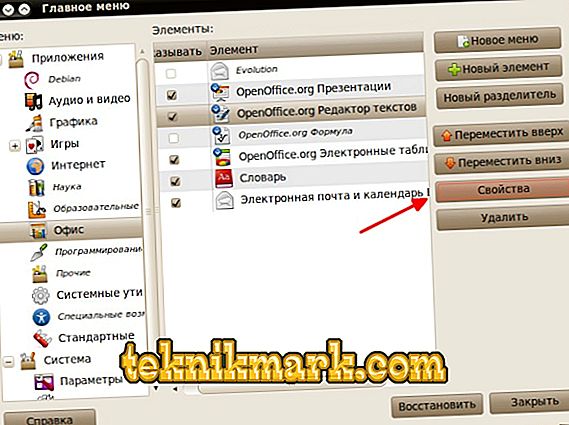Ubuntu is a beautiful, convenient, and most importantly, completely free operating system built on the Linux kernel. Therefore, more and more computer owners become its users. If you are among them, then you should not learn - there is nothing to learn there - just understand and master the basics of management. For example, how to set up autorun applications and services in Ubuntu.

Automatic start
Startup in Ubuntu is the same process as on other operating systems. You must remember and imagine how Skype immediately started Skype, uTorrent and a number of programs on Windows when you turn on the PC. There are several programs on Ubuntu that are similarly included with the computer. Their list can be changed as you wish: remove unnecessary or add a few more.
Adding Processes
Add a new service, utility or command in the startup Ubuntu is not difficult. This is done using the menu.
- Open the “System” menu, the “Parameters” item.
- Select the program "Running applications."
- In the window that appears, we see all the utilities that are launched at system startup.
- Click the button "Add" to add a new one.

Click the button "Add" to add a new program
- A fill field appears. We fill in the lines with the name and comment using our imagination. But the "team" must contain a set of characters to start the process. If they are known to us, we simply enter; if not, we go further.

Field to be filled
- We are looking for the desired application through the editor of the main menu.
- Click the properties button and copy the command from there.
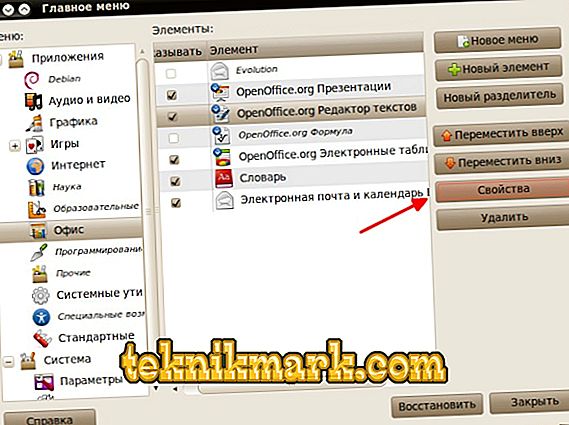
Click Properties
- We insert it into the required field for autorun.

Specify the value of the command
This way you can add not only utilities, but also just services. Only in the top line you need to select the appropriate type, if any, and also enter the necessary command. The main thing is to know her.
Delay
In Ubuntu, there is also a great opportunity to delay switching on - just like in modern ovens or multicookers. It is done by introducing a small addition to the command text. Which looks like this: “sleep 20;” (without quotes). Instead of 20, you can enter any number, which will mean the number of seconds that the process "sleeps" before starting. Thus, you can give the system time to fully boot up, after which certain services or programs will start to turn on.
Deletion
If you have already tried to add programs to the automatic start, then you understand that it will be very easy to remove them from there.
- Go back to the autoload control utility.
- We find those processes that we do not need.
- Select them, click "Delete".
Now the extra processes will be removed from the Ubuntu autorun. It is better to have there only the most necessary.
It should be understood that if you add a lot of applications to the Ubuntu autoload, the OS will boot much slower. Therefore, it is better not to overdo and correctly adjust the settings of the automatic start. The function is really very convenient and together with the launch delay gives a good tool for automatic control of the system's actions.