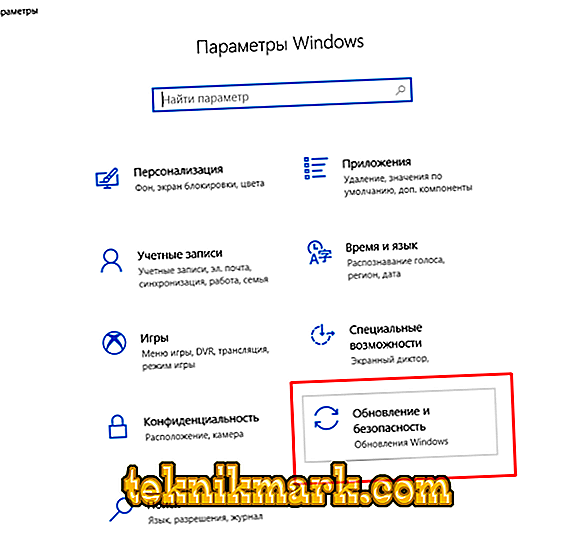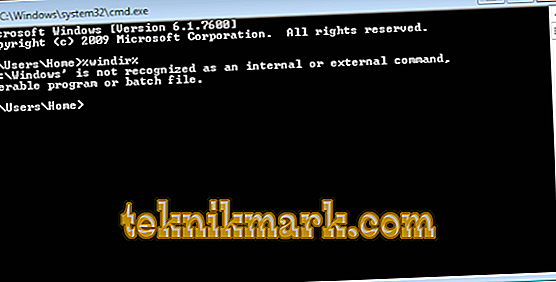System activities to update the components of the Windows operating system always raised many questions because of constantly fixed errors and problems. Many agree that if the operating system works correctly and without updates and add-ons from developers, then let it continue like this and, in principle, turn off the work of Windows Update. Whether this is the right decision and actions, the question is certainly extremely controversial, and there is simply no definite answer to it. This article focuses on one of the errors that some users have, who wish to trust Microsoft and have provided access to update their operating system. An analysis is subject to an error with the code 0x80242fff, which manifests itself when updating Windows 10 components.

Fix error 0x80242fff when installing updates for Windows.
Causes and Solutions
According to unconfirmed information, the first cases of occurrence of the problem under consideration were recorded in 2016, and the error acquired a large number of people in the fall of 2017. As Microsoft itself points out, all errors starting with 0x8024 directly indicate that there are problems directly in the operation of the components themselves in keeping the operating system current. There are several possible solutions, and among them there are ways that suggest the presence of certain skills from the user, and there are those that are more standardized, and it is from them that you should begin to take specific steps to eliminate the error code 0x80242fff:
Option 1
- Open the Start menu and go to the Settings section.
- Among the available tabs, select "Update and Security."
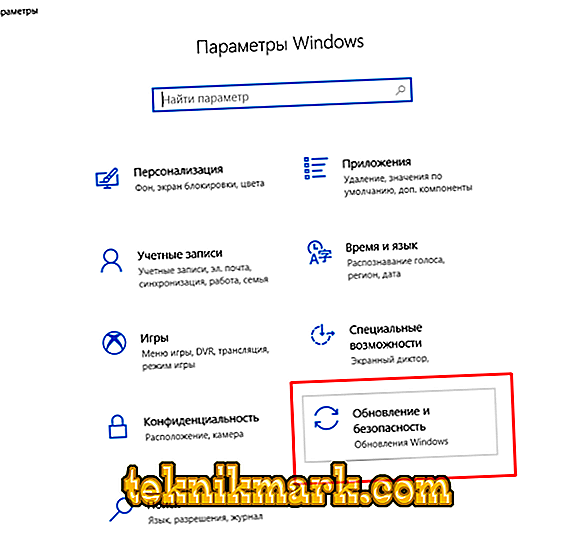
- In the window that opens, pay attention to the sections indicated in the left part of the window and click on the line “Troubleshooting”.
- You can choose from a variety of components that can be checked for correctness, among them find the “Windows Update”.

- Click on this option and click on the “Run troubleshooter” button.
- The utility will automatically scan and provide the most optimal solutions that can help you in solving this difficult issue.
For example, the utility may be asked to install critical updates, the presence of which is necessary for the normal operation of new components, during the installation of which the problem in question arose. If these standard tools did not help in resolving the issue, then, according to official Microsoft recommendations, you should check the relevance of the used service stack (SSU), for this:
- Determine the bitness of the operating system.
- Follow this link //www.catalog.update.microsoft.com/search.aspx?q=kb4456655
- Download the most current version that will match the above-mentioned bit depth.
- Install the file and restart the computer.

If the situation has not changed, continue to search for the missing components, as they are the main cause of all the problems:
- Visit this official resource //support.microsoft.com/en-gb/help/4018124/windows-10-update-history?ocid=update_setting_client and check which update is most relevant for your version of the operating system.
- Copy its number, for example, "KB4480959".
- Open the Microsoft catalog //www.catalog.update.microsoft.com/Home.aspx and search the code that was defined in the step above.
- After installation, restart the computer again and check the integrity of the system components and files:
- Click on "WIN + S" and enter "cmd.exe".
- Click on the found result with the right mouse button and select “Run as administrator”.
- Alternately, execute two commands:
- exe / Online / Cleanup-image / Restorehealth
- sfc / scannow.

It should be understood that scanning and fixing problems takes enough time, during which you should not interrupt the work of the utilities.
Option 2
So, the above described rather elementary sequence of actions, which in most cases allows to “cure” the existing problems. It would also be nice to note that these are official recommendations from Microsoft. Below we will discuss several other options, the use of which requires previously announced skills, namely:
- "Reset Update Center":
- By analogy with the above, open the command line with administrator rights.
- Run the following commands in turn to stop four services:
- net stop bits
- net stop wuauserv
- net stop appidsvc
- net stop cryptsvc
- Next, you need to run the command “Del“% ALLUSERSPROFILE% \\ Application Data \\ Microsoft \\ Network \\ Downloader \\ qmgr * .dat ”to delete the file qmgr * .dat.
- Enter the command "cd / d% windir% \\ system32".
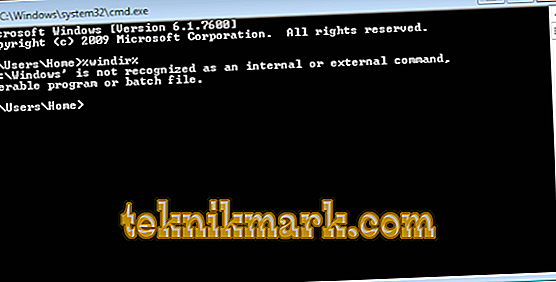
- These actions have made significant changes to the operation of the operating system, which must be repaired and restored by performing the manual registration of the dynamic libraries that are used in the work of previously disabled services. To do this, on the command line, run the following commands
Regsvr32.exe atl.dll / s
Regsvr32.exe urlmon.dll / s
Regsvr32.exe mshtml.dll / s
Regsvr32.exe shdocvw.dll / s
Regsvr32.exe browseui.dll / s
Regsvr32.exe jscript.dll / s
Regsvr32.exe vbscript.dll / s
Regsvr32.exe scrrun.dll / s
Regsvr32.exe msxml.dll / s
Regsvr32.exe msxml3.dll / s
Regsvr32.exe msxml6.dll / s
Regsvr32.exe actxprxy.dll / s
Regsvr32.exe softpub.dll / s
Regsvr32.exe wintrust.dll / s
Regsvr32.exe dssenh.dll / s
Regsvr32.exe rsaenh.dll / s
Regsvr32.exe gpkcsp.dll / s
Regsvr32.exe slbcsp.dll / s
Regsvr32.exe cryptdlg.dll / s
Regsvr32.exe oleaut32.dll / s
Regsvr32.exe ole32.dll / s
Regsvr32.exe shell32.dll / s
Regsvr32.exe initpki.dll / s
Regsvr32.exe wuapi.dll / s
Regsvr32.exe wuaueng.dll / s
Regsvr32.exe wuaueng1.dll / s
Regsvr32.exe wucltui.dll / s
Regsvr32.exe wups.dll / s
Regsvr32.exe wups2.dll / s
Regsvr32.exe wuweb.dll / s
Regsvr32.exe qmgr.dll / s
Regsvr32.exe qmgrprxy.dll / s
Regsvr32.exe wucltux.dll / s
Regsvr32.exe muweb.dll / s
Regsvr32.exe wuwebv.dll / s
- Now you need to execute the "netsh winhttp reset proxy" command to reset the "Winsock" configuration. Then you can start previously disabled services and processes:
- net start bits
- net start wuauserv
- net start appidsvc
- net start cryptsvc
Upon completion, you should restart the computer again and check its correctness. It will also be useful to repeat the scan with the utilities DISM, sfc / scannow and add to them the physical disk check with the utility CHKDSK.
Conclusion
As can be seen from the foregoing, the error in question implies a rather complex complex actions to eliminate it. In addition, it is worth noting that the actions of viral software indirectly can lead to a similar problem. Therefore, antivirus check also does not hurt.