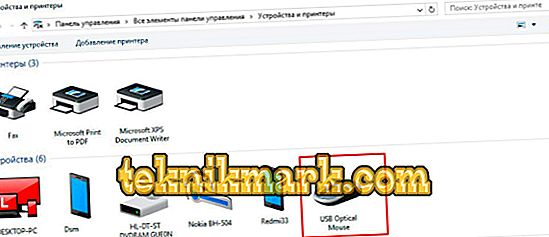A computer, portable or stationary, is no longer an innovation for modern people; it is an indispensable device for almost every person. These devices are characterized by a long history of evolution, at the present time they are indispensable helpers at home and at work, they are actively used both for professional purposes and for leisure, virtual communication and other ordinary tasks.

In this article we will talk about components for computer devices, namely, mice, which are indispensable for a stationary computer, and are an element for simplifying work on a portable device, as a convenient alternative to the built-in touchpad. If earlier these devices were connected to computer equipment exclusively by means of a special cord, now mobile, wireless mice that do not require a contact connection are replacing the standard accessories. Consider the technical features of these components, their principle of operation, as well as the specifics of connecting different types of wireless mice to computer devices.
Wireless mouse: what kind of device
A wireless mouse is a device that appeared in the course of a technical evolutionary process and has a similar purpose as in a standard, wired mouse, but that connects to computer equipment wirelessly. This technological solution simplifies not only the process of connecting the device, but also determines the mobility of the user when using the mouse.
At the present time in the stores of computer parts you can find several types of wireless units of a specific purpose, differing in connection technology, which must be considered when choosing a manipulator for your computer.
Principle of operation
In principle, the functionality of a wireless mouse is absolutely no different from the work of a familiar, wired accessory, except for the absence of intrusive wires that limit the distance of the mouse from the computer. The most important thing is to connect a wireless accessory to a laptop, often operated in mobile conditions, which complicates the use of wired units.
Depending on the type of accessory purchased, the principle of device synchronization varies. For example, at the present time, mice that interface with PCs via Bluetooth connection are considered the most popular, as well as radio frequency models, complete with a special USB receiver, which receives a signal from the mouse by transmitting information via radio frequency channels. The least popular are the induction accessories, the principle of which is caused by the transfer of data from the mouse to a special pad-tablet by induction pulses, and the rug, in turn, transmits a signal via a cable connected to a PC via USB-cable.
Action range
The radius of the manipulative susceptibility of a mouse by a computer device is predetermined by the type and technical characteristics of the accessory. If the product being purchased belongs to the induction class, then the consumer should not be counted on for a long range: the range of the accessory is predetermined by the length of the cord of the pad-tablet.
RF models of accessories provide a decent signal at a distance of up to three meters, which is considered a good indicator for a conditioned manipulator. The most reliable and resistant to interference are mice that work by transmitting data via Bluetooth: their signal range can be up to ten meters.
How to connect a wireless mouse
The specifics of connecting computer accessories for computers and tablets has some fundamental differences from similar devices of the wired type. Such nuances make people figure out how to connect a wireless mouse to a laptop or desktop computer, in order to eliminate technical errors when synchronizing devices that may cause further improper functioning of the accessory.

Connection features vary according to the type of product selected. Let us consider in detail how to practice, without the help of experts, connect a mouse of a wireless class to a computer, portable or stationary, focusing on the type of accessory connection.
Bluetooth manipulator
Most mice with a built-in Bluetooth module connect seamlessly to a laptop or stationary computer, provided that the computer device has a response, built-in wireless transmitter. Virtually all portable devices are equipped with such a module by default, however, outdated PC models may not have such a transmitter, which will necessitate, before starting to figure out how to install a wireless mouse on a computer, to purchase and install a Bluetooth module, sold in the component store for computer technology.
The question of how to connect a wireless mouse on your own, suggests a similar answer for both laptop owners and PC owners, is to do the following:
- It is worth starting the ergonomic manipulator with activating the functionality of the mouse itself, having previously checked the presence of batteries in it. To turn on the mouse, just press the ON button on its case.
- Regardless of the criterion, the manipulator is connected to a laptop or PC, then you will need to search for matching mouse drivers. To do this, go to the “Control Panel” of a PC or laptop, select the “Devices and Printers” section in the menu, where confirm the “Add Device” command.
- After the actions are performed, the computer device will start searching for the manipulator, a mouse icon will appear in the window. Next you need to click the icon found by the device, then the window will open, with the “Next” button in the lower right corner. After pressing the command, the computer will initialize the paddle: in confirmation of the pairing of systems, a window will appear with the command “Done”, which also needs to be confirmed, after which all software drivers and settings will be installed. After that, the operation of the mouse is allowed in standard mode.
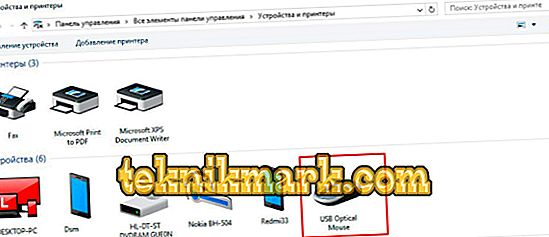
Some models of mice of the conditioned type are modified with a pairing switch, which you can learn about by carefully studying the instructions for the purchased device before connecting. If the switch is present in the selected model, make sure that it is turned on, otherwise the pairing systems will not be available for implementation.
The question of how to synchronize the PC and the wireless mouse is exhausted: with subsequent connections of the manipulator, no additional actions will be necessary. The main thing is, when using the mouse, at the end of the work, turn off its power, in order to conserve battery power, and also to change them as needed. Good quality batteries are often sufficient for a six-month period of active operation of the manipulator.
Radio frequency mouse
Radio-frequency manipulators are sold in a set with a small-sized receiver for synchronization of devices, which is connected via a USB port to a computer. The main difference between the wireless mice of the previous class and the radio frequency type is the ability to connect them to any, even an outdated computer or laptop, without buying additional devices. The main condition for the connection of the manipulator is the availability of a free, working USB port on the equipment being operated.
Instructions on how to connect a wireless mouse that works on the radio frequency interface to a laptop or PC looks like this:
- Unpack the acquired manipulator, study the user's manual for it.
- Proceed to activate the mouse: you first need to check the presence of batteries installed in it, if the mouse is running on battery power, make sure that it is fully charged. Turn on the manipulator by pressing the ON button, which can be located either on the back of the device or on the side. Some models are modified with a connection button located on the upper side of the structure: it must be pressed before installation of the drivers.
- Included must be an adapter that looks like a USB flash drive: it must be inserted into a free USB port. The software of the computer or laptop should be automatically synchronized after the above manipulations; after a few minutes of initialization, the mouse will be connected.

In some cases, the mouse may not connect through the described operations, even with correctly performed actions. Then you need additional driver installation.
To this end, you will need to use a disk with software drivers designed to directly configure the connection of the mouse, which is often included. To do this, insert the disk into a special drive, start it, and, following the standard recommendations, through an agreement with the license conditions, install the wireless manipulator.
It is a little harder to solve the question of how to configure software on a laptop if the laptop is not modified by the installed drive for reading disks? This situation is also not problematic: to obtain the settings, you can use the services of the mouse manufacturer by going to the manufacturer’s official website. The problem is solved by downloading drivers to the laptop, with their subsequent installation.
Mouse type induction
Manipulators of the induction format, although they are ranked as wireless models, however, belong to relatively outdated accessories due to their constructional and technical features. Models are supplied complete with a rug-tablet that is connected to the computer via cable. This design limits the distance from the computer to the manipulator, similar to standard wired mouse models. Accordingly, the instruction how to connect an induction wireless mouse to a PC is not fundamentally different from connecting a conventional, “tailed” manipulator:
- Unpack the purchased accessory, install the mouse on the mat, after checking the presence of batteries and turning it on. Connect the mat to the PC with a cable by inserting the USB connector into the free port.
- Wait a few minutes while the computer initializes the paddle. Evidence of synchronization will be a lit indicator on the mouse.
At this installation can be considered complete, the mouse is ready for operation.
Summarizing
Wireless mice are a convenient and mobile alternative to the usual "tail" manipulators, however, so that the result does not disappoint immediately after purchasing the goods, it is better to give preference to models from well-known manufacturers, with decent technical characteristics.
When choosing an accessory, attention should be paid to the type of connection, which will determine the ability to synchronize the selected product with a personal computer device, as well as focus on the range, frequency characteristics that determine the speed of the laptop response to commands.