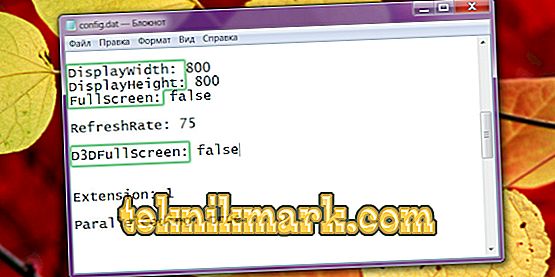Working with a computer, unfortunately, it is impossible not to encounter various errors and malfunctions of the system. Technique is a technique. Any problems with the computer do not arise out of the blue, something, one way or another, adversely affected the operation of the operating system or any component. Some users encounter an Out of range error when turning on the computer or when starting a game or program. In this article we will examine in detail what, in fact, lies the cause of this malfunction, and how to eliminate the error Out of range when connecting a monitor. Let's figure it out. Go!
What is the cause of the error Out of range
Out of range can be translated from English as "out of range." As a rule, such a message is seen on the screen by those users who have a very small monitor resolution, or the monitor frequency itself is less than the minimum for a particular version of a program or game.

Inscription error version of out of range in Russian
Modern versions of Windows are designed for new hardware, so it is advisable to install modern monitors and video cards that can support high resolution. Even the minimum system requirements for Windows 8 or Windows 10 indicate that the minimum resolution should be 1024 × 768. Not every old monitor or video card can boast such characteristics. Therefore, when a signal is received, the resolution of which is much higher than the component of the computer is capable of handling, an Out of range error occurs.
Most often, this problem is encountered by owners of obsolete computers and laptops. In addition, those who, even if recently bought a cheap monitor, which has poor technical characteristics, may also face this problem. Fortunately, the described problem can be corrected, and special efforts are not needed for this.
Method 1: Change the display settings in the Windows settings
In most cases, when the error Out of range appears, it is enough to change the screen settings in the operating system settings. You can manually set its resolution, as well as the frequency of updates. On any version of Windows under 10, right-click on an empty space on the desktop, after which you must select "Display Settings". In the column "Resolution" you can select the necessary from the drop-down list. The system will offer you the recommended resolution, automatically determining the capabilities of the monitor. If the recommended resolution is still too high, select a smaller value.

Change monitor refresh rate
In Windows 10, clicking the right mouse button on the desktop, you must select the menu item "Display Settings". After the system settings window opens, in the “Screen” tab, you need to go to “Additional display settings”, then select the required permissions and confirm the selection with the “Apply” button. At the end do not forget to click "Save Changes." By the way, in the latest version of Windows 10 Creators Update, the resolution selection point is located immediately in the “Screen” tab.
The same settings can be made through the settings menu. However, the sequence of actions will differ depending on the version of Windows used. On the top ten you need to click the "Start" button, then select "Settings" - "System" - "Display". On previous versions, the necessary changes can be made by going to “Start” - “Control Panel” - “Display” - “Adjusting the screen resolution”.
Method 2: Configure the game configuration file or program
In the event that an Out of range error occurs when a particular game or application is launched, it is necessary to make changes to the configuration file. This is a special text document in which various parameters of the application are stated. If this is a game, it can most often be found in the Documents tab of your Windows Explorer. It has the extension txt, ini or it doesn’t have any, and the name most often contains the config. How to make the necessary changes?
- Open it with Notepad. In certain cases, for this, the file name will have to be clicked with the right mouse button and select "Open with."
- Find the following lines:
- DisplayWidth or NativeWidth - indicates the horizontal resolution.
- DisplayHeight or NativeHeight - denotes the vertical resolution.
- Set the horizontal value of 800, and the vertical - 600.
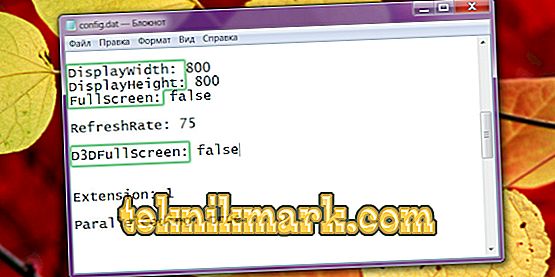
Edit config file
- In some cases, the problem lies in the fact that by default, developers have set a very high frequency of the screen. To reduce it, find the line RefreshRate and put the value in the region of 50 - 60.
- Save the changes to the file and try running the problematic application again.
Method 3: Update Video Card Drivers
- If changing the settings doesn’t lead to anything, perhaps the problem is in the incorrectly working drivers on the video card or in their outdated version. To correct the error Out of range, you need to download and install the new version. For this:
- Go to the driver download page for your video card developer. If you can not remember or do not know the manufacturer, in the Device Manager, find the tab "Video adapters". There you will see a model of your video card.
- Go to the driver download page: //www.nvidia.com.ua/Download/index.aspx?lang=ru for NVidia, or //support.amd.com/ru-ru/download for ATI, where you need to choose a model as well as the operating system version. In addition, a utility is available for download that automatically identifies installed hardware and offers the most current version of drivers.
- Install the driver as a normal program, following the instructions of the installer.
- Reboot the computer.
Method 4: Reinstall Windows
Sometimes an Out of range error may occur when Windows has been installed for a very long time and because of its not quite proper use, it stopped working correctly. In this case, it is best to complete the installation, with the result that you can get rid of all the problems and errors.
Conclusion
Now you will know what to do if an “Out of range” error appears. As you can see, you can fix it very easily and quickly. Even an inexperienced user can handle it. Write in the comments if this article helped you deal with the problem, and share with other users your experience in solving such situations.