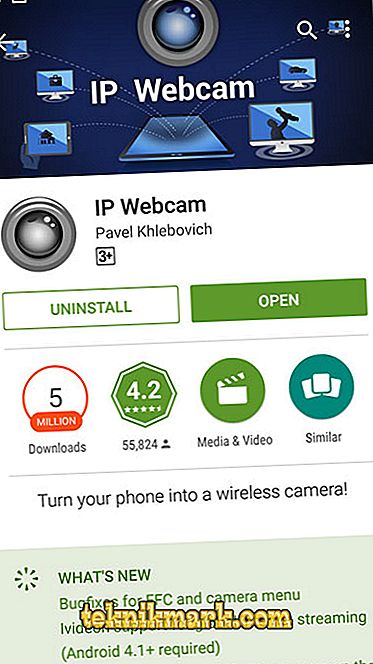If you have an outdated Android-based smartphone, you can turn it into a surveillance camera. The main condition is a working camera and some resources to support the necessary utilities.

Why turn a smartphone into a camera
Of course, if you are a director of a solid company, it is unlikely that you will be satisfied with the artisanal video surveillance conducted from an old smartphone - here it is better to get a real security system. But for domestic needs (looking after small children or animals left in the apartment) this will be quite enough. You get a mobile and useful device without spending a lot of money.
It's pretty simple:
- The phone is installed specialized software.
- The camera is configured in a certain way depending on the tasks assigned to it: you can request a color or black and white video, a certain quality, etc.
- The configured phone is sent to where the room of interest to you will be the most advantageous to be viewed, and is connected to the charging, so that the broadcast will not be interrupted at the most inopportune moment.

- It also configures the connection between the camera and the receiving device, which can be played by another smartphone or laptop. For these purposes, a web network with or without a common router is used - via the mobile Internet.
- The created network is protected by code from outside implementation.
The main components of the mobile system
How to use your smartphone as a video surveillance camera:
- connect a special program, set up the Internet and acquire a receiving device;
- or buy cables, webcams, recorder, recorder and set up a smartphone to receive recordings.
In the first case, you will avoid expenses completely, but you will be able to view only one part of the room that the camera can grab from the phone, while in the second you will need some purchases, but there will be video access to different parts of the apartment. If you stopped at the last option, then purchase all of the above in order not to get confused during installation and not to forget about important components.
Smartphone setup
Two popular applications will tell us how to make a surveillance camera from a regular smartphone:
- IP Webcam;
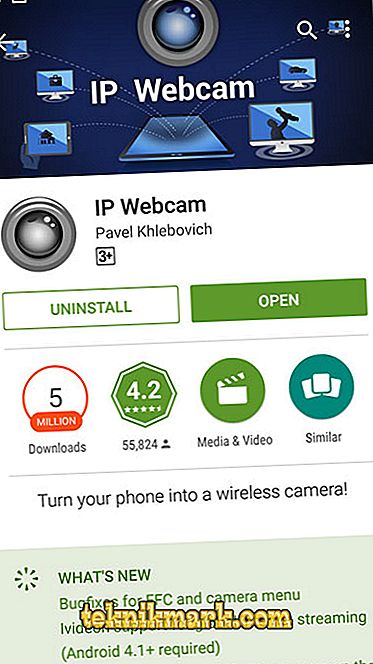
- Alfred.
It is enough to download any of them (available for free, but with ads), open and select the mode. On the phone, which will play the role of the camera, set the profile "Camera". There are also options that allow you to save memory and energy: you can request to turn on the camera only at the beginning of some movement in the room or in a certain period of time. Recordings can be saved on a microfiche smartphone or cloud. Alfred by default transfers information to the “Google Drive”, and, accordingly, requires an account in this repository.
Also, carefully read the power saving settings, so as not to lose important data. Turn off all unnecessary alerts, remove applications, clear the USB flash drive (it’s best to do this by formatting).
The phone that will receive the broadcast is also equipped with one of these programs. Only in this case the “Screen” or “View” mode is selected. Certain management tools are also available here: when you press the read button, the camera is activated on another smartphone and starts broadcasting when you need it. You can also switch between cameras, if there are several, or collect all the videos on one screen.
That is, all this is not so difficult and you can do it yourself.
Applications that make smartphones of cameras for video surveillance
Now we’ll take a closer look at various applications that turn the phone into a camera so that you can choose the most convenient one for you. We have already named the most popular ones above, but there are others:
- TrackView;
- WardenCam;
- Manything;
- AtHome.

TrackView has the following features:
- activate the camera when moving objects or any sounds occur;
- immerse the camera in sleep mode, if nothing happens in the room;
- transfer all records at once to GoogleDrive, so as not to occupy the phone's memory.
The application is free, but with advertising. If you buy a license, then annoying banners will disappear, and at the same time the option of additional protection of video recordings from unauthorized access will appear.
The features of WardenCam are:
- high-resolution shooting is available with a free subscription, which is not offered by the developers of other programs;
- From the repositories, you can choose either "Google Drive" or Dropbox.
The application also has advertising.
About Manything you can say the following:
- recording is configured as a reaction to movement or sound, or in a given time interval;
- the free version assumes surveillance from a single camera;
- records are stored on the cloud for only a month.
AtHome:
- The distribution kit consists of two different parts - for the transmitting and receiving smartphone;
- the program is positioned as free, but then the records are not saved - only real-time viewing is possible.
Cloud Service for CCTV
Using a video camera assumes the presence of storage where the created records will be stored. Of course, you can just watch online broadcasts and not collect them anywhere, but if you need any evidence of what is happening in the apartment (for example, neighbors complain that your dog barks all day, and she actually sleeps peacefully while you are at work) it can not do without saving.
The storage can be a flash drive, but then it will have to be cleaned regularly, or cloud space. The amount of memory required depends on the quality of the video and its duration.
From the description above, you have already realized that almost every program to turn a smartphone into a monitoring tool offers its own version of cloud storage. Most often this is GoogleDrive. By default, each registered Google user relies on 15 GB of storage. It can be expanded by purchasing additional gigabytes.