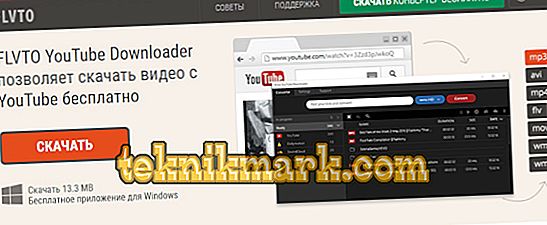It may be necessary to extract an audio track from a video file for various reasons, for example, when there is a need to save space in the device’s memory if you can listen to it instead of watching it. Often there is no need to store a weighty video, if the same information is perfectly perceived by ear, but the file is recorded in video format. The built-in tools of the operating system of the computer or mobile device will not work, so you will need to use third-party tools that allow you to easily extract sound from the video file. For this purpose, you can use special online services or programs.

Methods for extracting audio from video.
How to cut sound from video on Android
You can make audio from video both on your phone and computer, after which you can send the result to any device that supports audio format. Devices on the Android OS do not have in the arsenal of pre-installed software of this specificity, but the issue is solved by using third-party tools, examples of which we will consider.
Video MASTER
The program includes a serious set of tools for various tasks on working with video files. The functionality of the software is quite ambitious, of course, using this tool you can also cut audio from video. But there is one nuance, to work with the program, you need a PC or laptop on Windows, since there is no version for Android. In addition, the software is distributed on a commercial basis, so if you need to work with it on a permanent job, you will have to purchase a license or download a hacked version. There is also the possibility of testing before purchasing, downloading the full version is available from the official resource for free, in which case the program is provided for a 10-day period. After installing VideoMASTER on a computer, perform the following steps to extract the audio track from the video:
- We connect the smartphone to the computer via a USB connection or preload files into the cloud service.
- Run the program and in the menu on the left click “Add” to add a video, select “Add video or audio” (you can use the Ctrl + O hot keys).
- We find the necessary file in the opened explorer and open it.
- In the “Formats” section (button in the bottom menu), select “Audio formats”.

- From the list, select the format you want to convert (AAC, AC3, FLAC, M4A, MP3, OGG, WAV, WMA).
- If necessary, you can change the conversion settings (change the codec, frequency, bit rate), and apply the changes.
- In the bottom menu, you can select a folder to save the result. If the folder with the source file is marked, the object in the audio format will be saved to it.
- Click the "Convert" button in the lower right corner and wait for the process to finish.
- Now you can listen to the finished audio file, open it in a folder, and transfer it to any convenient place.
Video Converter for Android
Using this software, you can extract sound from a video file by completing all the steps on your smartphone. The converter is available in the Play Market application store and is downloaded in a standard way, like any other programs (click “Install” and accept the conditions, after which the download is carried out automatically). You can also download the Apk file. The software interface is quite simple and straightforward, so that difficulties with the use of the converter will not arise. If in the video you are only interested in the audio track, you can make audio from the video as follows:
- Open the installed application on the phone.
- Add a video file in the converter.
- Select the desired format.
- If desired, perform the necessary settings (codec, frequency, bitrate, etc.).
- We start the process by pressing the appropriate button and wait for completion.

How to record sound from a video in YouTube
In the case of videos that live on YouTube video hosting, it is still easier. To cut the sound from the video, you don’t even need to download it to the device, it’s enough to use one of the online services or browser extensions, including for downloading audio from YouTube. All of them work on a similar principle:
- On the page of the online service, insert the link to the video in the appropriate field.
- Select the desired sound format.
- We press the button that starts the process.
Here are some examples of sites that allow you to download sound from YouTube:
- Flvto. Converter allows you to download and convert audio to various audio formats from popular resources. Simply insert the link to the video, select the format and click "Convert to ... (selected format)".
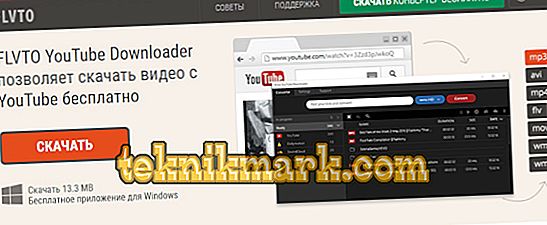
- FLV2MP3. The service also makes it possible to download audio from YouTube videos, supporting the MP format. The principle is the same - insert the link to the video and click “Convert”. If there is a need for a different audio format, the service offers to download the application that also supports other formats.
- Online Video Converter. Another converter, thanks to which you can download sound in various formats. There are similar actions. You must specify the URL of the video, select the desired format, after which you can optionally make additional settings, set the quality, and also specify the duration of the fragment. The “Start” button assumes the start of the conversion process.
Alternatively, you can use extensions for mobile browsers (for example, Video Download Helper for Firefox and Yandex). After installing the additional browser tool on YouTube, a button will appear allowing you to download and convert videos.
As you can see, there are plenty of tools for extracting sound from video on Android, and it is not difficult to do it. Even if the programs cannot boast of the presence of the Russian language, they all have a simple interface, and it will not be difficult to understand the functionality.