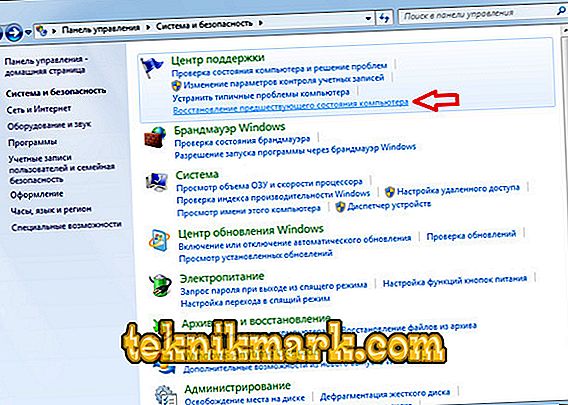When you start a game or another application, you may be in for an unpleasant surprise in the form of a message stating that work has stopped, because the system did not find the library file or cannot use it because it is damaged. Next, we will tell you why this is happening and suggest several ways to solve the problem.

Ways to eliminate errors in XAPOFX1_5.dll.
What is XAPOFX1_5 dll
The XAPOFX1 file belongs to the library claimed by DirectX. It contains a set of important functions for the program, without which it will not be able to open. In particular, under his patronage are the sound parameters, their setting and quality.
Causes of error
It is easy to guess about the causes of the error from the message itself: the necessary dll-component is missing, it cannot be called and fully started the program. Where and why such a file may disappear:
- In pirated versions of games with cheat codes (i.e. violation of game conditions, for example, you can get game currency and additional advantages without effort, while in the licensed version they earn or buy for real money) often there are no critical components: hackers forget to embed them in the distribution.
- Windows can recognize the lack of a digital signature on the installation file and block items that seemed dangerous to it. Ie, there is a file, but it is not registered and has no rights to work.
- The system crashed, and the library file was not updated, or the latest update came into conflict with Windows.
- The library file was “eaten” by a virus that settled on your PC.
- DirectX does not work correctly and does not detect a subroutine in the system.

How to fix the error
When we figured out why the XAPOFX1_5 dll error occurs, it's time to talk about what to do in this situation.
Manual component registration
A fairly common cause of the error is the “unwillingness” of Windows to register a file from an unknown and dubious source. It should be corrected independently:
- Type in “Search”: “Command Line”, right-click on the name and select Run As Administrator.
- Copy this line into it: regsvr32 / u XAPOFX1_5.dll and click "Inter".
- Now copy it: regsvr32 / i XAPOFX1_5.dll and click "Inter".
Restart your computer and try opening the application again to see if this method helped. If not - do not worry, move on to another.
Loading missing library
If the library is missing, then it must be replenished. Just do not download the file from unintelligible sources - it has too wide powers and is really too important to experiment.
- Once again, read the dll missing message and write down / copy / remember the path the system was looking for.
- Download an item from the Windows directory.
- Transfer it to the destination folder.
These are the two most common ways to eliminate the error, but we will not ignore the rest.

What to do if it does not help
Let us turn to more rare causes and methods of dealing with them:
- Use the program to clean the registry. For this, the free CCleaner or a more “advanced” equivalent is quite suitable. Scan the records several times, removing all the erroneous ones found by the utility. Thus, you will get rid of empty notes in the registry, which send the system to look for the dll-file where it has long been gone, knocking Windows out of the correct path.
- Download a reliable antivirus and take the time to fully scan the entire contents of the PC. It is likely that the library was destroyed by a virus or redirected to another place by it.
- Download the utility to automatically update the drivers and look for the missing dll in the list of urgent updates. It may be ignored by the system because it is outdated. Just in case, update all system drivers.
- Open the "Control Panel" (classic application if we are talking about Windows 10) - "Support Center" - "Restore the previous state" (be careful, in some assemblies this option is written in small letters at the end of the section). Roll back the system by the time the program started normally.
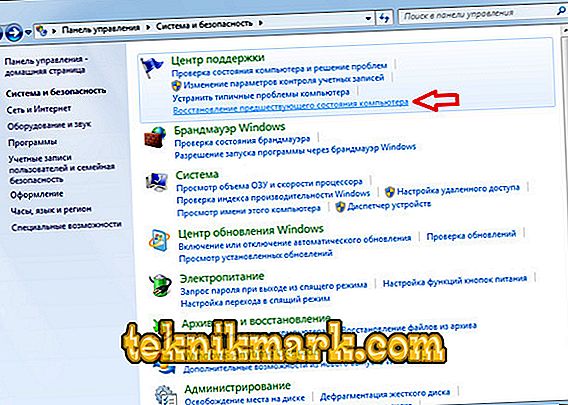
- Call the command line again (it is convenient to do this through “Search”, to immediately run as administrator) and enter into it: sfc / scannow, and then confirm your intentions by pressing the “Inter” button. The OS scan for errors will start, and they will automatically be corrected as they become available. True, the process is not too fast, it may take several hours, but the PC will work much better.
- Update Windows components: all available packages are located in the Update Center (the button at the bottom right of the "Taskbar").