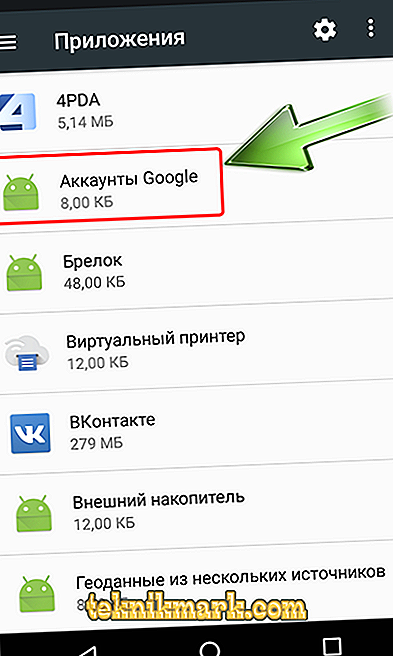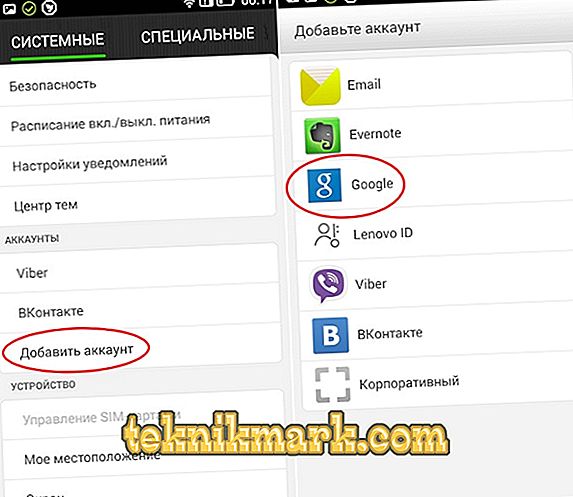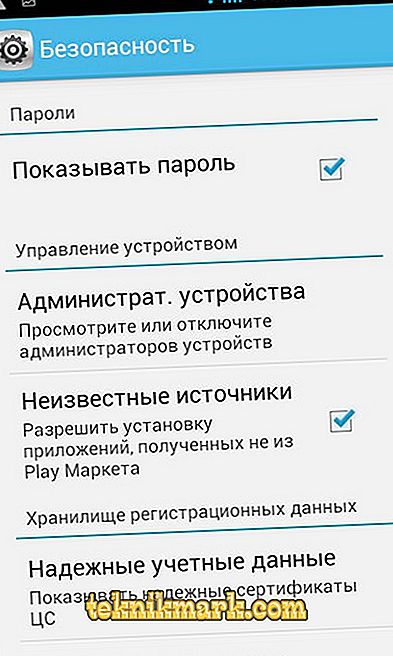For users of devices based on Android, the Play Market application store is a store of useful and entertaining software. The service allows you to quickly find the necessary software of different directions and install it with little effort, which is very convenient, since it eliminates wandering around the network in search of programs or games for Android. In addition, the files found on the Internet are not always safe. With all the benefits, many users face various disruptions in the Play Market. In particular, we are talking today about the DF-DFERH-01 error that occurs when downloading software from the app store. In this case, the installation will be impossible due to the lack of packet data.

Correction of error when receiving data from the DF-DFERH-01 server on Google Play.
Causes of Error DF-DFERH-01
Faced with any failure interfering with the services, it is necessary to eliminate the cause of its occurrence, after which the problem will be resolved. The DF-DFERH-01 error that occurs in the Play Store, as well as the inherent service failures with RPC codes: S-7: AEC-0 and DF-SA-01 often disturb users after updating the firmware. In most cases, the fault is with the problems with the program files of the application. You should not worry about this, because the issue is solved quickly enough, and we will look at how to get rid of the problem in simple but effective ways. A download bug in the Play Market, accompanied by the message “Error retrieving data from the server [DF-DFERH-01]”, may appear for a number of reasons:
- Failure of packet information;
- Data acquisition is blocked due to viruses;
- Incorrect updates;
- Cache overflowing with data from various applications;
- Irrelevant date and time;
- Application conflict (for example, Freedom can block access to resources);
- Failed firmware update, damage to system files;
- Hardware malfunctions.
In the latter two cases, not only the Play Market, but also other applications usually refuse to work. If this is not a one-time failure and the DF-DFERH-01 error did not disappear after rebooting the device, which often solves many system problems, then we will consistently use other methods, one of which will help get rid of the problem.

What to do to fix the error
Failure elimination is not difficult and no special skills are required for this, even an inexperienced user will cope with the task. Consider what to do when an error occurs DF-DFERH-01 when working with the app store on Android devices. In addition to rebooting, in some cases, disabling Wi-fi and data transfer and re-enabling work. You also need to check the set date and time settings on your smartphone, and, if necessary, change them manually or activate the "Use network time zone" option. In the event of a malfunction of Google services, which provokes an error, it is necessary to clear or reinstall some data associated with the services. If viruses are present, scan all storage media on the Android device and eliminate the source of the problems. Effective use of third-party utilities and computer antiviruses.
Clear cache and data
First of all, if a failure occurs with the message “Error retrieving data from the server [DF-DFERH-01]”, we clear the cache. Over time, a large number of different elements accumulate in the device’s memory, which can affect the correct operation of applications, so you need to periodically erase the buffer, preventing cluttering with unnecessary data. To clear the cache, perform the following steps:
- Go to the parameters of the Play Market ("Settings" - "Applications" - "Play Market");
- Press "Memory" - "Clear cache" (for Android 6.0 and above, for earlier versions, the button for clearing the cache is available immediately);
- In addition to the cache, we also clear application data by clicking the corresponding button (“Reset settings” - “Delete application data”);

These same actions will need to be repeated for the Google Services Framework, as well as Google Services (here, to reset, go to the "Manage your site" section, and also click the "Delete All Data" button), after which you will need to restart the device. Different OS versions have a slightly different settings menu, but the principle is the same. This simple, but effective way helps to get rid of residual data, and at the same time and from the failure resulting from the clogging of the memory device. If the problem persists, remove the error using other methods.
Removing updates
Often, an error occurs as a result of a failure to install updates, which can be easily corrected by the following actions:
- We go to the "Settings", then "Applications" - "Play Market";
- In the menu, click the button “Delete updates”, confirm the action;
- We agree with the proposal to install the original version of the software.

If you connect to the network after a while, the application will download the latest version automatically.
Deleting a Google Account and Re-adding
To work with all Google services, a single account is required. An error while retrieving data from the DF-DFERH-01 server may cause Google services to synchronize with the account. To fix the problem, do the following:
- We go back into the account, for which we follow the path "Settings" - "Accounts" - "Google";
- Now go to your account and in the menu (three points at the top or a button on the device panel) select the option "Delete account";
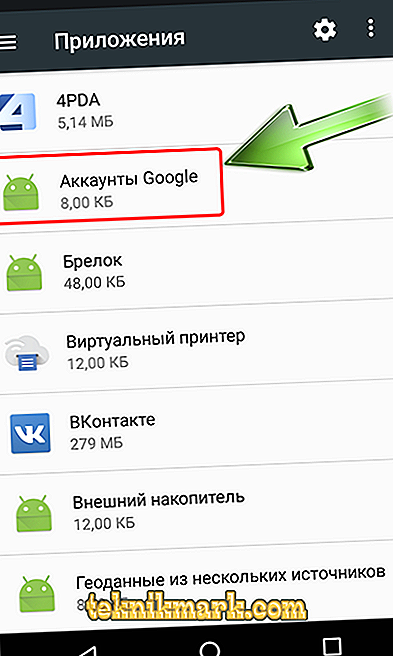
- To re-enter, in the "Accounts" tab, click "Add Account" - "Google";
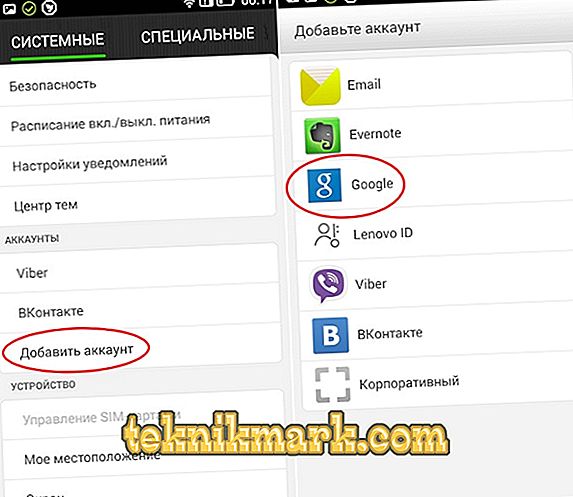
- A page will open with a field for entering information, where you can use your data to log in to your account or go on to create a new account;
- Authorization is simple: enter the phone number or email address, click "Next", on the next page enter the password from the account, click "Next", then it remains to click the "Accept" button, confirming familiarity with the Privacy Policy and Google Services Terms of Use;
- Reboot the device.
Usually, after the done manipulations, the error DF-DFERH-01 disappears, but if not, proceed to more serious measures.
Reinstalling Play Market
To perform the task, you will need to delete the application (including erase data, clear the cache, delete updates), then download or copy the Play Market executable file (“.apk”) from a properly working Android device. Then we step through the procedure:
- Activate on the device the permission to install files from unknown sources (check the corresponding item in the “Security” section of the device settings);
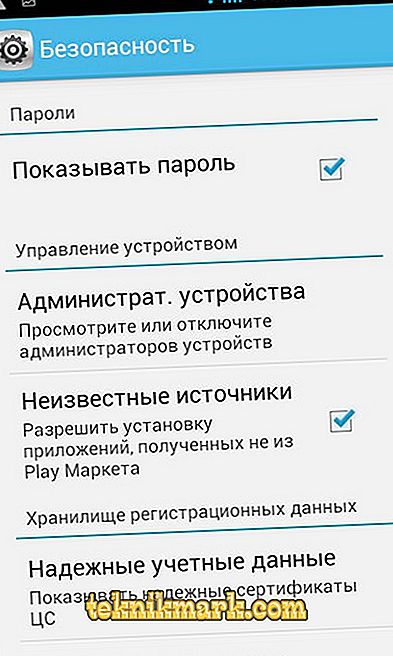
- We transfer the “.apk” element related to the latest version of the application, and start the installation of the software, and then reboot;
- If the error repeats, you need to place the executable file in the \ data \ app \ folder.
For reinstallation, you can use the program to control your smartphone from a computer, for example, MyPhoneExplorer. When the phone is synchronized with the utility, go to the “Files” - “Applications” section, where we find the Play Market and delete it. Then on the top panel, select the icon “Download application” and specify the path to the executable file of the APK format.
Reinstalling a program is an effective solution when simple actions have not helped. But if none of the previous methods worked, there is nothing else to do but fix the DF-DFERH-01 error by resetting the device to the factory settings (Hard Reset / Wipe option). In different models of devices, the function can be named differently, but the essence is the same. In this case, “Restore and reset” implies the loss of information from the device, so you should save all the important data. So, the smartphone after the procedure will return to the state as when it was purchased.

Another extreme measure is the reinstallation of the system. Usually this is necessary if there is a firmware curve or failures during installation. In this case, it is better to put the official version of the Android OS.