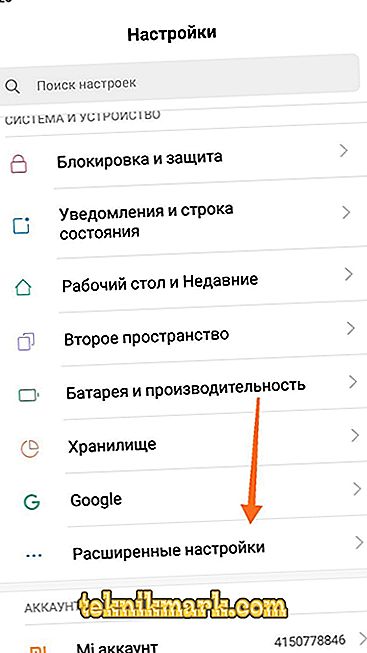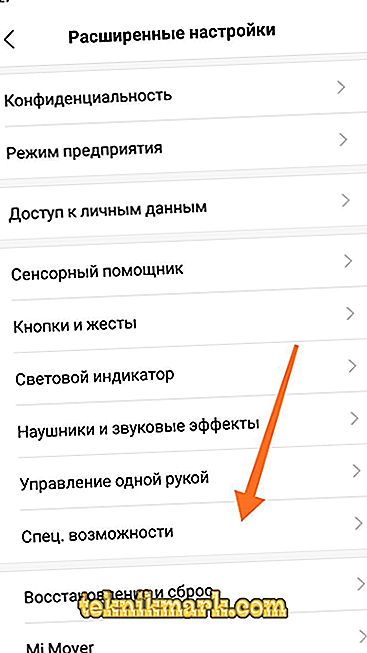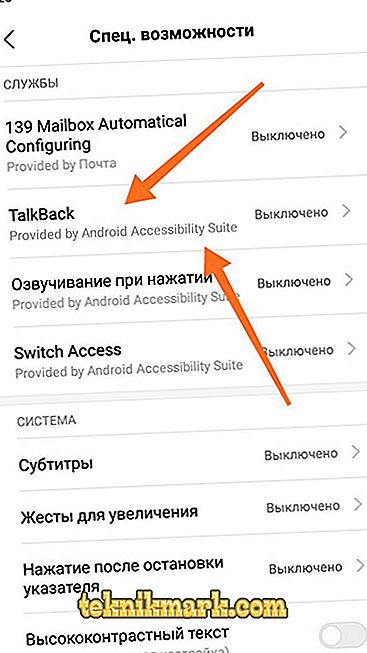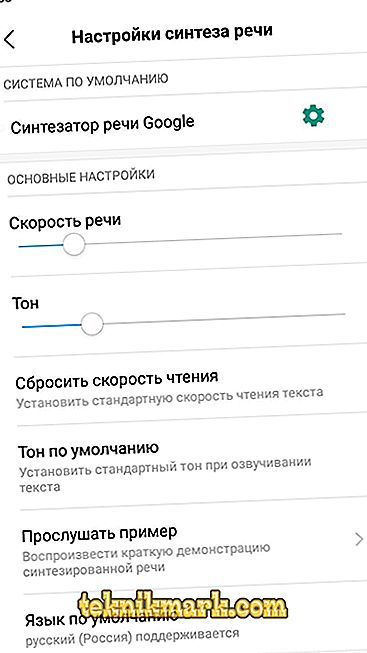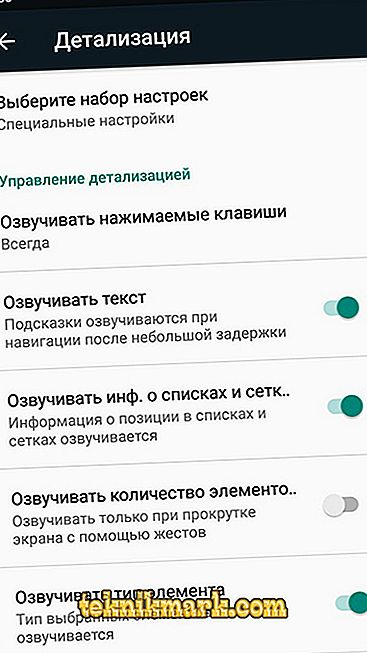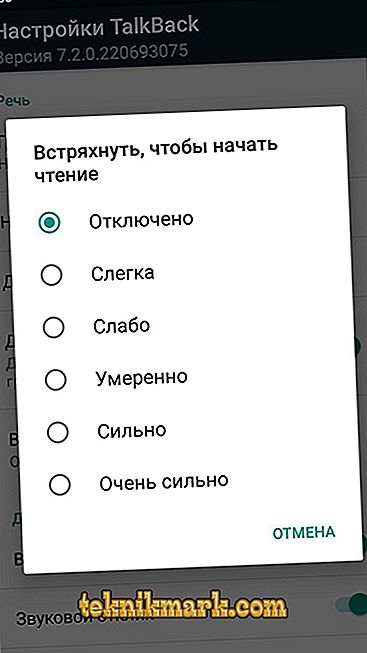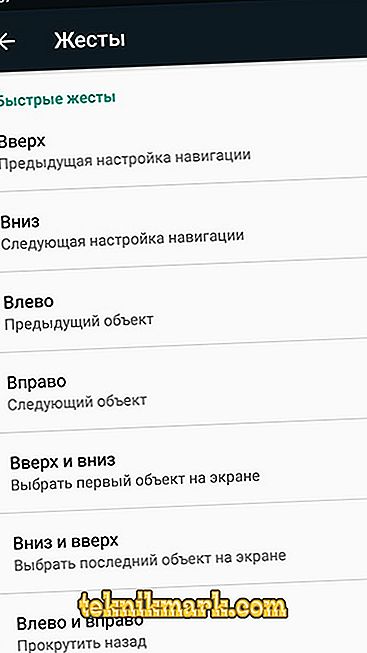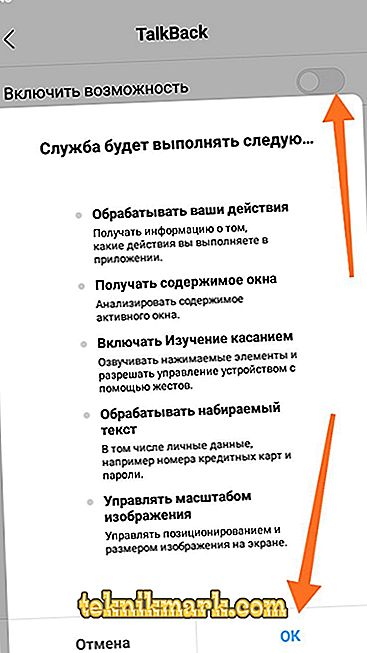Any modern gadget, regardless of the software version, the user has a huge range of different possibilities, most of which have found massive use. Some of the most popular features, such as a smartphone, are phone calls, SMS messaging, including instant messengers, web surfing, and audio and video content playback. All this functionality "lies on the surface" and is always available for each user. But few people know that the potential of mobile devices is much broader than it is customary to think in everyday life, since a huge number of additional functions are hidden from the “prying eyes”, which for one reason or another are simply not advertised.

Useful functionality of the TalkBack application.
Few people will argue with the fact that it is hard enough to imagine how people with disabilities use mobile devices, for example, people without vision. After all, the popularity of smartphones and tablets extends to all members of society, therefore, modern gadgets must meet the basic needs of each person, regardless of his physical abilities. Software developers understand this, for which they are grateful to them, and introduce hidden functions in their products that even people with health problems can use the charms of modern technologies with success. And about one of the representatives of this software called "TalkBack" and will be discussed in this article.
Purpose and functionality
So, most owners of smartphones and tablets with the Android operating system do not even realize that the software (hereinafter referred to as software) TalkBack is located in every modern mobile gadget. The authors of the software in question were Google, which is not surprising, since this company has long been famous for certain projects aimed at helping and supporting people with the health problems identified above. The essence of the TalkBack program is to sound the text that the device has on the screen, which allows you to use your smartphone / tablet, even without looking at the screen itself. Yes, this is a kind of audio assistant or audio guide that accompanies the user with the help of audible signals, vibration or speech about everything that happens on the screen. The possibilities of this software are very extensive and it is simply impossible to touch them all within the framework of a single article. Detailed help with a description of all the provided nuances can be viewed in the settings of this software, which will be demonstrated below.
And now we should bring several key functions performed by the TalkBack program, namely:
- Reading text directly from the screen of a smartphone / tablet.
- Accompanying the key press with a sound signal.
- Speech description of what is happening on the screen.
- Voice notification of the name of the caller or sender.
- Sounds the name of the folder when you click on it.
- The ability to control the gadget by shaking the device, gestures, or a combination of keys.
As can be seen from the above, these opportunities are already enough to call the program in question extremely useful for anyone who is having health problems. And now it is time to talk about how to enable TalkBack and carry out its initial settings.
How to turn on
There are several options for including the considered functionality. The first, which is the simplest, is to enable “TalkBack” directly in the device settings, and for this you need (for example, Xiaomi Redmi 5A):
- Open the "Settings" section and go to the "Advanced Settings" directory.
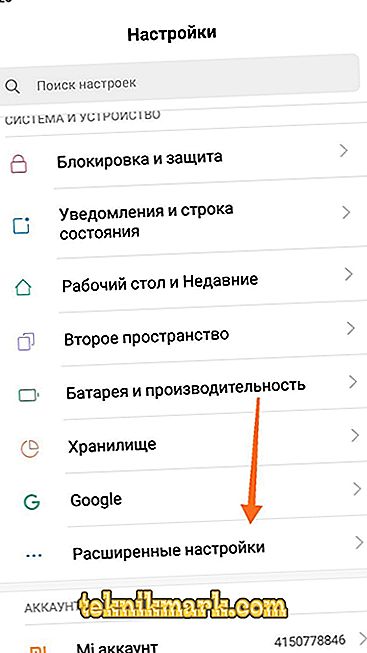
- Scroll down the list to the item “Spec. opportunities"
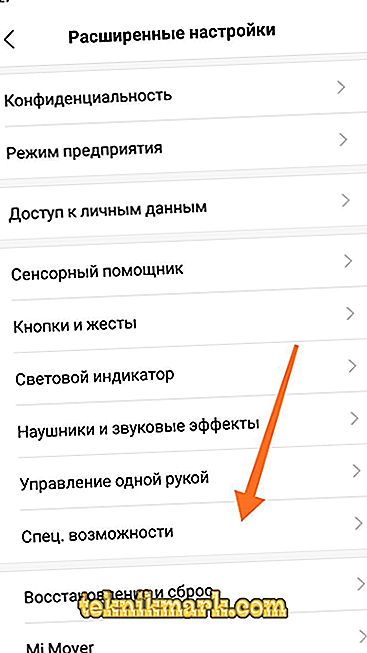
- The second item in the list of special features is TalkBack, the section with which you want to open.
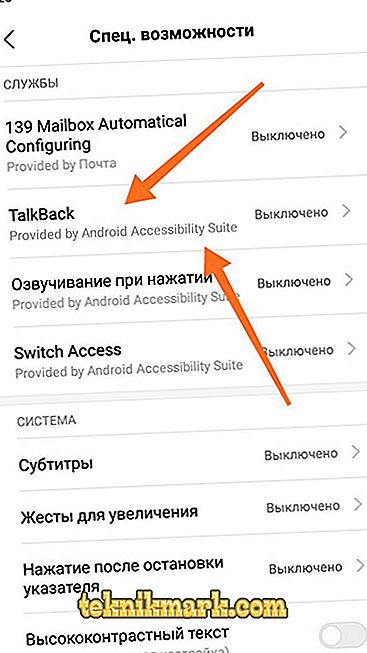
- Pay attention to the explanation of the program and the button "Settings", click on it.

- Taking into account the importance of the provided functionality, the developers tried to provide maximum freedom for individualization of the “assistant”, while making all configuration sections clear and simple.
For example:
- “Speech synthesis settings” - allow you to select a language, edit the tone and speed of speech for a comfortable for perception level.
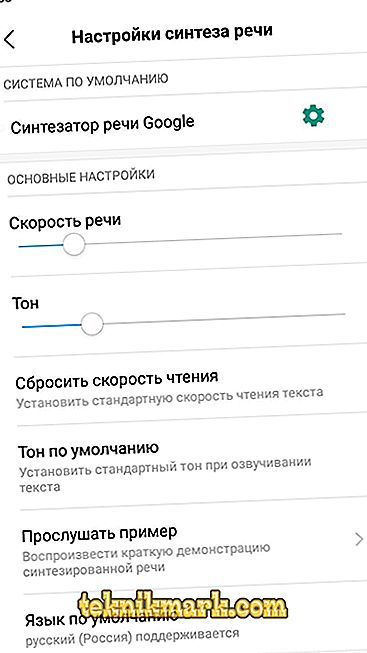
- "Detailing" - allows you to choose what and in what order to be voiced.
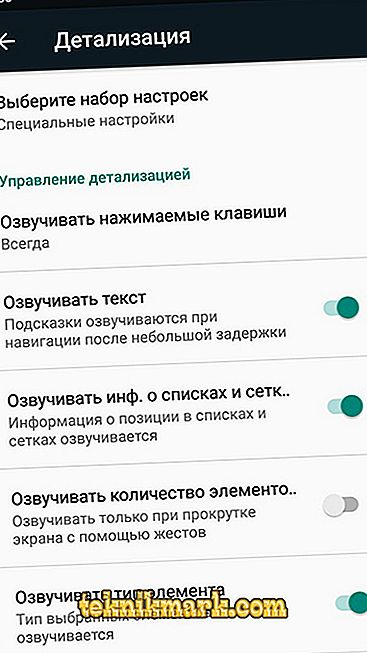
- “Shake to start reading” - this parameter has already been announced above, and in this section you can configure it depending on the effort you make to activate it.
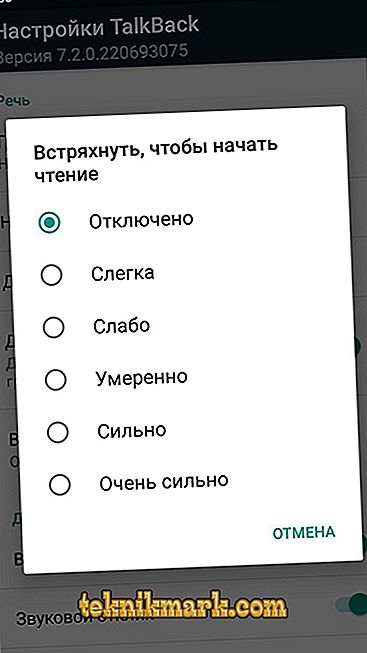
- “Gestures” - prompts the user to select gestures and assign values to them of their own accord.
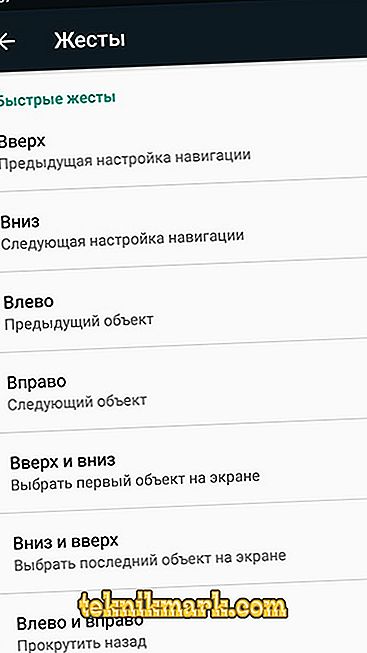
- After all the parameters have been set according to individual needs and capabilities, you should activate TalkBack, to do this, simply move the slider to the “ON” position and confirm your desire by pressing the “OK” button.
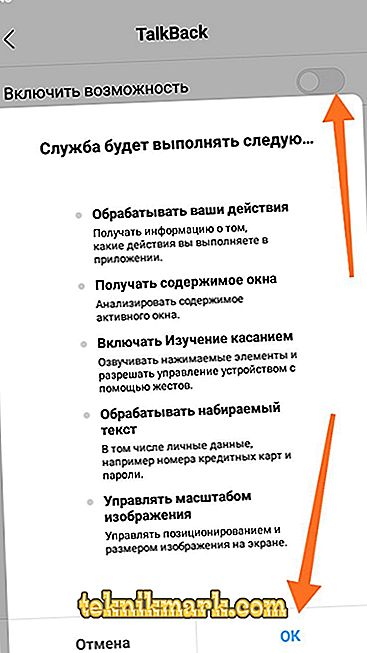
As can be seen from the above actions, this option implies the need to see what is happening on the screen. Therefore, in some cases, you may need assistance in the process of inclusion and configuration.
How to use
As mentioned earlier, detailed instructions on the entire functionality of the TalkBack program are present in the section above with software parameters, where everything is described in detail. For the purposes of this article, it is only necessary to touch upon the general nuances for a more complete picture of the software in question. In order to explore the contents of the screen of a mobile device, rather slowly to spend on it in one direction. Everything that will be captured by your movement will be sounded in the order that was set in the “Detail” settings section. To activate the desired object will be enough to click on it twice. After the screen goes out, that is, it will be locked, to unlock it you will need to run two fingers across the screen from bottom to top. In order to receive an incoming call, just swipe your finger to the right, focusing on the bottom quarter of the screen, to reject the call - to the left, to reject with sending a text message - up.

Conclusion
The functional part and the actual usefulness of TalkBack are really impressive and cause genuine respect for the developers for introducing such an important program for the operating system. The last thing to touch is the question of disabling this software. To do this, in the settings, simply move the slider to the “OFF” position or simultaneously press the volume buttons (“+” and “-”) and hold them for three seconds.