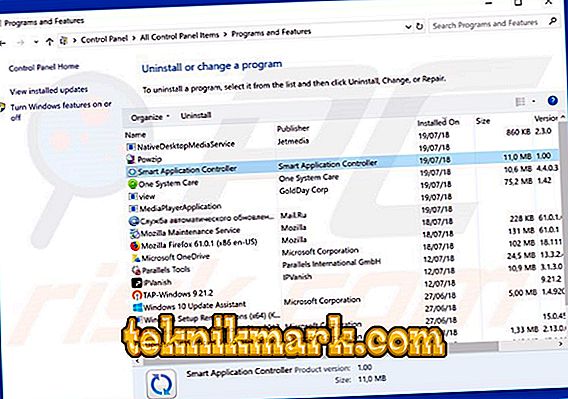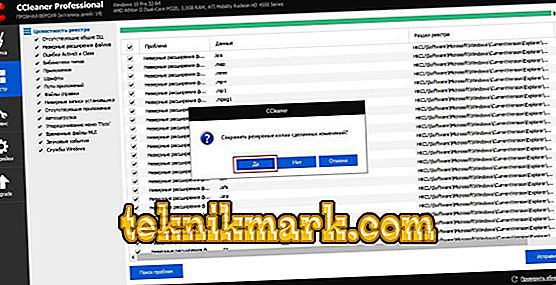Very often, when loading a desired program “in the appendage” to it, we get a number of completely unfamiliar and not always useful applications. They hide in the distribution itself and are installed automatically if you select “Recommended Installation Parameters”. This type of software includes Smart Application Controller. Therefore, having found it in the list of programs or processes in the Task Manager, you may not even recall when it was installed and why.

Work with the application Smart Application Controller.
What is Smart Application Controller
Smart Application Controller allows you to perform various actions on appliances connected to the Internet, with the help of a single device - that's what this program is for. For example, from a smartphone, you can open any application on your PC, look at the “Desktop”, download any files. Conversely, you can view the folders in the phone through the computer. The program could be necessary if it were not for a limited amount of equipment that supports such a function, which cannot be said about similar utilities that are being introduced into virtually any device. In addition, the imposed software always suggests viruses - and, alas, such an assumption is often justified. With the advent of the Smart Application Controller, problems can begin in the system.
Main functions
The program performs two main functions:
- Remote control equipment.
- Sync data.
The capabilities of the Smart Application Controller, no matter how briefly they sound, do not end there. One can cite as an example many situations when they will find a use:
- Downloading files that are at home, on your PC, while you are at work.
- Installation of tasks that must be completed by your return: virus check, download and installation of programs, etc.
- Help for another user: you can visually demonstrate to a person what he should do in a particular program by connecting to his computer. In this case, you can physically be quite far away.
Moreover, remote control is possible not only between the phone and the PC, but also between other devices: printers, smart watches, home appliances that support this option. However, as already mentioned, the list of equipment operating with Smart Application Controller technology is negligible.
Uninstall application
If the Smart Application Controller does not seem useful to you or arouses suspicion, nothing is left but to remove it. Here we consider two options:
- what to do when the “Controller” is harmless, but not needed;
- what to do if a virus is embedded in it.
First, find out what type your case is:
- Download any reliable antivirus (just an antivirus, and not a cleaner, which includes a lot of functions: cleaning, optimizing and removing malware).
- Run a deep check and wait for the procedure to finish. Unfortunately, this process can not be called fast - you may have to leave the computer on at night.
- Delete or move to any quarantine any viruses found. Pay attention to their location - it will indicate if they are related to the Smart Application Controller.
If nothing suspicious is found, do the following:
- For Windows 7: click “Start” - “Control Panel” - “Add or Remove Programs”; for Windows 8 and 10: type the phrase "Control Panel" in the "Search" and open it with a double click.
- Select Smart Application Controller from the list, select it and click the “Delete” button above.
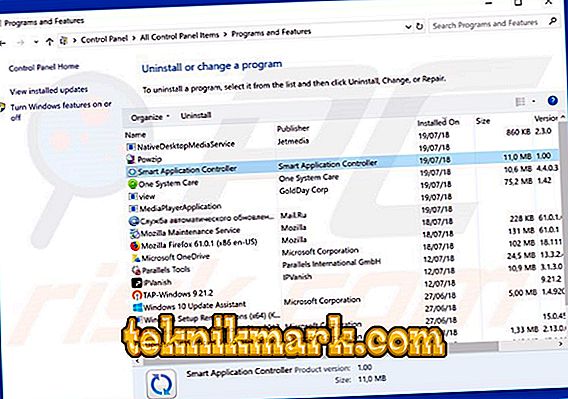
- Download any registry cleaning software, such as CCleaner.
- Run it and select the appropriate item.
- Click the "Analysis" button, and after the list of files appears, click on "Select all".
- After this, the option “Clear selection” will appear, as well as the offer “Create a copy of the registry” Agree, but change the place for storing backup copies from the Documents folder to a new folder on disk D.
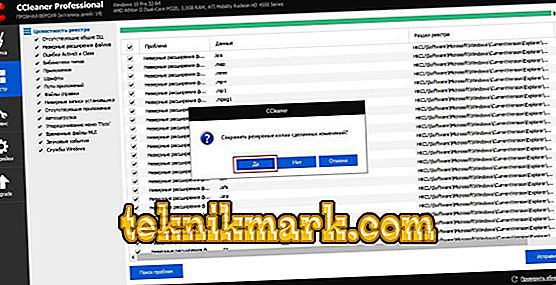
- Wait for the message that the cleanup was successful.
- Repeat the procedure several times to make sure that no Smart Application Controller elements remain on your computer.
If the program is still a source of viruses, it can resist normal deletion. Most often, when you click the "Delete" button, a notification appears about the impossibility of doing this, because "The application is currently in use." Try the following:
- Download a utility that supports the force uninstall feature, such as the Uninstall Tool.
- Launch it and select Smart Application Controller from the list of programs.

- Click on the right icon with a picture of a broom and dustpan and the caption "Forced removal".
- After that you will see a warning that some components of the program may remain - click “OK”.
- After deletion, reboot the PC and clean the registry with CCleaner.