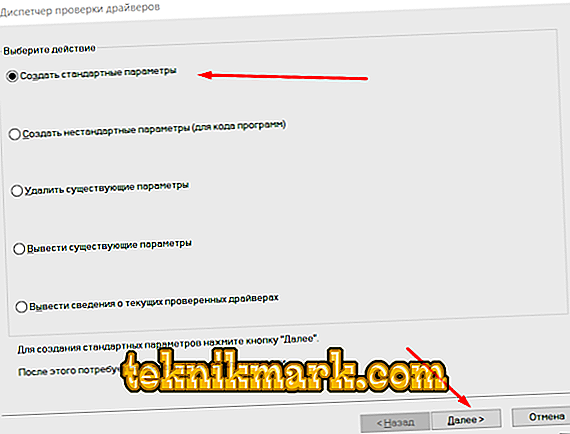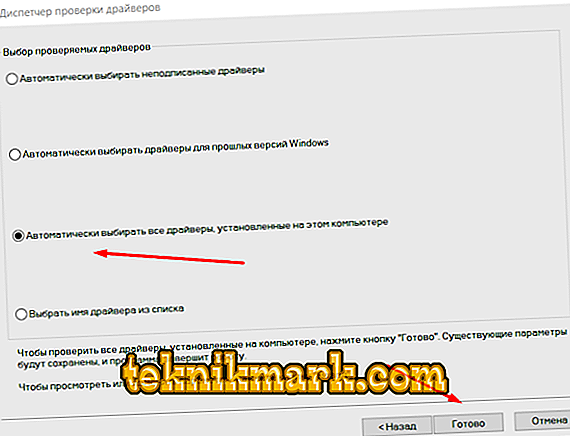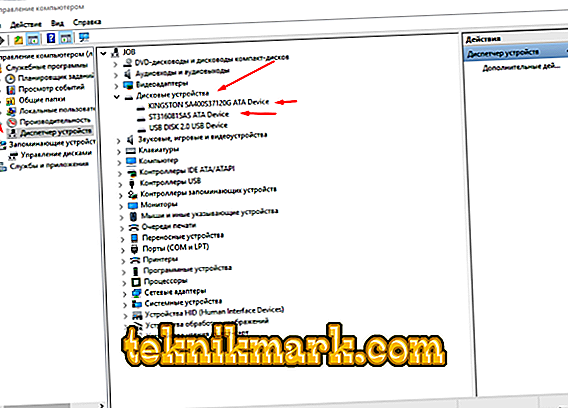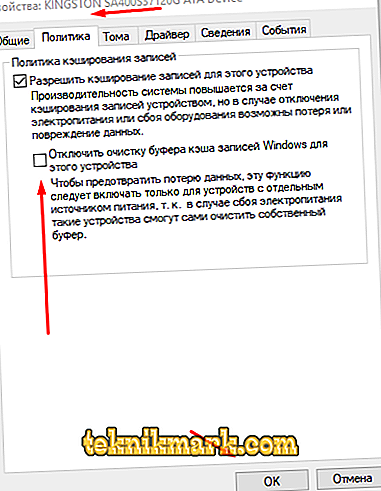Critical errors of the operating system, better known as the “blue screen of death” or BSOD, appear quite often and cause many difficulties for users who, trying to find a solution, sometimes aggravate the already unpleasant situation. Within the framework of this article, one of the BSOD types will be considered, which bears textual support in the form of IRQL_NOT_LESS_OR_EQUAL, and the most optimal and simple ways to eliminate it will be provided.

Fix IRQL_NOT_LESS_OR_EQUAL error.
Causes and Solutions
So, “IRQL_NOT_LESS_OR_EQUAL” informs the user that the operating system has problems with software drivers that could be caused by the harmful effects of virus software, as well as antiviruses trying to prevent system infection or a banal hardware failure. Based on the fact that in the Windows 10 operating system, namely, in this version, the considered error most often appears, there are a huge number of files with the extension “.sys”, it is simply pointless to sort through all this in the search for the problematic file. Therefore, in order to narrow the circle of possible perpetrators, it is necessary to implement the following procedure:
- Open "Start" and sort the available categories by the letter "C";
- Select the “Tools” folder and open the “Control Panel”;
- Scroll down to the “Administration” section and click “View event log”;
- In the window that appears, open the Windows Log folder and expand the Application subfolder;
- You will see a list of all recorded events, among which find the lines marked “Errors” and, focusing on the time of occurrence of the problem in question, see if any problems were fixed by the means of the operating system;
- Select the report you need and right-click to open the line “Event Properties”;
- This information will provide a fairly complete report, which will give the necessary information about the causes of the error and directly indicate the culprit.
If the received information indicates a problem driver, you will only need to manually delete it and then install the latest and most current version. In addition, it should be noted that all these actions must be carried out in a safe mode, since it is likely that you will not be able to enter the desktop.
Option 2
It is also likely that the actions described above will not be enough to solve the problem, so you should try to use alternatives. Check the relevance of the entire available "range" of software drivers. As a solution, you can use specialized tools, for example, the program "DriverPack Solutions" or "Driver Booster". In this case, simply install the software and trust it to search for irrelevant or problematic versions. Windows provides and regular means of updating, namely:
- Right-click on the “This Computer” icon and select “Management”;
- Open the "Device Manager" and select the problem component ";
- Click on it with the right mouse button, open "Properties";
- On the "Drivers" tab, click on the "Update" button and follow the instructions of the "wizard".

Alternatively, you can remove the device and restart the computer in order for the system to automatically install the appropriate driver version.
Option 3
To find the culprit, it is possible to refer to the capabilities of the Driver Verification Manager:
- press the key combination “win + r” and execute the “verifier” command;
- in the block “Select actions” check the box “Standard parameters”;
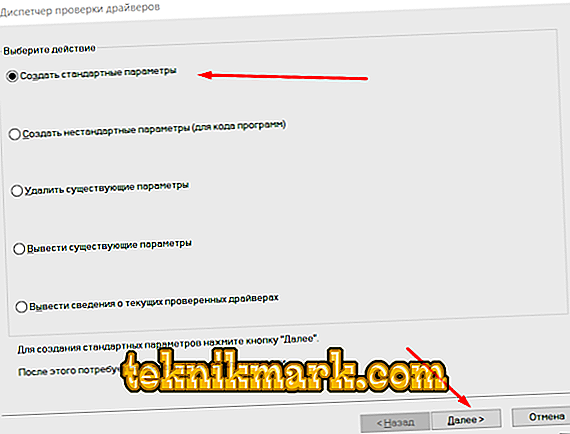
- In the next step, select option 3 to test all drivers present in the system;
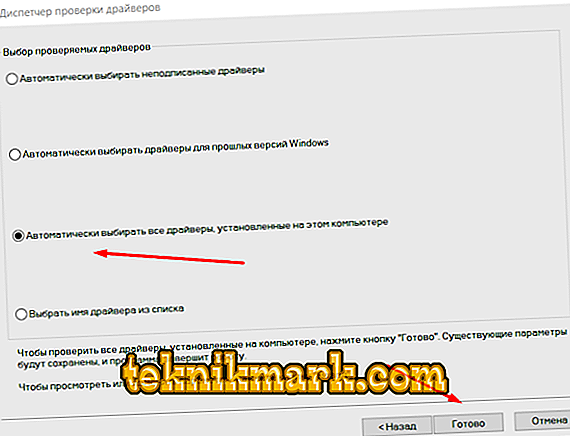
- after clicking on the "Finish" button, this diagnostic tool will complete its work and start the automatic check in the background after restarting the computer;
- After checking, open “verifier” again and check “Delete existing parameters” in the “Select actions” box.
Deletion of previously used scan parameters is necessary if the error has been fixed and the system is working correctly in the normal mode; otherwise, the scan will start with every computer start.
Option 4
As a possible reason for the appearance of the considered BSOD there may be unstable operation of the RAM and physical media. To test this theory, you can also refer to the standard diagnostic tools and test the RAM to identify possible problems associated with it, and for this:
- On the quick access panel, next to the Start button, click on the corresponding search icon (Magnifying Glass);
- In the search bar enter the phrase "Diagnosis";
- The first item to be found will be “Diagnosis of computer memory problems”, respectively, open it;
- A new window “Windows Memory Checker” will open where two options will be presented: one is to reboot the computer now and wait for the automatic check, the second is to reboot on its own later at a convenient time for you;
- For any option chosen after the diagnostic work, the results will be provided in the notification area.

Based on the data obtained, further actions will already proceed. For example, updating the driver software, cleaning the contacts or actually replacing the memory rails, which, of course, everyone would like to avoid.
As previously announced, the problem may lie in the operation of a hard disk or solid-state drive, or rather, in their policy of caching records. This situation is relevant for notebook users who periodically operate on a built-in battery, and the transition from one power supply mode to another affects the operation of some functions, including this refers to the caching already mentioned. To change the settings for this policy, do the following:
- Right-click on the “This Computer” icon and select “Management”;
- Open the “Device Manager” and open the section “Disk devices”;
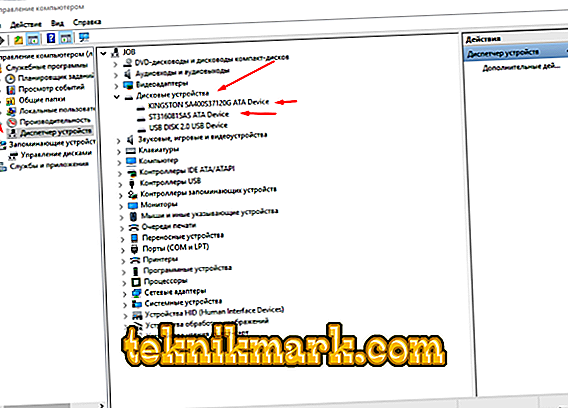
- By clicking the right mouse button, open the "Property" of the physical media you have;
- Go to the "Policy" tab and check the box / checkbox in the "Disable clearing of Windows cache entries buffer for this device" line;
- Click "OK" and check the operation of the computer.
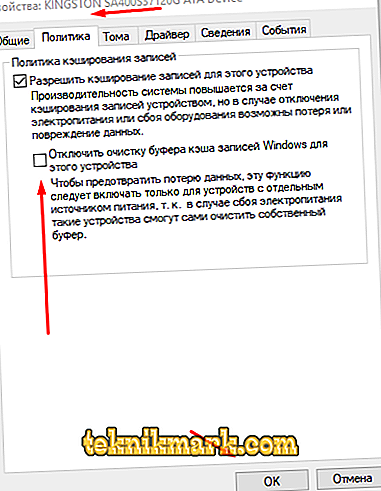
Conclusion
Everything that was said above, including the error itself and actions to eliminate it, one way or another, but is related to the integrity of various system components, the change of which may affect the quality of the computer as a whole. Therefore, it would not be superfluous to check Windows with the “sfc / scannow” scanner, which runs on the command line with administrator rights. The check can be quite lengthy, but the scanner will not only check the existing “non-matching”, but also tell you how to fix them correctly. And the last thing worth noting in this article:
- Some users claim that the error was eliminated after the removal of the well-known Avast antivirus. There is no confirmed information from the developers, perhaps these were single fixings, but not to take this into account would be a mistake.
- As a last alternative method of correction, you can use the services of a recovery tool and roll back the system to a date (point) that preceded the appearance of “IRQL_NOT_LESS_OR_EQUAL” or roll back the system configuration altogether to its default value.