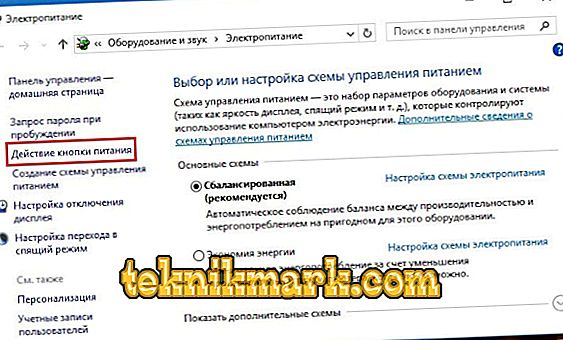Sometimes when working with a computer, you may notice that the speed has decreased, it takes a long time to wait for the command to complete, and the cursor turns into a rotating circle. If you enter the Task Manager in order to find out what is happening, you will see in the list of processes “System interrupts” that consume an unlimited quantity of resources.

Troubleshoot processor boot problems at system interrupts.
What is the “System Interrupts” process?
The process called “System Interrupts” does nothing by itself. It only reflects the problems that have arisen: the system does not have enough power needed for one of the programs to work, so it takes a lot of resources from the CPU to compensate for the deficit. In this case, all other processes are postponed, and the system concentrates only on the problem program. It is clear that this state of affairs interferes with normal operation, so any user would like to get rid of the “System Interrupts” as soon as possible. However, if you simply use the “Remove Task” option, nothing will change - resources will not be released, and the process will soon reappear in the general list.
What if system interrupts load the processor
When System Interrupts prohibitively load a Windows processor (and this can happen in any version from 7 to 10), this indicates:
- that the device connected to the PC is not working properly;
- or that some drivers are malfunctioning.
Remember:
- whether Windows or drivers were not updated before the system crashed - you can go back to the old version;
- Whether new components work correctly: mouse, keyboard, printer, scanner, USB modem, and so on.
Search for drivers causing load from "System Interrupts"
Regrettably, it is impossible to disable the “System Interrupts” in Windows 7, 8, 10. But you can find the reason why they load the processor, and eliminate it. The most frequent is the incorrect operation of the drivers. To find out which ones, you will need a special program, such as Driver Fusion. When you start it, a table will appear, resembling the Task Manager interface - you will see a list of all the drivers, the quality of their work, the version of updates and the degree of load on the system. Pay attention to those that have the highest rates, and those that the program has identified as problematic. See which devices they belong to and disable them. This is done like this:
- Click Win + R, in the appeared window enter: “devmgmt.msc” and click “OK”.
- A “Device Manager” opens with a list of all the equipment that is connected to your PC or laptop.
- Opposite each heading there is an arrow down - click it to see a specific device.
- Find the one with the problem driver, right-click on it and select "Disable".

The object of your attention should be devices connected from the outside: printers, scanners, a removable keyboard, graphics tablet, external speakers and additional sound cards, webcams, Wi-Fi and so on. If, after their shutdown, System Interrupts are no longer loading the CPU, then you are on the right track - you need to do something with the drivers of these devices: update them or, conversely, install the old version. Do not download the package, like "100 drivers in one archive", and even from unknown sites - go to the resource of the manufacturer.
Problems with the operation of USB devices and controllers
It may also be due to faulty hardware or a USB cable that connects it to a PC. Probably, you have already noticed in the “Task Manager” section “Controllers” - you can try turning them off one by one and monitor the load on the CPU. But if you do not have special knowledge of computers and are just an ordinary user, then it is better to leave this method and turn to another.
Try to get rid of the “System Interrupts” by physically removing the devices: remove the mouse cord and check if there are any changes, or the resource consumption indicator is falling. If not, go to Wi-Fi, speakers, flash drives, tablet and further on the list. Also try connecting the problem device to another PC and make sure that something is really wrong with it. Change the cord and check the indicators again: maybe the device itself is all right.
Occasionally, the option to recognize faulty equipment is triggered To get to it, press Win + R, type without quotes: “perfmon / report”, click “OK”, and you will see a list.

Other causes of high load from "System Interrupts" in Windows 7.8 and 10
Occasionally, other causes may provoke a malfunction.
- Go to the "Control Panel" (in Windows 10 type in the search "Control Panel: a classic application"), change the view mode to "Large icons", find among them "Power" - "Action of the power buttons" - "Change unavailable settings", and then remove the check mark from the “Quick Start” item. It can cause “System Interrupts” with CPU load.
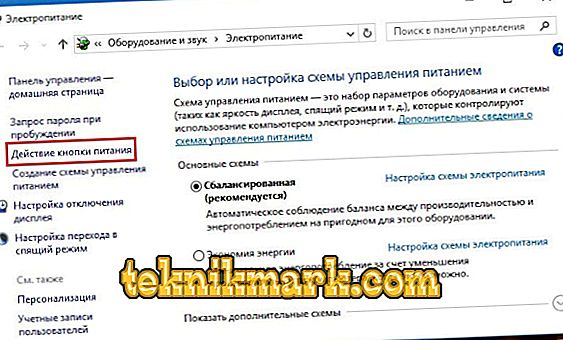
- Turning off different devices in turn, do not forget about charging the laptop - if it is broken or intended for another model, it can also provoke the error described.
- Right-click on the sound icon in the "Taskbar" and make sure that the "Spatial sound" option is turned off.
- Click Win + R, type “mdsched.exe” (without quotes) and click “Inter”. Agree with the proposal to reboot the OS and run a RAM check. Perhaps the problem lies in it.

- Open "Computer" - "drive C" - "Service" and click "Check disk for errors."
- Check your PC for viruses with some powerful utility. See if you have two antiviruses installed at the same time.