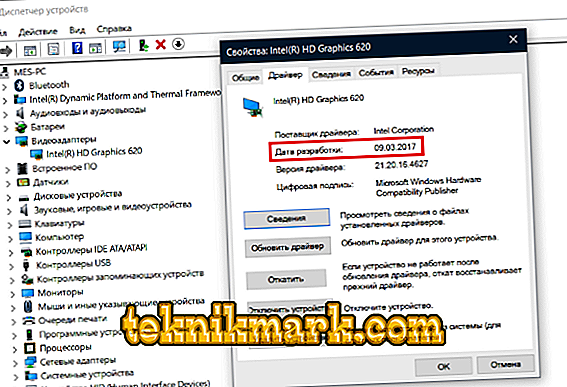Sometimes, while working with a PC or laptop, a window pops up under the heading “Error”, and it shows the name of the operation that was interrupted, and the postscript: “DXGI_ERROR_DEVICE_REMOVED”. This most often happens when you run heavy programs, such as action games or video editors. To continue working with them, DXGI_ERROR_DEVICE_REMOVED needs to be corrected somehow.

Fix DXGI_ERROR_DEVICE_REMOVED error.
Causes of error
The DXGI_ERROR_DEVICE_REMOVED error occurs not due to the incorrect operation of the application that you started - this is a problem of the graphics card or its drivers. This is clearly stated in the description of the error: "Perhaps the driver has been updated, or the graphics card has been deleted." The first option is the most likely and easy to fix: if the driver updates the system managed to install while the program was running, a temporary failure is possible, which is quickly compensated, and the intrusive window disappears by itself. The second option says about larger problems:
- incompatibility of drivers with the current version of the system;
- incorrectly performed adjustment of the chip (the so-called "overclocking");
- power supply power is less than the needs of the adapter;
- spontaneous shutdown of the video card.

Fix DXGI_ERROR_DEVICE_REMOVED Error
Now we proceed to correct the error. Try the following steps in sequence:
- Check whether the video adapter is well connected, whether the metallic elements are not damaged. Sometimes when moving the system unit from place to place, the video card may shift and lose contact with the system. Also remove the dust from it and the cooler - it influences the work a lot.
- Carefully read the requirements for the PC program, in which you worked when the notification of a failure. Your computer may not be so powerful as to ensure normal operation.
- Remember if you didn’t overclock the video card using any unsafe method: questionable software, unlimited overclocking or, on the contrary, undervolting, etc.

- Insert the video card into another PC and see if it works normally. Of course, this is problematic with a laptop, but you can download software for diagnosing a condition.
- Go to the "Control Panel" - "Programs and Components" and remove the drivers for your video adapter, and then download their old version from the website owned by the manufacturer of your laptop (this will be more reliable than downloading the driver package from the company's video card manufacturer's resource).
- You can also “roll back” to the previous version without deleting the current one: for this type in the search for the OS “Device Manager” and find the subtitle “Display adapters” there. Select your list from the list and open its properties. There will be a "Rollback" button. If it is not clickable, try updating the driver, but choose not the latest version, but older than the current one.
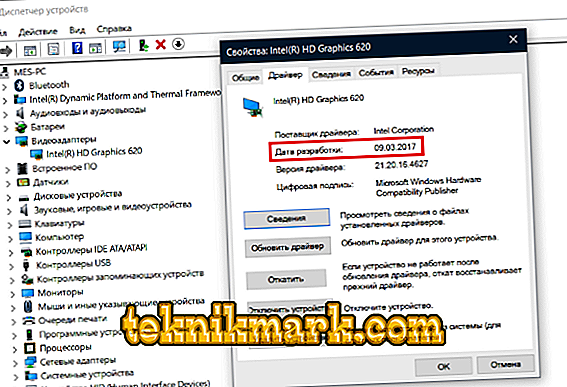
- Try also to download Windows without the programs installed separately to check if some software is causing the problem. To do this, click Win + R and enter in the window "msconfig". Now we need to delve into the settings, disable all third-party services and cancel autoloading, and then restart the PC. If the error message no longer appears, then you need to look for a problem in the application that you recently downloaded.
- Changing power settings can also help. To do this, go to the "Control Panel" and select the video card control panel there. We are interested in “Global Parameters”, among which will be “Power Supply”. It is better to install it in maximum performance mode.
- If an error message arrives during the game, try to delve into its settings and reduce the load on the video card: reduce the quality of graphics, slow down performance, etc.
Additional error correction methods
If you tried everything from the list above, but the annoying window with the error message did not disappear, proceed to the following:
- Turn off vertical synchronization in the game - let it be content with the capabilities of your monitor. This parameter is indicated by the abbreviation VSYNC. Especially often this measure helps to normalize the work of games from the company Electronic Arts.
- If you used backup memory resources (“swap”), try increasing them up to 8 GB or let the system decide how much additional memory it needs.
- You can also resort to a reasonable undervolting - reducing voltage and, as a result, the video card's power consumption. It is enough to reduce the figures by 10-20% in order to get rid of the DXGI_ERROR_DEVICE_REMOVED error. For undervolting there are special applications, but you need to choose the most popular and reliable ones in order not to spoil the video adapter completely and irreversibly.
And the last reason for the error is poorly developed software with bugs. Write to the developer that his game does not work correctly.