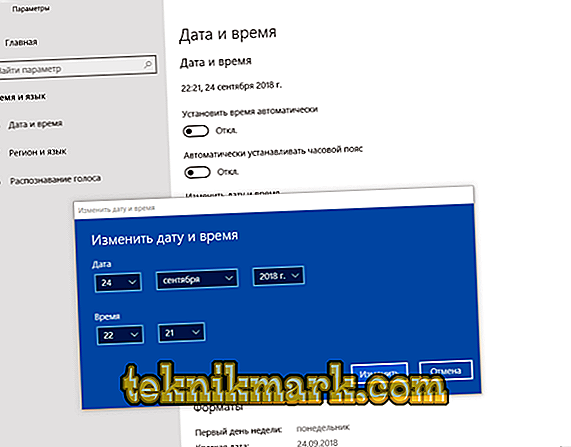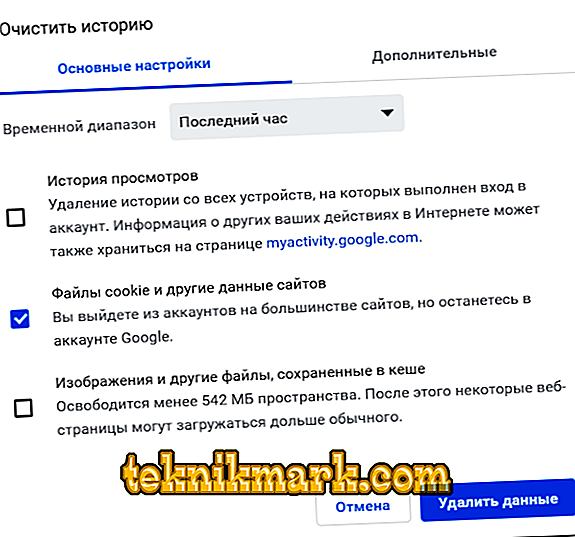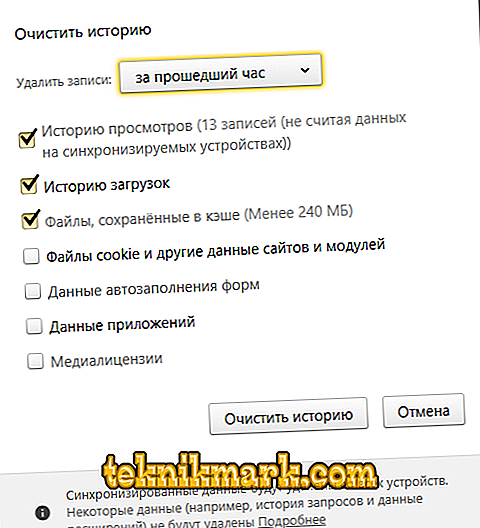Quite often, users of the three most popular browsers “Chrome”, “Yandex Browser” and “Opera”, as well as some other less well-known programs, encounter a very “annoying” error that has text support in the form of a text message “Your connection is not protected ”, And in the sequel there is even more“ terrible information ”that at the moment, attackers can steal any personal data (passwords, bank card numbers, etc.). Some users, having read a similar informational message, start to look for a solution in a panic and turn off the Internet, turn off the computer and leave the country (joke). This article will discuss why it is not necessary to react so acutely to this error, as well as the reasons for its occurrence and what are the ways to solve it.

The method of correcting the error "Your connection is not protected" in Google Chrome and Yandex Browser.
Is it dangerous
So, without unnecessary intimidation, it is worth noting that the error “Your connection is not secure” has practically nothing to do with attempts to hack into any network resource, let alone personal computer. In fact, it is not associated with any particular connection, but is only a result of incorrect network settings, browser settings, or problems lie directly with the network resource that the user is trying to visit. It should be understood that the problem in question may occur on sites that use the “https” protocol (in most browsers in the address bar is highlighted in green), which is currently a prerequisite for some services. For example, all popular social networks work according to this encryption protocol, the same applies to the search services, entertainment sites, as well as to many online stores. And it is the unfortunate result of checking the compliance of the traffic encryption certificate using the SSL protocol and causes the error "Your connection is not secure."
Decision
Before you “sin” on the malfunction of the site itself (and in this situation it happens quite rarely), you should check the correctness of the settings used by the browser itself and some computer settings.
Option 1
To get started, try to access the “problem” site by opening the tab in the “Incognito” or “Private browsing” mode, choosing the corresponding parameter in the settings or pressing the “ctrl + shift + N” key combination. If the resource is opened regularly, then in normal operation of the browser there is a parameter that prevents you from accessing this or that site, causing the script in question. To resolve this issue, try the following steps:
For Chrome:
- click on the icon in the form of three horizontal lines in the upper right corner next to the address bar;
- Next, select the line "Additional Tools" - "Extensions";
- uncheck “Enable” in all active extensions;
- restart Google Chrome.

For Opera:
- press “Menu” (upper left corner) - “Extensions” - “Extension Manager” or press the key combination “ctrl + shift + E”;
- select the “Enabled” section and, similar to Google Chrome, deactivate the existing add-ons.

For Yandex:
- press “Menu” (upper left corner) - “Add-ons”;
- Each active addition is moved to the "Off" position.

Option 2
The culprit of many network problems can be incorrectly set date and time, including it may concern connection errors that occur on mobile devices. At present, this reason may be accompanied by a nominal error with the text “The clock is lagging behind”, but in any case it does not hurt to check the correctness of the date and time, for this:
- Click "Start" and select "Settings";
- in the window that opens, click on the “Time and Language” section;

- in order to manually change the time and date, you must turn off the automatic installation and click on the corresponding "Change" button;
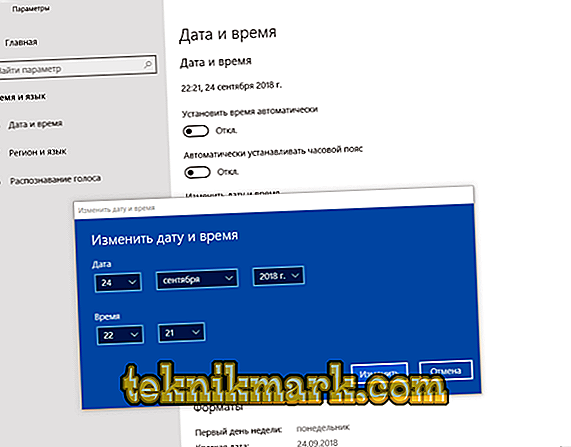
- wait for the update of the parameters and check the performance of the site.
Option 3
No matter how trite it may sound, but it is worth trying to also clean the cache and cookie of the problematic browser, and if it doesn’t solve the error in question, it will at least improve the performance of the program itself.
- Google Chrome:
- press the key combination “ctrl + shift + delete” or open “Settings” - “Additional tools” - “Delete data on the viewed pages”;
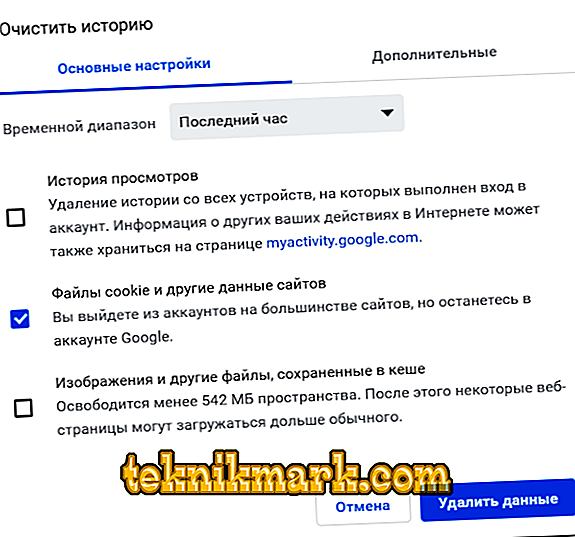
- in the “Clear history” window that opens, select “For all time” and select the necessary parameters with a tick;
- Click "Clear History", wait for the process to complete and restart Chrome.
- press the key combination “ctrl + shift + delete” or open “Settings” - “Additional tools” - “Delete data on the viewed pages”;
- "Opera":
- press the key combination "Ctrl + H" (the same works in Chrome);
- click on the “Clear history” button;
- and, by analogy with the above steps, delete unnecessary temporary files.

- Yandex:
- press “Menu” - “Advanced” - “Clear history”;
- highlight the lines “Cached files” and “Cookies and other sites and modules”.
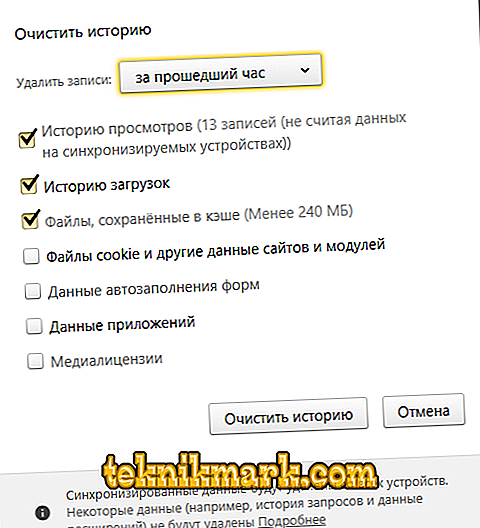
Option 4
It is possible that antivirus and / or Fireboll interfered with the opening of any site, which, while scanning the above-mentioned standards and protocols for encrypting traffic, encountered an error, which made it impossible to open a network resource. Therefore, try to temporarily disable the antivirus and firewall and check the availability of the site, for this:
- open “Start” and go back to the “Settings” section;
- further subsection “Update and Security” - “Windows Security”;
- in the list that opens, pay attention to the line "Firewall and Network Security";
- transfer all active protection points to the “Off” mode.

Additional ways
There is a probability that this probability is rather high, that not one of the methods described above did not help in solving the considered error. Therefore, several possible solutions will be given below, some of which may seem inappropriate, but their practical application has shown other results:
- lack of critical updates of the operating system;
- try to open the desired network resource not through a bookmark (if it is so), and not through a search query;
- try changing the network adapter settings and manually registering public DNS servers;
- in the "Network and Sharing Center" in the "Advanced Sharing" section, enable / disable (depending on the active mode) the "Network Discovery", "128-bit encryption" and "Password-protected Sharing" parameters;
- Check for updates of the browser itself or return its configuration to the default values.

Conclusion
And the last thing worth noting is the presence of one more, in fact, the most critical and even dangerous (to some extent) option: a fundamental shutdown of the browser's checking for the SSL certificate and the subsequent notification of the error given in this article. To implement such a script, you only need to set the “–ignore-certificate-errors” parameter (without quotes) in the properties of the shortcut used by the browser user. But it should be understood that the consequences of this option may be negative. Therefore, responsibility for all possible subsequent events falls only on the shoulders of the user himself.