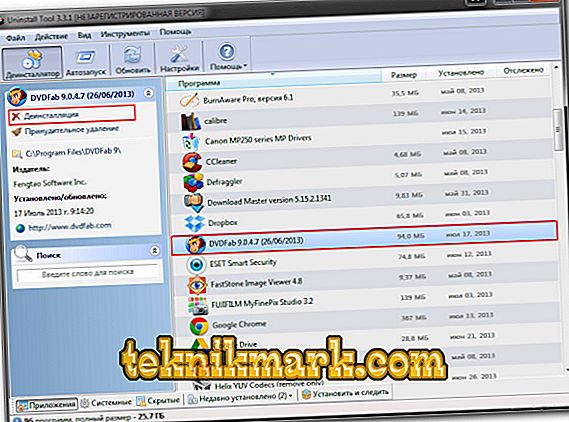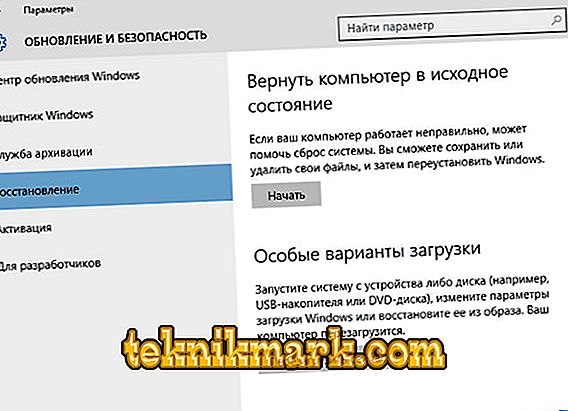When you try to open any program: video editor, messenger, word processor, etc., you may receive a notification about the absence of "api-ms-win-crt" (sometimes written with the end of "runtime-l1-1-0.dll" ). And it does not matter whether the software was a component of Windows, or you installed it separately.

Methods for fixing the api-ms-win-crt-runtime-l1-1-0.dll error.
Causes of error
If you saw a similar message, this does not necessarily mean the real absence of the api-ms-win-crt-runtime file — rather, you might be suspected that the program simply could not communicate with it. In simple terms, the desired .dll is a fragment of a dynamic library, that is, a set of services that any program can use to connect to a graphics card, memory, disks, and other necessary PC resources. If there were no such system, various control components would have to be added to each software package to communicate with the OS. Of course, if the software turned to the library, and she did not answer, the launch is impossible.
The reasons for the missing application error can be:
- sudden and incorrect shutdown of the computer (pulled out of the socket, the lights were turned off, etc.);
- virus infecting the system;
- violation of the structure of records or failure of the Windows registry;
- Winchester errors or mechanical damage (when falling, hitting, overheating);
- dll is out of date;
- any program has upgraded or destroyed the file;
- The program that was started was installed incorrectly and cannot interact with the library.

Correction methods
We will try several ways to fix the situation that has arisen with “api-ms-win-crt” (with the end of “runtime-l1-1-0.dll”):
- Windows registry adjustment. Download any program that can affect the registry (CCleaner or Uninstall Tool) and check if everything is in order. Usually, these utilities quickly detect and fix problems.
- Check for viruses. Run a deep scan of all files, if possible - in safe mode. If there is no full version of the antivirus, download a portable utility to the USB flash drive, for example, Doctor Web.

- Search for damaged system files. Click Win (button with Windows logo) + R. A window will appear with the words "Run", where you need to enter "cmd" and press Enter. In the new window we write “sfc / scannow”. Thus, you initiate the verification and correction of system files.
- Reinstall the program. Try also to remove and reinstall the program that did not start - it is quite likely that some kind of failure occurred the last time, and now it is not able to contact the library. It is best to uninstall using the Uninstall Tool, as this application cleans all the information about the utility and allows you to install it from scratch, as if for the first time. The main thing is to restart the computer immediately after deletion.
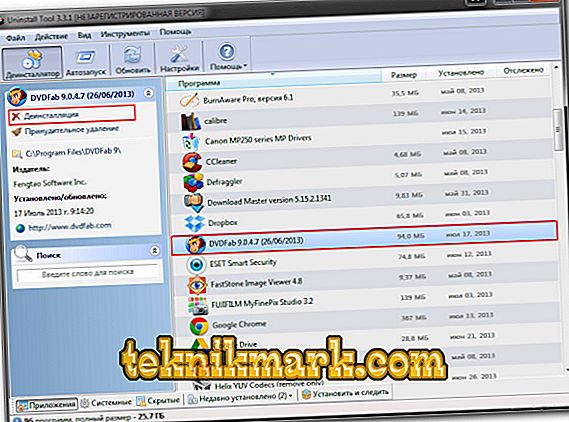
- Installing library components. Uninstall Microsoft Visual C ++ (uninstalled in the “Uninstall a program” section), then download the new package from the developer’s website and install it - this is a set of libraries for Windows, and if api-ms-win-crt-runtime-l1-1-0. dll somewhere gone, now it will be restored.
- Update file. Check out the Windows Update Center. If the dll we are interested in is outdated, you will surely find it in the list under the name "KB2999226". It can be downloaded separately from the Microsoft website.
- Recovery OS. Remember what time the program started normally. In the search for Windows, write "Recovery" and click the icon that appears. Start the system recovery, specifying the date and time to return to the state when everything worked properly.
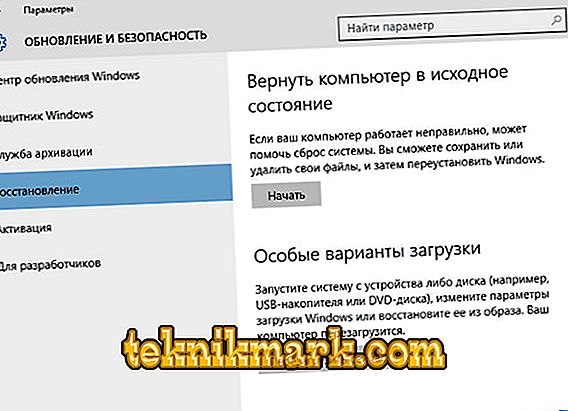
- Registration file. This method is suitable if you are absolutely convinced that the problem dll is missing. Download it separately from Microsoft and add it to the “C / Windows / System32” folder (for the 64-bit version, also copy it to “C / Windows / SysWOW64”). Next, open the "Run" window, call the "Command Line" through it, as described above, and type "regsvr32 / u api-ms-win-crt-runtime-l1-1-0.dll" there. Press Enter and wait a bit.
The effectiveness of these methods is verified by the successive implementation of each item. Identified and isolated viruses - restart your PC and try to open a program that did not respond. If the situation has not changed, go to the next tip.
System recovery and file registration are not accidentally described last - these are extreme measures to which it is advisable to resort only when nothing has helped. If all the methods turned out to be useless or combined with other errors, you will have to install another OS (it will also be useful to check the physical condition of the hard drive).