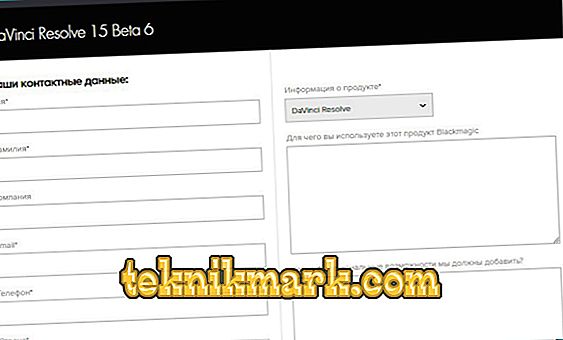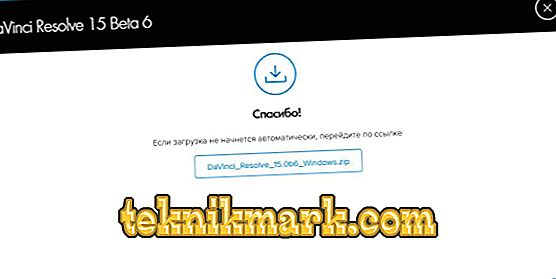Davinchi Resolve is a popular and widely used video editor. It is widely used by people involved in video editing, because the program allows you to do this quickly and professionally. In this article we will talk about installing DaVinci Rezolv, system requirements, as well as the main characteristics of this utility.

System Requirements Davinci Resolve
To work with this software, you need a 64-bit version of Windows 8.1 and higher. The minimum memory capacity of 8 gigabytes, the recommended - 16. These are standard requirements for almost any application.
Installation
Let's talk more about how to install the Davinci Resolve program.
- Go to the official website of the developer.
- Scrolling through the opened page almost to the very end, click on the "Download" link next to the free version. Unlike paid, in it some functions are absent. However, some users may not need them at all.

The official site of Davinci Resolve
- Next you will be asked to fill out a questionnaire. Correctly write true information about you and click Sign up and download.
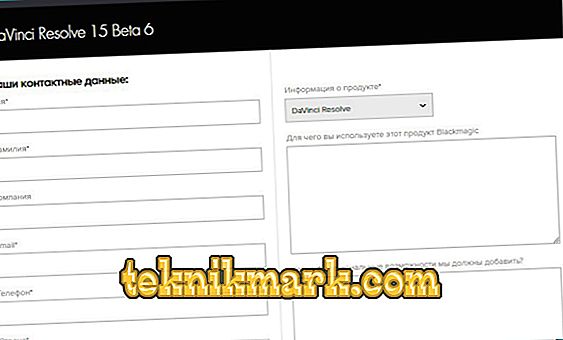
Filling the form on the site
- After that, the archive will be downloaded, in which the required file is located. How and with what you can unpack the archives, you can read in our other article.
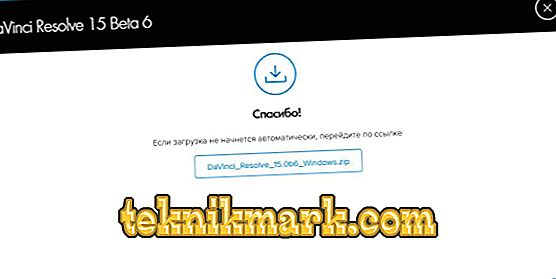
- Then you will be asked to select files for further download. It is recommended not to uncheck all components of Visual ++, but it is better not to install Panels.
- After that, you will be shown a small introduction, after which you can click Quick Setup for quick setup. During this process, you can specify the resolution of the project you are creating.
- As in many other programs, you can use hotkeys in Davinci Resolve. It is at this stage that you can ask them.
The installation process is complete. Before you open the main window Davinchi Rezolv.
Preparing Davinci Resolve for work
Let's get acquainted with the program's interface in order to know how to work in it.
The program interface consists of four parts, the transition between which can be done with a button at the bottom of the screen.
- Media. It serves to add clips and their initial viewing. For some reason, DaVinci does not reproduce the AVI format, but with other extensions there is no such problem.
To configure the project, click on the gear icon in the lower left corner. In the new window you will see many options. Customize the ones you need. If you need to make global changes in the application, then use the Preferences tab.

DaVinci Resolve window
At the top left is the explorer, with which you can find your files and move them to the workspace.
- Edit. Here is everything you need for video editing - effects, transitions, captions and much more. To move your file to the playbar, simply drag it to this area.
- Color. Here you can find all the tools needed for color correction. Some users believe that Davinci best of all cope with this task.
- Deliver. There is already the export of finished material and everything else associated with this process. With AVI, there will be a problem again. You will be shown a message that the format is not supported while it is. Perhaps this is due to the use of the free version.
Let's sum up. Such a program as Davinchi Rezolv is ideal for editing video files. You can easily put audio on the video track, glue or cut the material, to impose a variety of interesting effects.
A beginner can easily figure out the utility interface, spending about 20 minutes on it, since it is absolutely identical with other video editors. The only misunderstanding may arise because of the English language, but basic knowledge will be enough for you.
In the folder where the utility was located, there is also a very useful PDF document. It is about a thousand pages with a detailed analysis of all the effects. Of course, that all the text will be written in English too.
In conclusion, it is worth noting that Davinci Resolve is an excellent choice for those who want to get a unique professional video editing program and are willing to spend some time on a detailed study of its parameters.
We hope that you have no questions left. If you have them, write them in the comments.