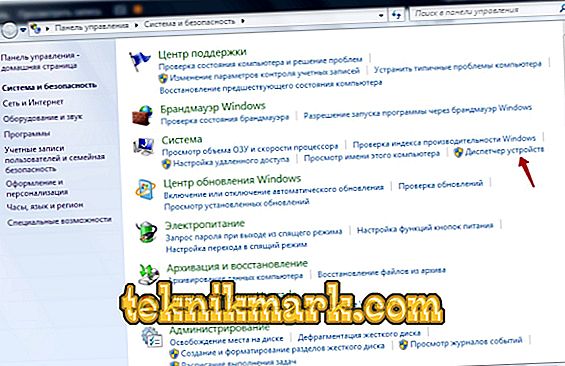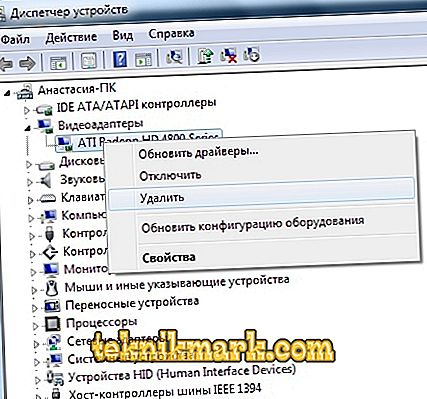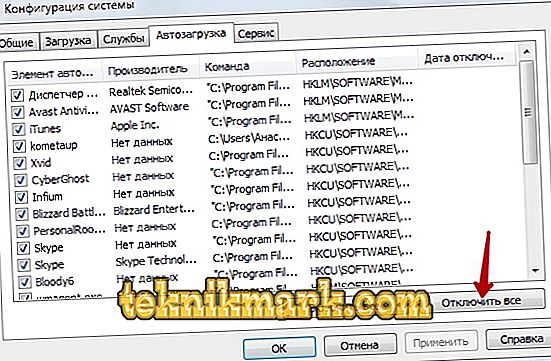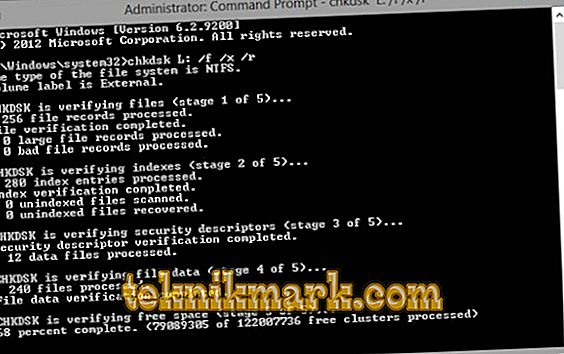Sometimes a serious crash occurs in the system (Windows 7 and above are particularly susceptible to this error), and the screen hangs on the Welcome message. The complexity of this situation adds the inability to log into the account and gain access to management functions. Below will be considered ways to fix the problem.

Solving problems with the boot window of Windows.
Causes of failure
There can be several reasons for stopping the download:
- dust in the processor;
- driver conflict;
- a large number of programs that run with the system;
- hard disk error;
- damage to system files;
- malware;
- poor quality video card.
In order to reliably establish which case your system’s problems relate to, it is necessary to open at least elementary control functions. To do this, restart the computer and, while Windows has not started loading, press F8 several times (depending on the type of BSVV, other keys may activate it - try F2, Shift + F8, Del + F2). A window should appear asking you to log in in "Safe Mode" - select it and click Enter.

Ways to troubleshoot the problem
Uninstalling or reinstalling drivers
The first thing you need to check the drivers for compatibility with the system, because in most cases this circumstance leads to the termination of the launch. The most "conflicting" often are the drivers of a graphics card, a little less often - sound.
- Click "Start", go to the "Control Panel" (in Windows 10, it is easier to find through the "Search").
- Choose "System and Security."

- Now open “Device Manager” - “Video adapters”.
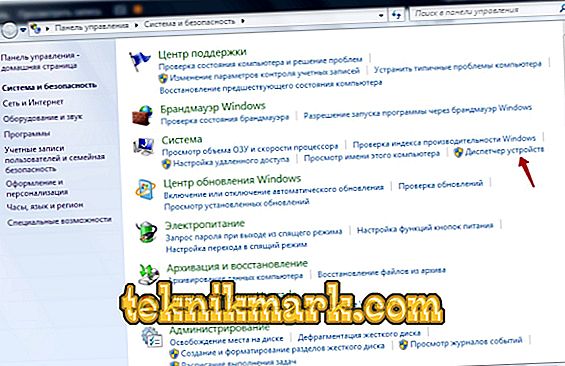
- Click on the name of the video card with the right mouse button, select "Update drivers".

- Here we are interested in the proposal "Automatic search ..." - we agree with him and wait for updates to be found and installed.
- After trying to enter the OS in normal mode.
If it did not work out, we repeat the same manipulations with each device. Sometimes you have to completely remove the incompatible driver so that it does not interfere with the download. The system in this case will replace it with an adequate counterpart, but with the loss of some features.
- Go back to the "Device Manager" and right-click on the device with a conflict driver.
- Choose “Properties” - “Driver” - “Delete”.
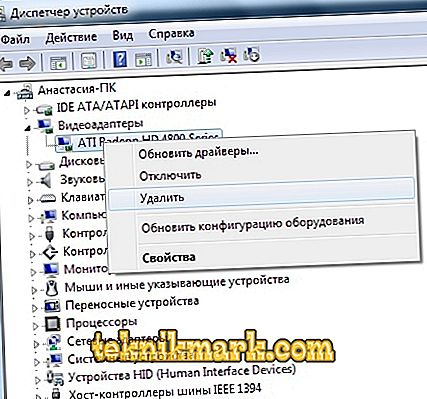
- Restart and try to log in again in the usual mode.
Remove programs from autorun
Many programs during installation themselves get into autorun. The discord of one of them with the components of the system can cause it to hang. To resolve the problem you need to identify conflicting software.
- Using the Win + R combination, we call the “Run” window, type “msconfig” (without quotes).
- Open the "Startup" tab.
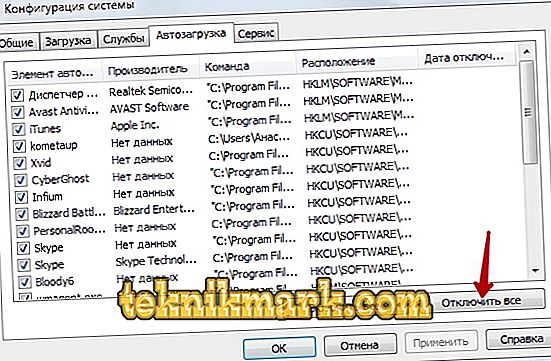
- Remove marks from all applications in the list and commit the changes.
- Restart the OS in normal mode.
If the problem is resolved, then its source was really hidden in the conflicting application. To find out which one, open “Startup” again and tick the first program in the list, then check how the system starts. And do this with each program until you find a conflict one. If the OS still does not boot, then check the hard drive.
Check HDD for errors
- Click Win + R.
- In the opened window enter “cmd”.
- Now we have the “Command Line” panel, where you need to type “chkdsk / f” (ignore the quotes) and click Enter.
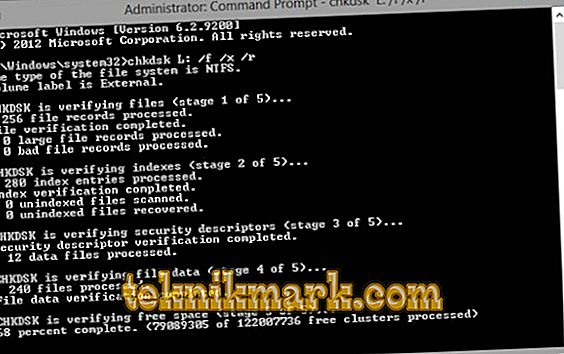
- A message appears informing you that the check could not be performed because the disk is involved in another process, and a proposal to start the action after a reboot. To do this, at the end of the phrase we add the letter Y, press Enter.
- Restart the computer and log in to the system as usual.
- Now the errors will be automatically eliminated, and the OS will stop loading indefinitely.
But if the HDD received mechanical damage (for example, from a blow), this will not help - you will have to replace it.
Check on the integrity of the system files
The computer and laptop also hang due to the integrity of the system files. To check if this is your case:
- Click Win + R.
- In the "Run" write "cmd".
- A “Command Line” will open, in the field of which we type “sfc / scannow” (ignore quotes) - Enter.
Thus, we launched the diagnostics, its results will be displayed in the same window. The system will automatically detect and fix problems.
Virus check
If the computer is loaded for a long time, it may be infected with a virus. To determine whether this is true or not, you need to scan all files with an antivirus application. For this:
- Find the antivirus shortcut and make sure that the program is able to work in "Safe Mode".
- Run Computer Scan. It is necessary to check all the files on the HDD and flash cards.
- When infected components are found, delete them or send them to quarantine.
- Restart the computer again and log in to the OS as usual.

Recovery point
One option to return to normal operation is to use a restore point.
- Open the Start menu. In the search bar, enter "System Restore" and go there.
- Click the "Next" button. A list of saved restore points opens. Choose and again "Next."
- Finish button.

A reboot will occur, after which the system will return to normal.