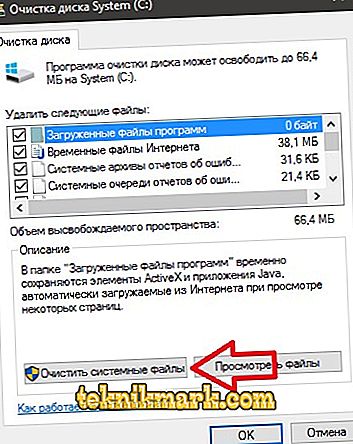A computer is a repository of various interconnected devices and for correct interaction of the equipment special software is needed, namely, drivers. Thanks to this software, the full functionality of the device is achieved. Due to outdated, "flown", crookedly installed or unsuitable hardware drivers, malfunctions are likely, the system may also not see the components, as a result of which normal operation is impossible. Installing new software over old is not always successful, even if it is updating the same drivers.

Top programs to remove drivers.
In an amicable way, you must first complete the removal of unnecessary firewood, after which you install new ones, this will help avoid software conflict, and also prevent the accumulation of excess ballast. Older drivers reserve tails, which also need to be cleaned up after them. It is possible to perform the removal using the standard means of the system, but here one must be especially careful not to leave any traces of the software being removed. In addition, the standard procedure is not always the built-in tools will be effective, because there may remain some files, empty folders or registry entries that will further interfere with the correct operation of the new software, which may affect the functioning of the entire system. In order to erase the remnants of the old software, a program is used to remove the drivers, completely eliminating all links with them.
Removing drivers with Windows tools
You can remove unwanted firewood, like other software, in several ways. In the standard way, the procedure is carried out through the “Control Panel” in the “Programs and Features” section, where you can find the software that is no longer required in the list and perform the removal. But such actions are often ineffective, since they still leave traces. Another method involves manual removal via Device Manager:
- Go on the path My computer (This computer) - Properties (via the context menu) - Device Manager (in the left block of the window);
- Or use the Win + Pause hotkeys, which open the same window where we select the Device Manager;

- Find the desired device, open the Properties;
- In the window that appears, go to the tab "Driver";
- We press the button "Delete";

- If there was any other software along with the driver, check the box next to “Delete the diver’s programs for this device” and confirm the action.
On Windows 10, 8, or 7, there is an integrated disk cleaning utility. To use it to remove drivers, you must perform the following steps:
- Using the "hot keys" Win + R, go to the window "Run";
- In the command line we drive in the cleanmgr command and proceed to the utility;

- We press the button "Clear system files";
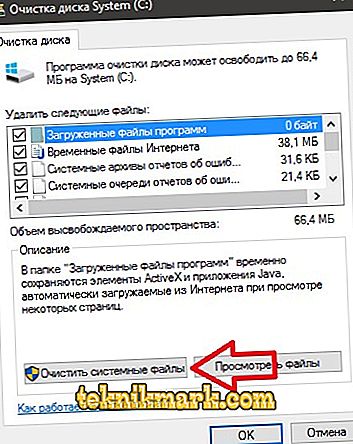
- Check the box “Device Diver Packs”, click “OK”.
Administrator rights are required to complete these steps. In addition, after removing the old drivers in any of the ways required to restart the computer. In practice, the use of built-in functionality of the system often does not meet expectations, leaving traces of the presence of old drivers. For a more thorough removal of software with all its “tails”, you can use both native utilities from device developers and third-party products.
Top Driver Removal Software
The procedure for removing drivers from the system is required for different purposes. This may be a hardware replacement, incorrect operation of the installed software, or simply installing a new version clean. Remains of some components of the old drivers after the standard removal may cause a conflict with the new software. To erase absolutely all the memories of the past, it is better to use the program to remove the drivers.
Regardless of what tools are used to get rid of the ballast of unnecessary software, it is recommended to create a system restore point before the procedure, which will help minimize the risks associated with possible malfunction. You do not need to remove the driver if there is nothing to replace it with then, since restoring software can be problematic. Among the software solutions of various developers are those that really should pay attention. There are both free versions of software for removing drivers and commercial ones, but often their cost is low.
Display Driver Uninstaller
The program for the complete removal of video card drivers, eliminates, besides them, the rest of the software, usually bundled. Display Driver Uninstaller is one of the best utilities, which will help even if standard tools fail to perform the procedure, and when the most thorough elimination is required, the software will have to be very useful to the user when changing equipment without reinstalling the system. The program is designed to remove drivers AMD, Intel, NVIDIA + Physics. The system registry keys, files, directories and other items related to this software will disappear from the depths of the system. With the help of Display Driver Uninstaller, you can not only uninstall video card drivers, but also view information about the device, model and identification number.

The program interface involves the choice of language, so for convenience, you can immediately switch to Russian. It is easy to work with Display Driver Uninstaller, in principle the algorithm of actions when using this category of utilities is similar. After installing the software, it is recommended to boot the computer in safe mode, then the video driver is determined automatically in the automatic mode (if the card manufacturer is displayed incorrectly, select it manually from the list). Information about the video card can be seen in the log at the bottom of the program window. In the selection field, the name of the NVIDIA, AMD or Intel drivers to be deleted should be indicated, when we have decided on this, press the delete button (there are only three, select the option to reboot the device or turn off if the video adapter will be replaced). After the procedure from the old drivers and their "tails" will not remain a trace. The product is regularly updated and supports Windows 10.
Driver sweeper
Free utility that performs not only the correct removal of video adapter drivers, as discussed above, but also other devices, including sound cards, USB ports, printers, etc. Product Driver Sweeper allows you to erase all traces of their presence in the system, getting rid of unnecessary trash in the registry, folders and other objects associated with the software being fixed. Unfortunately, the application is no longer supported by the developer, for this reason it is increasingly outdated, but it does not lose popularity among users.
The utility options allow you to change the interface language to Russian. When you go to the “Analysis and Cleaning” section, a list of all the detected driver manufacturers (sound, keyboard, USB, NVIDIA video card, AMD, Intel, HP printer, Canon or other equipment) will appear. Here we put the checkboxes in front of unnecessary more firewood and click the “Analysis” button, after which the program will find all the related objects. Use the "Cleanup" button to delete files, confirming the action in the appeared window, then reboot the device.

The Driver Sweeper utility also offers the function of backing up old versions of drivers before the cleaning procedure in order to be able to return to them if necessary. Another interesting option is to save the location of the icons on the desktop, which is very convenient when replacing the video card driver.
Driver fusion
This is a program to remove drivers and their residues, replacing the Driver Sweeper. There are two versions of the program - free and paid with advanced functionality. Use this tool to remove Realtek, Marvell, NVIDIA, AMD, Intel, HP, ATi, and other firewood devices. Even with a limited set of options in the free version, you can effectively solve some problems, in any case, the utility finds the most popular device drivers. There is also the ability to save shortcuts on the desktop when removing video card drivers, a backup function that allows you to return everything to the field, checking the relevance of drivers, customizable filters.
The interface is simple and convenient, there is an option to select a language, Russian is also available. To perform the removal procedure using Driver Fusion, open the application and open the Driver Cleaner in the left interface block, select the device type and manufacturer, then click the Clear button and restart the computer. The premium version also provides the ability to delete protected files and registry keys. Software Driver Fusion is updated by the developer and supports the latest versions of Windows.

Driver cleaner
Soft paid, but its cost is negligible. Driver Cleaner tool works with drivers of almost all modern computer devices, on any operating system. For the product interface provides a choice of languages. There is also a very useful backup option that allows you to go back in case of failure.
Having installed the program, it is better to update it immediately, the corresponding option is in the “Tools” menu, after which you need to restart the software. All actions in the application are performed by analogy with those discussed above, we select drivers from the list (if you need to mark several, check the box next to the “Several filters at the same time” option). If it is necessary to select individual files and registry keys after scanning, we also tick the “Use Advanced cleaning” checkbox, then click the “Scan” button to start the analysis, and after it’s execution, mark the detected items, click the “Clean” button, then reboot.

In some cases, it is enough to use standard system tools, but for controlling equipment it is better to use special software, especially since its development does not require any special skills. Cleaning processes in applications are automated, so the risk of deleting something important is minimized, and the backup option will protect against the likelihood that the deletion will not work out in the best way, or the user will accidentally choose the wrong driver to eliminate.