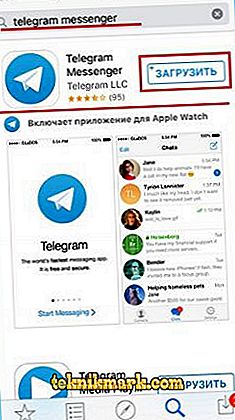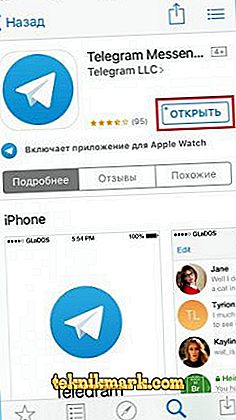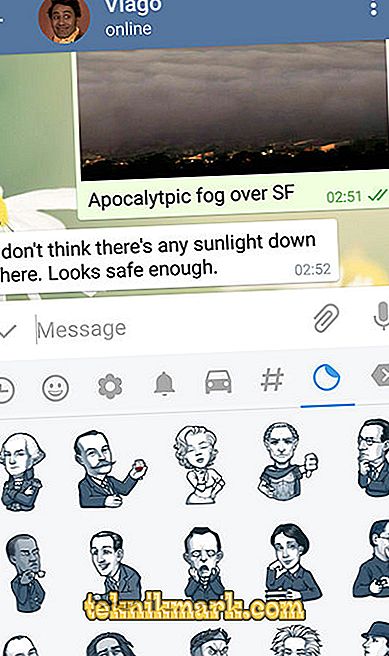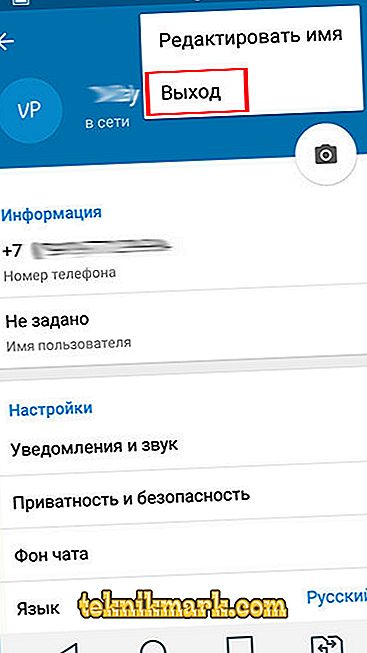“Telegram” has become a very popular instant messenger for several years of its existence. More and more users prefer it, because the program does not contain ads, and also does not overload the device. The application runs on any operating system, so almost everyone can feel its benefits. In today's article we will discuss with you how to use the Telegram application on the iPhone. The article will be useful for those who are going to use the messenger for the first time and are not sure that they will be able to figure it out on their own.

Telegram functionality allows you to use the program on the iPhone.
How to use Telegram on iPhone
Installation and first launch
- To download the Telegram to your smartphone, you need to use the AppStore application store. Having launched the application, enter “Telegram” in the search bar, then click the “Install” button.
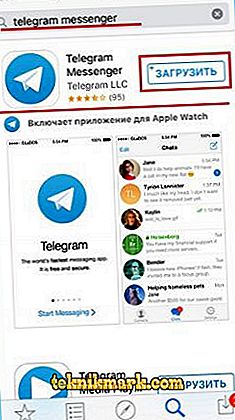
- Wait a few seconds to a few minutes until the program is installed. Installation time will not least depend on the speed of the Internet.
- Find the program in the iphone's menu, and click on the icon to launch.
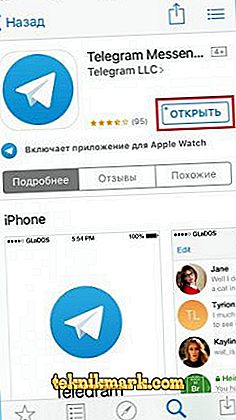
- Enter in the appropriate field your phone number to which you want to link your “Telegram” account.
- In the reply message you will receive an activation code, which must also be entered. After a few seconds, the main menu of the application will open.
How to read and send messages
Since messaging is the main function of any messenger, you will use this function most often. How to exchange messages in the Telegram messenger?
- Launch the application, after which the main menu opens, which displays the entire list of dialogs. The chat list icon is located in the bottom menu of the application in the middle.
- To read new messages, select the chat, which is next to the number on the right side with the number of unread messages. By the way, the total number of unread messages will also be displayed on the “Telegram” icon in the smartphone menu, as well as on the chat icon in the lower menu.

- After you read the message, you can immediately reply to it. To do this, type the text in the input field at the bottom of the correspondence. The message sending icon will immediately appear in it, clicking on which you will send the text.
- If you need to write a new message, rather than respond to an incoming message, click on the icon in the upper right corner of the screen, and then select the interlocutors from the contact list. Conversation will open, add text to the input field and click the submit button.
How to add emoji or sticker, send attachment, voice or video message
Like any other messaging program, Telegram can not only send text messages, but can diversify them with a funny picture or sticker, as well as an audio message. In addition, you can send almost any file up to 1.5 gigabytes, which makes it an almost indispensable tool for personal and business correspondence.
- To send emoji, use the built-in standard iOS keyboard. As soon as you start typing, you can see the smile icon. Click on it and select the desired smiley.
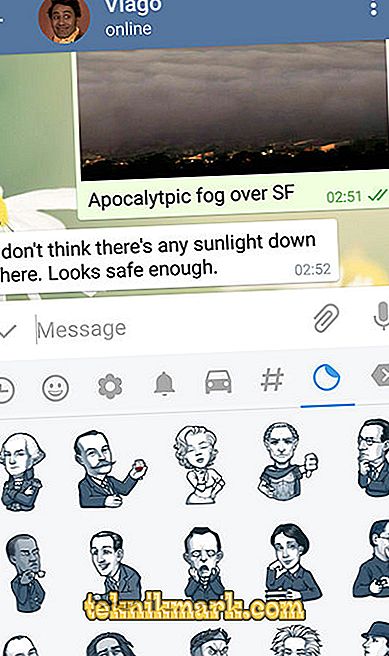
- To add emoji, type @sticker in the field for the message, then paste in any smiley. The bot will immediately offer several suitable stickers to choose from. Click on the one you like, and it will immediately go to your interlocutor.
- To send a voice message, on the right side of the text entry field, hold the button in the form of a microphone. The recording will continue as long as you keep it. As soon as you release it, the message will be sent. If you want to record a video message, click on the microphone button. The application will switch the button to record video. Recording is carried out on the same principle as audio.
- To send an attachment, click on the icon in the form of a bracket, and then select one of the options - camera, gallery, video, music, files, contact or geolocation. Then just follow the instructions of the program.
How to save photos and videos
If you often exchange photos and videos via Telegrams, you will probably receive files that you then want to save in the device’s memory. Make it very easy.
- Hold your finger on a photo or video until you see a pop-up menu.
- Select "Save."
- Go to the gallery, and find the saved file. The application creates a separate folder “Telegram” in which it stores all media files.
As you can see, everything is very simple. Just click a few menu items.
Application settings
If you need to configure some functions of the application, go to the settings menu as follows. Launch the application, and then in the lower chat list menu, click the right “Settings” icon.

Select the menu item you need:
- Notifications and sound;
- Confidentiality and security;
- Data and disk;
- Chat background;
- Theme;
- Tongue;
- Messages

After changing the settings back to the main window.
How to exit the application
You can exit the “Telegram” in two ways: forcibly close it or exit the account. Consider each method in more detail.
How to close forcibly
- Double-click the Home button to launch the list of running applications. If you’re the lucky owner of an iPhone X, swipe up from the bottom of the screen.
- Find "Telegram" instant messenger in the list and, holding the card with your finger, swipe it upwards.
- The application will be immediately closed, and notifications will not come.

Please note that if notifications do not come after you forcibly shut down the Telegram, it will need to be restarted.
How to log out
- In the chat list, go to “Settings” by clicking the button of the same name on the right in the bottom menu.
- Near the profile photo, in the upper right corner, click the “Edit” button, and then select the “Exit” option.
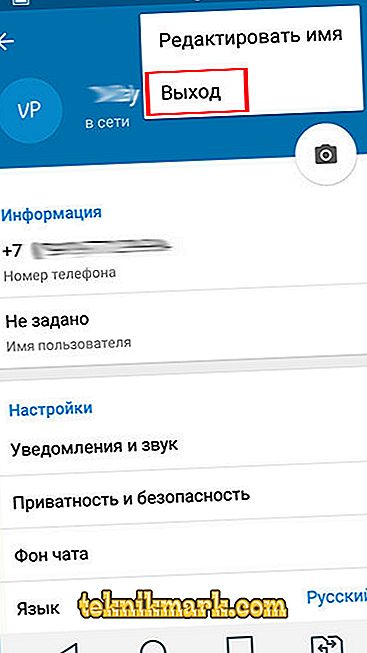
- Please note that in order to log in again, you will need to re-enter your phone number and confirmation code.
Conclusion
We hope that you will not have difficulties when using the Telegram messenger on the iPhone. However, if you have any questions, ask them in the comments.