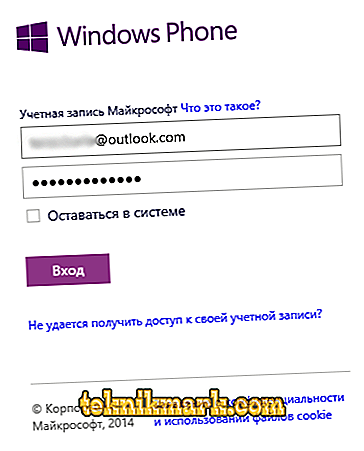Today, almost every family member, including the youngest, has a smartphone or other device. With the mass spread of the Internet, various resources have become available to users, including those with unsafe content, so vigilant parents watch what content their children view, and modern controls allow you to easily find out what underage children are doing on the network. There are a lot of services that provide this service, and Microsoft is not far behind the trends, providing many tools for improving security and remote device management, in particular, parental control functions for Windows Phone smartphones.

Setting service "My family".
Opportunities of the My Family service
It’s impossible to keep track of all the actions of the grown-up child, but the My Family service helps to partially solve the issue of control, allowing you to protect children from unwanted information on the Internet, as well as to save the family budget from unnecessary waste. The function is used for smartphones based on Windows Phone and computer versions of the "window" OS. Through the use of the tool from Microsoft, parents will be able to individually adjust the necessary options to allow the child only to certain content and perform the permitted actions, setting some restrictions for the account.
The functionality of the My Family service for Windows background offers the following features:
- Control of purchases (transfer to the children's accounts of funds for making purchases, permission to download free software).
- Providing access to the Xbox and Windows Store.
- Control of the resources visited by the child and running applications on the device, viewing downloads and other actions from the parent accounts.
- Setting a ban on downloading applications and games.
- Ability to set the age rating of content available to children.
- The time limit for visiting certain resources or for using the device.
- Automatic creation of a general chat of family members in the Skype service.
- Check the safety and performance of the child's device.
- Tracking the location of children with a mobile device based on Windows Phone OS.

Service setting
To start working with the service, set up access to applications, prohibit entering certain search queries and other necessary parameters, you must first create Microsoft accounts for each participant. To ensure parental control in the section “My Family” you will need to add the account of the child, which is used to log into the smartphone.
Create account
When registering, you can use your email or create a new one using Microsoft. The procedure for creating an account, which opens access to all the services of the company at once, is not complicated:
- Go to the Microsoft website through any browser. You can login to an existing account or create a new one (to create, go directly to the page).
- Enter the address of the mailbox and click the "Next" button.
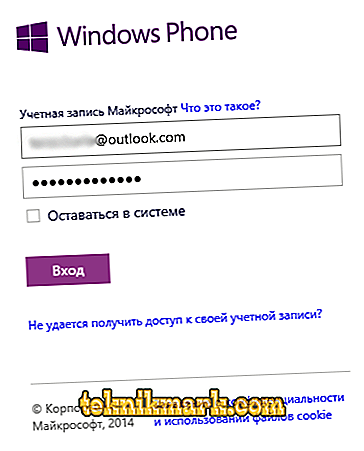
- If you don’t have an email, choose “Get a new email address”.
- Specify personal data in the appropriate lines, fill in all required fields.
- Enter the captcha, then the button "Create".
Accounts need to be created for all participants, after which it will be possible to combine adults and children into a family.
Adding users to the "Family"
By logging in with your data that was entered when creating your account, you can add to the family of other users and manage settings. Adding a child or adult is done as follows:
- Go to the Microsoft website to the "Family" section.
- Press the button in the form of a plus sign to add a new family member.
- In the new window, you should choose who we are adding, a child or an adult, then enter the email address or phone number of the user being added, captcha and click the “Send invitation” button.
- Information about the pending participant will appear in the "Notifications" section, you can immediately accept the invitation by clicking the appropriate button and changing the user. After confirmation, the parent will gain control of the child’s account.

The add option and other features are also available in the Windows OS on the computer:
- Open the system application "Settings" (for example, via Start).
- Go to the section "Accounts".
- Choose "Family and other people."
- We press "+" (add family member) and enter the email address, then the "Next" button and confirm the action.
Service Settings Management
You can control ratings and settings for downloading apps and games for a smartphone on the page if your child has a Windows Phone 8 device. In the “My Family” section, information about all connected participants will be displayed, and the administrator (parent) can manage settings. You can configure the settings as follows:
- Tracking child's actions. In the "Recent actions" subsection, you can activate the option to view events running on devices running Windows 10, Xbox One consoles and Android smartphones (with Microsoft launcher version 4.10 and higher). From the reports you will find out how much time your child devotes to virtual life, what resources she visits, what software she downloads, and also what games she plays.
- The timer of the device will allow you to set time limits.
- Restrictions on the content. Here you can configure the sending of a report on purchases by mail, a request for permission to make a purchase, set a restriction on the content, taking into account the age of the child, block applications and websites (you can also specify specific resources).

- Additional options include setting "Expenses" (depositing money, restrictions, viewing purchases) and "Finding a child" (if your child has a device with Windows 10 or Android with Microsoft launcher version 4.10 and higher, in this section you can track the location on the map).
To allow the download of games on the Xbox, go to the service website, go through authorization using a child account and, following the prompts, create an account on the resource if the child is not yet registered.
The ability to exercise parental control through the Microsoft service is the most effective way to monitor children's activities on the Internet and filter information that is publicly available. Flexible settings provide the creation of the most appropriate environment for the child, taking into account his age, and a simple interface makes it easy to understand the functionality of even an inexperienced user.