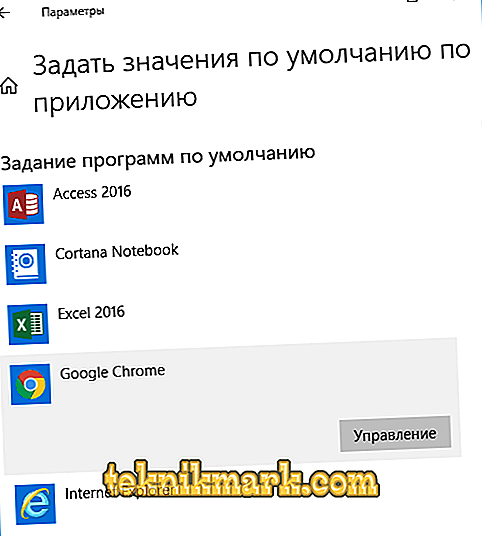The operation of the Windows operating system always raises many questions, especially in situations where full-time work is diluted by rather unpleasant situations with the occurrence of errors of different nature and severity. It's no secret that Windows 10 is a clear leader in this regard, since a huge number of different services and processes simply attract the errors and failures that the users themselves sometimes initiate. This article focuses on the situation when the cause of the error is not homogeneous, and in most cases is cumulative, formed as a result of the “glitches” of the operating system itself and interference with its work by the user.

Correction of the error “Standard application reset”.
Causes and Solution
So, the error in question occurs before the user with the text “Standard application reset”, and then it is indicated which application and which associations were reset. The main reason lies in the fact that the user intentionally or not, but any software was installed that arbitrarily established itself as the default program, for example, to play the “.MP4” file, which is successfully handled by standard operating system tools, and this action was carried out incorrectly, but by making unauthorized edits to the registry. Accordingly, based on the indicated reason, it is necessary to determine the solutions to the considered error, namely:
- First of all, it should be noted that sometimes the error “Standard application is reset” is solved by the banal installation of the current version, that is, the update, since quite often it is outdated software that makes changes without thinking.
- If this does not help, then you will need to manually return the associations optimal for the operating system, and this is done as follows:
- Open the “Start” - “Settings” or press the key combination “WIN + I”;
- Next, open the “Application” section - “Default Application”;
- Scroll down the window that opens and select the line “Set application default values”;

- You will see a list of installed applications, among which you need to find the victim and return it the required rights;
- For example, in the framework of the above example, the problem touched the “MP4” files, and, consequently, the standard “Cinema and TV” application:
- Find the list of software "Cinema and TV" and click on the "Manage";
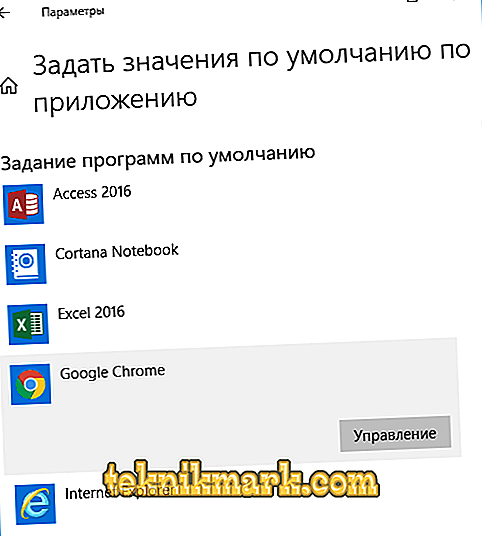
- In the list that opens, find the line “MP4”, opposite which will be indicated the third-party software that caused the problem in question;
- Click on it and select "Movies and TV" from the list.
- Find the list of software "Cinema and TV" and click on the "Manage";
- It remains only to close the settings window and restart the computer.
So, as can be seen from the above, there is no problem, everything is solved quite simply and trivially.
If the proposed actions did not bring the desired results, then, alternatively, you can try to use an alternative script and execute one script to reset the mapping settings, namely:
- Create any text document using standard tools for this, for example, the well-loved Notepad;
- Copy the following code to the document:
Windows Registry Editor Version 5.00
; .3g2, .3gp, .3gp2, .3gpp, .asf, .avi, .m2t, .m2ts, .m4v, .mkv .mov, .mp4, mp4v, .mts, .tif, .tiff, .wmv
[HKEY_CURRENT_USER \ SOFTWARE \ Classes \ AppXk0g4vb8gvt7b93tg50ybcy892pge6jmt]
"NoOpenWith" = ""
"NoStaticDefaultVerb" = ""
; .aac, .adt, .adts, .amr, .flac, .m3u, .m4a, .m4r, .mp3, .mpa .wav, .wma, .wpl, .zpl
[HKEY_CURRENT_USER \ SOFTWARE \ Classes \ AppXqj98qxeaynz6dv4459ayz6bnqxbyaqcs]
"NoOpenWith" = ""
"NoStaticDefaultVerb" = ""
; .htm, .html
[HKEY_CURRENT_USER \ SOFTWARE \ Classes \ AppX4hxtad77fbk3jkkeerkrm0ze94wjf3s9]
"NoOpenWith" = ""
"NoStaticDefaultVerb" = ""
[HKEY_CURRENT_USER \ SOFTWARE \ Classes \ AppXd4nrz8ff68srnhf9t5a8sbjyar1cr723]
"NoOpenWith" = ""
"NoStaticDefaultVerb" = ""
; .stl, .3mf, .obj, .wrl, .ply, .fbx, .3ds, .dae, .dxf, .bmp .jpg, .png, .tga
[HKEY_CURRENT_USER \ SOFTWARE \ Classes \ AppXvhc4p7vz4b485xfp46hhk3fq3grkdgjg]
"NoOpenWith" = ""
"NoStaticDefaultVerb" = ""
; .svg
[HKEY_CURRENT_USER \ SOFTWARE \ Classes \ AppXde74bfzw9j31bzhcvsrxsyjnhhbq66cs]
"NoOpenWith" = ""
"NoStaticDefaultVerb" = ""
; .xml
[HKEY_CURRENT_USER \ SOFTWARE \ Classes \ AppXcc58vyzkbjbs4ky0mxrmxf8278rk9b3t]
"NoOpenWith" = ""
"NoStaticDefaultVerb" = ""
[HKEY_CURRENT_USER \ SOFTWARE \ Classes \ AppX43hnxtbyyps62jhe9sqpdzxn1790zetc]
"NoOpenWith" = ""
"NoStaticDefaultVerb" = ""
; .raw, .rwl, .rw2
[HKEY_CURRENT_USER \ SOFTWARE \ Classes \ AppX9rkaq77s0jzh1tyccadx9ghba15r6t3h]
"NoOpenWith" = ""
"NoStaticDefaultVerb" = ""
; .mp4, .3gp, .3gpp, .avi, .divx, .m2t, .m2ts, .m4v, .mkv, .mod etc.
[HKEY_CURRENT_USER \ SOFTWARE \ Classes \ AppX6eg8h5sxqq90pv53845wmnbewywdqq5h]
"NoOpenWith" = ""
"NoStaticDefaultVerb" = ""
It should be copied in exactly the format shown above.
- Save the received document, calling it “xxx.reg”, where instead of “xxx” specify any name convenient for you;
- Run the resulting file and restart the computer.
But it should be understood that as a result of the execution of this code, all third-party software will be reset and disappear from the “Open with ...” item.
Conclusion
In conclusion, it is worth noting that there are situations in which neither the first nor the second option will solve the problem itself. If you encounter this, you should try to use the System Restore functionality and roll back the configuration to the date that preceded the error.