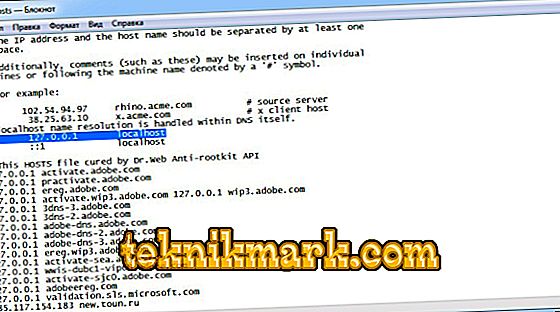For the full operation of the gaming platform Steam, you need an Internet connection. Without it, most functions are not available, and many games will not even load. In case of connection failures, Steam may issue various error messages, in particular, with code 105.

Error 105 indicates a problem connecting to the server. That is, the program did not work on the Internet. Before you decide how to fix the error Steam 105, let us examine its possible causes:
- technical problems on the server itself;
- problems with the provider;
- viruses or antivirus software that can remove some program files, taking them for viruses;
- router settings lost;
- DNS provider errors.
Decision
Since it is not possible to determine exactly why Steam produced a connection error with code number 105, start with simple steps that help in most of these cases:
- Restart the client;
- Unplug the router from the outlet for a few minutes, then turn it back on.
- Reboot the computer.
This helps when configuration fails or a process hangs. Also, if you have a dynamic IP, which changes with each exit to the network. Check if the websites work in different browsers on the computer, or the connection problem exists solely on Steam:
- If the computer does not load any sites at all, contact the provider’s technical support. Perhaps the problems are on his side. For example, equipment problems or technical work.
- If everything works in browsers, and Steam gives an error, it may be that the platform servers are malfunctioning. This can be checked on the website: //store.steampowered.com/stats/ or on any third-party resource, for example, //steamstat.us.

Steam statistics and game statistics
But the problem may be on your part. Then try the following guidelines:
- Check your computer for viruses using special software.
- Some antivirus programs and firewalls can either block Steam services or even remove some program files altogether. For example, Avast antivirus often conflicts with the Steam client. The platform’s technical support site has a list of software that can block Steam’s work. If you have found such programs on your computer, exit them completely before launching the client.
- In some situations making changes to the system hosts file helps:
- Go to the Windows folder on the system disk and open the System
- Next, open the Drivers and etc.
- In the etc directory, open the hosts document.
- Delete all entries below "127.0.0.1 localhost".
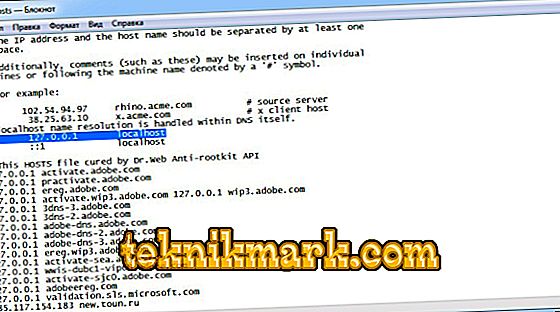
Windows Hosts Document
- Save the changes and reboot.
- The problem of connecting to the server can be solved by putting public DNS. Usually recommend using Google or Yandex. DNS services are designed to convert lettering of Internet pages to numeric, and vice versa. And if they do not cope with the task, which is often the case with small providers, the computer simply cannot recognize the address to which you need to connect.
Install public DNS as follows:
- Go to the Network and Sharing Center.
- Open the properties of the current connection.
- Go to TCP / IPv properties
- Check the box where you need to enter the DNS manually and write 8.8.8.8 and 8.8.4.4 or 77.88.8.8 and 77.88.8.1 if you want to use Yandex.

Change connection properties
In a situation where none of the above methods helped, contact your provider and Steam technical support with a detailed description of the problem. But in most cases, the error 105 in Steam can be corrected in simple ways. Leave your tips in the comments if you have encountered similar problems and were able to successfully solve them.