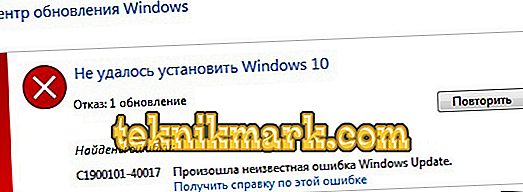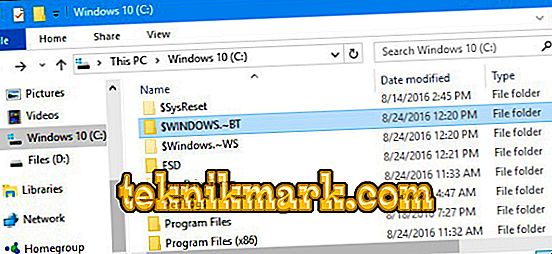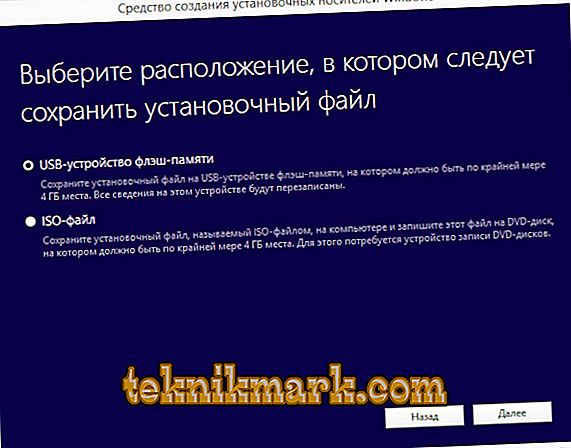Microsoft has provided for users of Windows versions 7 and 8 a convenient way to get version 10: you can simply upgrade old operating systems. Indeed, in most cases it is easy and convenient. However, there are exceptions in the form of errors. Consider the most common of them - windows update c1900101 and methods for fixing it.

Instructions for correcting error C1900101 on Windows
This problem occurs with any method of updating the system. More specifically, this is a whole complex of errors, having a common name and various encodings: 30018, 40017, 20017, dt000, etc. The full view of the Windows 10 update error looks like this: c1900101 40017. How can I fix it?
The main causes of the error code c1900101
In order to start fixes, you should understand why this problem occurs. Here are its main reasons:
- Not enough disk space C.
- Problems in that section of drive C, where the update will be placed.
- The antivirus program identifies the OS as malware.
- Hardware drivers are incompatible with a future version of the OS.
- The installer cannot access the installation files.
- Installation files are damaged.
We correct the error
- When installing Windows 10 through the update center, crash with the code c1900101 40017 occurs most often. You can try to avoid it by installing from the Microsoft site. However, this method does not help if there is a hitch in the programs or drivers of the PC.
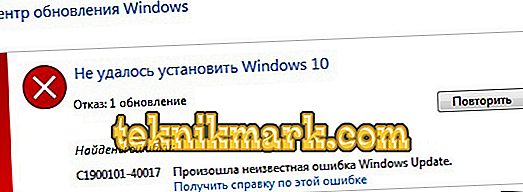
- Check if there is enough space on drive C: at least 30 GB.
- We delete all the equipment, except the mouse and keyboard, connected via USB: printers, card readers, flash drives, etc.
- Disable, and better remove the antivirus program, then restart the PC.
- We update drivers for all PC components, first of all - for video cards and SCSI-disks.
- Perform a clean boot Windows, update the OS in this mode.
We prepare Windows for updating
The problem may lie in the OS installation files. Clean them in advance.
- Turning off the Internet.
- Run the disk cleaning utility: Win + R combination, then drive cleanmgr and hit Enter.
- In the window that opens, click "Clear system files", put a tick next to the item "Temporary installation files", confirm the action.
- Go to drive C, delete the folder ~ BT or Windows. ~ WS.
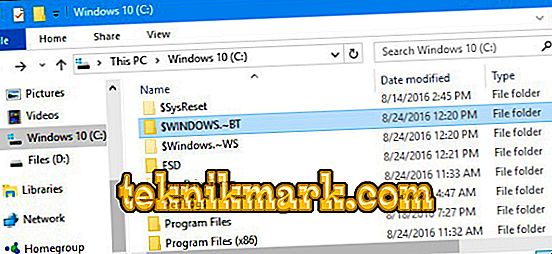
- Go to the next step.
Upgrade Windows to 10 with MediaCreationTool
Microsoft suggests using this tool to avoid Windowsupdate c1900101 errors.
- Download the tool from the official Microsoft site.
- We launch it, in the appeared window we select the item “Create installation media”, click “Next” and wait for the process to complete.
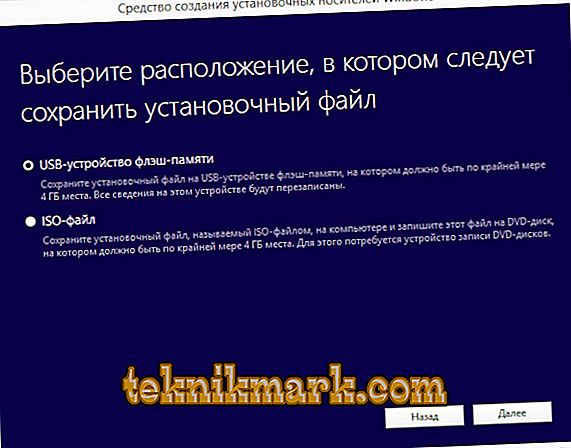
- Turning off the Internet - this is important!
- Select the required parameters in the BIOS and boot the computer from the installation media.
- In the window that opens, select the item "Update" and wait for its completion.
If everything went well - congratulations to you! If the message like “windowsupdate c1900101 dt000” appears again, read on.
Upgrade Windows to 10 with an ISO image
A way for advanced users to avoid installation problems.
- Download the ISO image from Windows 10 and mount it in a virtual drive.
- Turning off the Internet, then run setup.exe from this image.
- We update the OS.
One of these methods you can certainly bypass or correct the annoying error and successfully upgrade your operating system to version 10. We strongly recommend to pay attention to the cause of the problem, since in most cases it turns out to be perfect banal, for example, due to lack of space. We wish you a successful update and look forward to your comments!