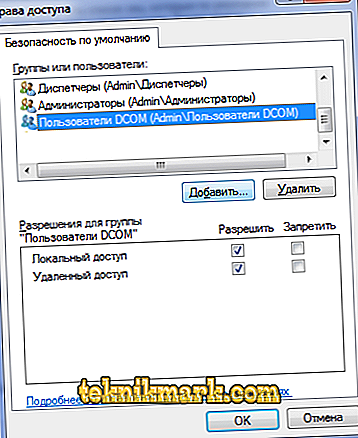The field of computer technology in recent years has passed a lot of upgrades and improvements, and, at this time, to be at the peak of prosperity. Despite this, consumers still face, during the operation of computer devices, a variety of system failures and malfunctions in terms of the nature of their origin and the impact on laptop performance, which are often not the result of incorrect user actions. System problems are secretly distributed to critical for the functioning of the PC, which limit the performance of the device, and errors that do not affect the performance of the laptop, however, causing some discomfort during its operation. One of the problems attributed to failures of the second series is the error 10016, from the DistributedCOM category, which is typical mainly for laptops running on Windows 10, the reasons for the appearance, the options and the need to eliminate which will be discussed in this article.

Resolving a DistributedCOM Error Event ID 10016.
Causes of failure
As already mentioned, a malfunction having an error code of 10016 is ranked by both developers and consumers as non-critical, often its appearance does not affect the possibility of further PC operation, its negative is expressed by systematic display on the screen when the computer device starts up. Many users do not even think about the need to fix it, however, according to the statements of professionals, it has a cumulative effect that, if ignored for a long time, the problem can lead to a reduction in the efficiency of the PC and the appearance of such called "brakes" of the system. As a rule, a DistributedCOM 10016 error occurs in Windows 10, displayed in the Event Log registry with a red, round failure icon with an exclamation mark. The provocateur for the appearance of an error of the DistributedCOM category with the indicated code is the incorrect operation of the DCOM service as a result of the absence of tolerances that meet the requirements of the system.
There is no definite answer to the question why the OS lacks permissions and tolerances embedded in the system by developers, however, many professionals point out incorrect download and installation of applications, prior to the problem, exposure to viruses or the presence of fragmented garbage on the hard drive. Regardless of the reason for the occurrence, if in the “Event Log”, in the “System” section, there is an error with the cipher 10016, you should not ignore it, in order to avoid the appearance of more serious PC problems. Consider further a detailed procedure for troubleshooting, following which each user will be able to cope with the task.

Instructions for eliminating errors
Before proceeding to address the issue of how to correct the problem with the code no. 10016 DistributedCOM in the Windows 10 operating system, experts recommend eliminating possible error provocateurs, namely, checking the PC for viral impact, optimizing the laptop using special applications. To this end, it is rational to use the popular and effective software CCleaner, which has powerful functionality that allows you to optimize your PC by clearing the system from software and information garbage, streamline and restore, if necessary, problem modules. In parallel, it does not hurt to inspect the laptop for viral components with a program installed on a PC to protect the system.
In some cases, it is possible to fix the problem with the event cipher 10016 by installing and activating a specific utility called the Repair Tool, developed by Microsoft to eliminate critical system errors in Windows. If after using the utility the result is negative, then you will have to correct the error in manual mode, which implies provisional access to making changes in DCOM parameters. Work regulations must be carried out according to the following instructions:
- Open the “Run” tab, which is invoked by pressing the key combination WIN and R.
- In the “Open” line, write down the REGEDIT directive and confirm the installation by pressing the OK button.
- Using the "Edit" tab of the window that opens, specify the "Find" command.
- Next you need to open the "Event Log", copy the alphanumeric cipher of their sixteen characters and paste it into the search box, confirming the command to start the search.
- From the directory found by the program, you will need to right-click the manipulator, select the Permissions item from the drop-down list, go to the Advanced tab, define the Administrators module as the owner, and provide Full Access to the registry tasks by ticking the checkbox.

The performed manipulations will make it possible for the PC owner to make changes to the DCOM registry, which is necessary to eliminate the error with a focus on preventing system hangs and lags. The procedure for troubleshooting is to perform the following operations:
- Similar to the previous instruction, open the “Run” console, where you will need to enter the DMCONFIG directive, and confirm it with the Enter key.
- In the window that opens, through the “Component Services”, go successively from the “Computers” section to the “My Computer” tab, where you will have access to the “DCOM Setup” menu.
- In the settings you will need to find the file with the name IPBusEnum, go to the "Properties" of the object by clicking on it with the right key of the manipulator, where you can select the "Security" tab.
- Among the open-ended available tasks, select the “Modify” item related to the “Permission to launch and activation” section, mark the “System” position in the “Groups and Users” window and grant the user rights to “Local Launch” by ticking this line. If a user named “System” or System is not in the list, you will need to create it using the “Add” command.
- The final stage of work: confirmation of changes with the “OK” button and restarting the PC.
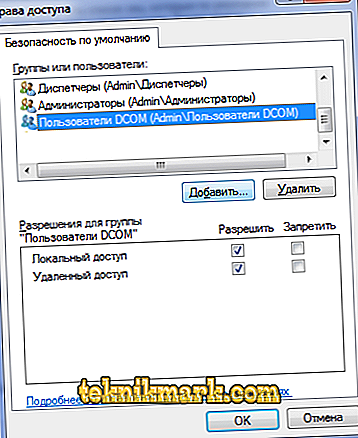
After restarting the system, the window with the notification should no longer appear, and you can check the result by entering the “Event log” and examining the list for an error.
Summarizing
Even errors that do not affect the ability to operate a computer device are an important signal for the user, which is unacceptable to ignore because of the danger of an insignificant malfunction developing into large-scale and critical precedents in the field of PC performance. Each user responsible for his technique, who cares about the efficiency and uninterrupted operation of the personal laptop, is obliged to respond immediately to the negative "symptoms" of the computer from the operating system, especially since minor problems are much easier to fix than to solve global problems accumulated in the OS.
As for the error of the DCOM module with code 10016, its elimination does not take much time and does not require the implementation of time-consuming tasks: by performing the manipulations according to the described procedure, the user will resolve the problem in a few minutes, thereby preventing a decrease in PC performance.