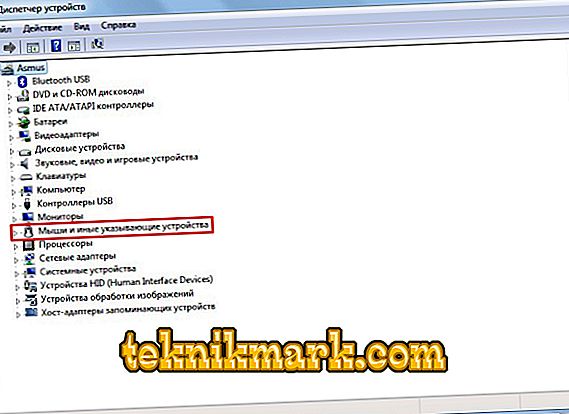It happens that a wireless mouse, completely new and absolutely physically from a physical point of view: no chips, it did not fall and did not “sink” in the water, for some reason it does not react to attempts to connect it to a PC. In this case, there are several ways to bring it back to life.

Then you will learn what can be done when a conventional wireless mouse does not work.
Why may not work a wireless mouse on a laptop
If a removable wireless mouse (not a touchpad) does not work, there may be several reasons for this:
- An error has occurred in the OS;
- malfunctioning or just slowing down the USB port of the laptop;
- USB port of the mouse itself is faulty;
- Bluetooth does not work (if you connect using it);
- something happened to the driver: it is outdated or, on the contrary, after updating has stopped working normally, etc .;
- batteries have already worked out;
- dust or dirt has fallen on important parts of the mouse;
- A PC is infected with a virus (however, this happens infrequently).
In general, all these troubles are divided into two large groups:
- software;
- hardware.
Software faults
Software faults - this means that if the wireless mouse does not work, then the reason is in the computer.
The first step is to check the status of the drivers:
- Type in "Search": "Device Manager" or find it in the "Control Panel, if you have Windows 7.
- Here you are interested in the “Mice” section.
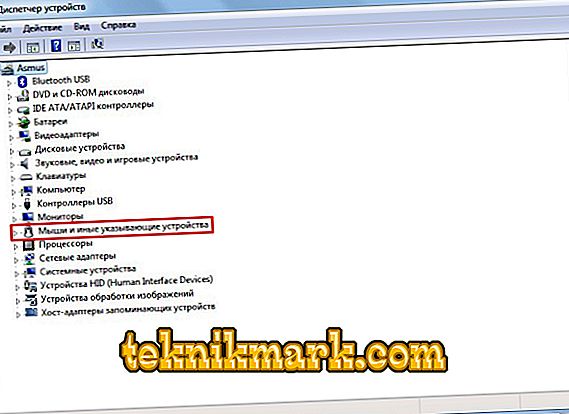
- There may be several of them - select the problem one by name.
- Click on it with the right button, expand "Details".
- Immediately pay attention to the line "Status" - there should be a mark about whether the mouse is recognized by the computer and whether it is working normally.
- Next, go to the tab "Drivers" - if there is a new version, you will be offered the "Update" button. Agree and wait until the end of the procedure, and then try whether the manipulator is working.
- If you have the latest driver version, the “Roll back” button will be available - use it. Often, after upgrading, there are problems with the device - they forget to add important elements to the distribution kit or the system resists innovations.
Now let's check how the OS works:
- Enter in “Search”: “Command line” and click on the application icon with the right button.
- Select the RunAsAdministrator function so that the system does not announce a lack of rights to scan.
- Enter in the “Command Line”: sfc_scannow and press “Enter”.
- Wait until the end of the operation - it can take quite a long time, up to several hours.
- At the end there should be a message about the successful correction of all errors found.
Restart the PC and try to connect the mouse. If she does not respond, and no movement occurs, proceed to the next step.
Check your PC for viruses:
- Download any popular anti-virus utility, but reliable enough.
- Run a full scan of all volumes and files.
- Wait for completion (it is better to leave at night or at another time when you do not need a computer, because the scan lasts a long time).
- Delete or move to any quarantine any viruses found.
- Reboot the PC.
- Download the registry cleaning application (the most famous of them is CCleaner) and scan the computer again.

Variants of hardware failure of the mouse
When a wireless mouse stops working, most often it is connected with it itself. To check if this is true:
- Notice if the backlight works when connected.
- Check whether the slider of the switch is moved to “On”. This is a trivial, but possible answer with a broken mouse.
- Insert new batteries - some mouse models consume energy very quickly.
- Look at what kind of connection the device supports: it is possible that it has the “USB0” label (if you look inside the adapter, you will see a blue plastic insert - a distinctive feature of this type of connection), while the laptop only has ports for “USB 2.0”, or vice versa.
- Try inserting the adapter into a different port or into another PC and see if the manipulator is working.
- Often the connection is prevented by static electricity that accumulates on the metal parts of the port and adapter. To get rid of it, turn off all devices (and mouse too), shut down the computer and turn it off from the network for 2-3 minutes. Then connect the mouse and start the PC - the connection should be restored.
- Sometimes it happens like this: the mouse is connected, but when you move it, the cursor remains in place. Try first to click the left button, and then move the body. Sometimes problems arise because users are not aware of this little feature.
Now you know what to do if the baby doesn’t work.
How to disassemble a computer mouse
In principle, the mouse has a fairly simple device, and it can be repaired at home, if there is no possibility / desire to buy a new one. Usually such a measure is required when the backlight is off (or it lights up and goes out).
To repair the wireless mouse at home, do it yourself, you will need:
- soldering iron;
- small screwdriver;
- ohmmeter;
- special device for creating temporary contact (ProbeAssembly).
Next, follow the steps below:
- Disconnect the mouse from the PC and move the slider to “Off”.
- Remove the battery - under it you will find a small bolt that you need to unscrew with a screwdriver.
- Then you need to open the halves of the mouse.
- Inside you will find a fee that you should carefully inspect (it will be more convenient if you use a magnifying glass) for oxidation and loose contacts. Unreliable connections need to be re-bonded with a soldering iron.
- Next you need to connect an ohmmeter and measure the resistance. If the sensor indicates 0, this means a short circuit, and 1 means an open circuit. In this case, most likely, you will have to buy a new mouse or change every burned part.
- Now connect ProbeAssembly: “+” align with V + and the second connector to COM. Open the camera of the mobile device and look through it at the photodiode - a slight glow should emanate from it, this indicates good condition.
- In the same way we check the performance of the adapter. We leave connection to COM and we create connection with sensitive elements of the adapter. Resistance should be about 600 ohms.
If the wireless mouse does not become better after the repair, you will have to buy a new one or contact a specialist.