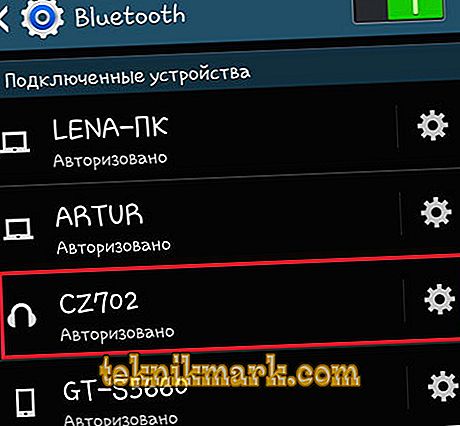Bluetooth headset is an indispensable thing for people who spend a lot of time talking on the Android phone. It allows you to leave your hands free, not looking up from the call, and especially useful for motorists who are constantly in motion or simply to make communication more comfortable.

Headset allows users to stay connected
Many of us, buying an accessory "hands-free", do not know how to connect a bluetooth headset to the phone. In fact, this is done quite simply, so let's learn how to establish a connection quickly and independently.
Headset connection
How to set up a bluetooth headset on Android or devices of other brands? Before connecting it, make sure that the smartphone has a Bluetooth function - in principle, it is in any modern gadget. It is also desirable that both devices are charged so that the bluetooth connection process is not interrupted if the phone or headset is discharged.

So, pairing the phone on the Android platform or with any other system and Bluetooth headset is as follows:
- Turn on the hands-free accessory, activate the Bluetooth function on the phone - you will find it in Settings, regardless of the manufacturer or system on the gadget;
- Now on the bluetooth headset, you should find a function key that will put it into pairing mode. In most cases, you need to hold down the main key and hold it for a few seconds. If the LED flashes in different colors after the button is turned on and pressed, it means that it has switched to pairing mode;
- Back to your phone - search for devices with activated Bluetooth;
- When the name of your Bluetooth device appears in the list, select it and establish a connection - do not forget to place the devices close to each other;
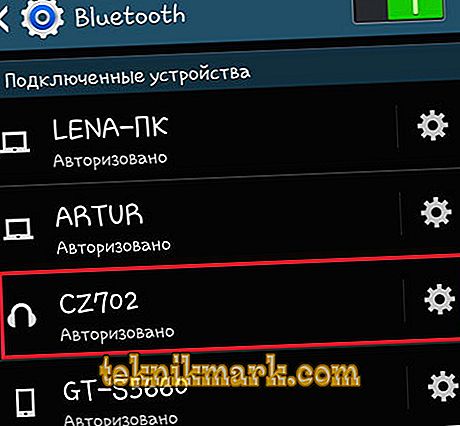
- If Android requires you to enter a pin code, use a combination of four zeros, code 1234, 9999 or 0001 - these are the most common passwords for the connection;
- After the pairing is completed, open the connection with the bluetooth headset on the phone and tick the “Sound during a call” option - this is necessary so that when you receive or make calls, the whole sound is transferred to the accessory.

What if I can't connect?
In some cases, Android or a device on another platform does not connect the headset to the support, and the matter may not be that it stopped working. Why is the accessory not working correctly? To verify this, we suggest doing the following:
- Make sure the Bluetooth device is turned on. Perhaps your model does not turn on short, but by long pressing or there is a separate power button on it, and you tried to activate it via the main key;

- Check the pairing - as already mentioned, the previously configured bluetooth headset, when connected to another Android phone, needs to be put into pairing mode for the latter to see it. The same applies to the new hand free devices - the pairing does not always automatically turn on when you first start up, sometimes you need to manually activate this mode, and we have already specified how this is done before;
- You may not have waited until the end of the pairing process, or something has broken off and needs to be repeated;

- Find out if the battery is discharged - yes, such a small accessory also has its own battery or battery, which after long use of the equipment fails and needs to be replaced. By the way, when the Bluetooth headset was in the store for a long time, it could even run out. Therefore, if the device does not work, it is not a reason to immediately think that this is a breakdown.
Now you know how to connect a Bluetooth headset to an Android phone and configure it correctly. As you can see, this process is very simple, it is performed quickly and easily. If you encounter problems with the accessory, pay attention to possible causes and ways to troubleshoot problems, after which you can certainly continue to use wireless communication comfortably.