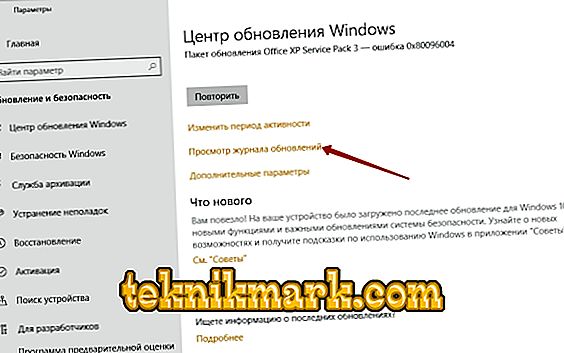The Windows operating system is the most advanced and multi-functional system at the moment. Developers are constantly improving and complement it, accidentally introducing new errors and bugs. Automatic installation of updates often helps to fix many problems, but sometimes vice versa. After the next update, the OS may hang, and the installed applications and programs will stop working altogether. This can happen for a variety of reasons. For example, changes in the operating system kernel damage drivers or cause them to malfunction. However, you should not disable automatic updates. It is easier to remove some of them in the event of a breakdown. Let's figure out how this can be done.

Method for uninstalling Windows update.
Where are the updates and what are they for?
Before you delete everything at once, you need to clearly understand what these updates are and what their function is. As mentioned earlier, the system itself downloads the add-ons that appear when connected to the Internet, and then integrates them after the reboot.
They are needed for:
- The normal functioning of the software;
- Protection against all kinds of viruses;
- Simplify the installation of Windows components and drivers.
Microsoft developers also argue that by disabling the automatic update of the OS, the user risks not only catching a bunch of viruses and other "network" problems, but also deprives himself of installing the latest programs and drivers, which can adversely affect the operation of any equipment and system in whole View installed updates possible, and even necessary. To do this, go to the "Control Panel", open the "Programs and Features" and select "View Updates." The system will provide all the information about what and when it was downloaded.

Removal methods
So, you decided to get rid of the downloaded files. Consider how you can remove Windows 7 and 10 updates.
Using the control panel
This method will require only a couple of minutes and a couple of mouse clicks.
- Go to the "Control Panel" (you can do this through the "Start" menu).
- Open the "System and Security", we find there "Windows Update Center".
- In the window that opens, look for "View update log."
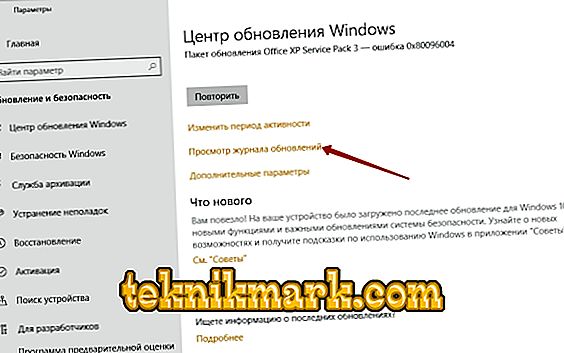
- We find the package, after which there were malfunctions in the PC. This may be the last of them, and maybe the previous one, if the malfunction occurred long enough.
- Remove updates using the appropriate command.
There is another way. You can get to the list of updates through the “Programs and Features” item on the Control Panel. There is a tab "View installed updates Windows." Then we act as in the previous paragraph. Do not forget to restart the computer after the "cleaning".

Using the command line
It happens that the OS refuses to remove packages, or immediately installs them again. In this case, you can remove the latest updates for Windows 7 and Windows 10 using the command line. To avoid errors, resort to this method only if the Control Panel refuses to delete files.
- First of all, you need to write down the number of the package that you want to remove by adding the kb prefix to it. Example: kb: 12345678.
- Next, go to the "Start" and select "Run." A command prompt opens.
- We enter there: wusa.exe / uninstall / kb: 12345678 Recall that 12345678 is the package number.
- Press Enter.
- Only now you can restart the computer.
As we see, it is not so difficult to clean the system from innovations. But I want to note that it is desirable to create a checkpoint recovery before carrying out manipulations in order to avoid the final breakdown of the system. We also remind you that automatic updates can be removed and configured if they constantly cause problems in the OS. The "Update Center" allows you to block the installation of packages, request permission every time, and also view and install only the necessary add-ons, and not all offered.