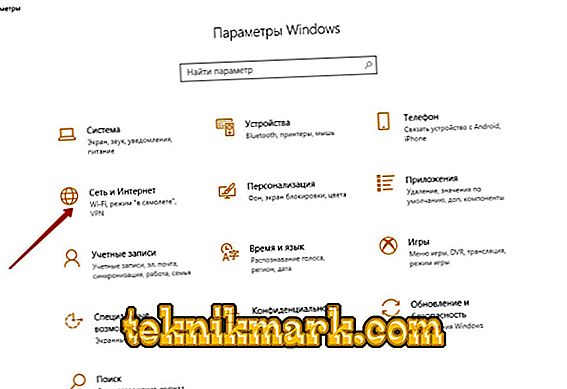Today, almost every home has a desktop computer, and in addition to it there is also a laptop, a tablet, and other devices. Even for one modern person there are several devices that serve different tasks. Any equipment can not function properly forever and sooner or later fails, sometimes after serving his, sometimes ahead of time. But what if at the most inopportune moment summed up the computer monitor? The situation is not critical when the devices are interchangeable, but in some cases using a laptop instead of a PC does not solve the problem, for example, if there is any important information on the hard disk, you need to continue working, complete the project, etc. There are different ways to transfer data, when the necessary information is in captivity of the system unit, the option of using a laptop as a monitor involves obtaining information without removing the hard drives. It also happens that there is a need to connect a second monitor, which is not available, for example, for stream or other purposes. The reasons for which the user wondered whether it is possible to use a laptop as a monitor may be different.

Setting up a laptop as a monitor for a computer.
What methods can be connected
A laptop computer has the typical components of a stationary PC, including a display, so it is logical that the method should exist. And it exists, and not even alone. Since the devices work each on their own system, simply connecting the system unit to the laptop will fail, even if there are suitable connectors. Despite your enthusiasm, the device will load your own OS. In order for one device to display information that comes from the other, their operation must be synchronized. Having only a PC system unit and a laptop computer is not enough. For the implementation of the plan will need additional funds that provide connectivity. Consider how to use a laptop as a monitor in different ways.
Cable Commutation
To perform the connection through the cable you need to acquire the appropriate cord. The connection is made via the HDMI, VGA or DVI video ports, depending on the version supported by the devices. Modern devices can be equipped with a DisplayPort connector, an alternative to HDMI. It is also possible to use an adapter if the ports of the devices do not match.

Option 1
You can make the laptop work as a display using the HDMI, VGA or DVI video ports. For this, the following actions are performed:
- The cord is connected at one end to the corresponding port of the laptop, the other - to the connector on the computer;
- We start the laptop and go to the "Screen Parameters" in any convenient way, for example, through the Control Panel. You can get to the settings section in different ways, depending on the version of Windows. You can go to "Properties" by right-clicking the context menu from the desktop - select "Display Properties" - open the "Settings" tab.

In the case of MacOS, open the "System Settings" and go to the "Monitors" tab, the remaining actions are similar to the manipulations with Windows;
- The system will detect the connected devices, so in the Screen settings item there will be a picture with several displays numbered. Here we select the second and install the laptop display;
- Mark the display points of visual data;
- If you plan to use the laptop as a monitor for the computer by default, check the item “Use this device as the main one”.
Option 2
In addition, devices can be connected via Ethernet ports, in which case the method involves the creation of a local area network. For connection, connectors are used Ethernet notebook and system unit. We will need an appropriate cable (twisted pair), on both sides of which are Ethernet connectors (RJ 45 standard). The wire is usually 0.5–15 meters long, which is enough for the procedure. We connect one end of the cable to the laptop's LAN port, and the other to the same connector on the computer's network card.
Remote access using software
The laptop on the seventh Windows and above can be connected to the system unit and wirelessly, using the Air Display application. Software is installed and activated on both devices. With the help of the program, you can switch displays and also apply them simultaneously. Using a laptop as a monitor is possible when using remote access programs such as TeamViewer, RDesktop, ZoneOS ZoneScreen, RAdmin, etc. With their help, you will use the display remotely. Any of the applications has its own settings, you need to install the software on your PC and laptop. When a connection is established, one of the devices becomes the server, the other becomes the client, and when performing actions from the master device, everything that is displayed on the server screen is displayed on the client screen. Pairing devices using TeamViewer is easy. To do this, you need to know the password and computer ID that will be assigned when you run the application on it. In the program window running on a laptop, you will need to enter these data in the appropriate fields. After that, the PC desktop with the ability to control it will be available from the display of the laptop, while a condition of the manipulation is a working computer monitor. Otherwise, the method is not suitable.

Pairing devices using Wi-fi wireless transmission
An alternative to wired connectivity is a Wi-fi connection. The method is suitable when a stationary PC is equipped with a Wi-fi-module, there is no cable or desire to use it. Wi-fi is integrated into almost all models of laptop computers, with rare exceptions (then you can connect an external module as a USB device). To use the laptop screen as a monitor, do the following:
- We activate the Wi-fi module on the laptop, as well as the stationary PC. In the absence of one on the computer, a module with the ability to connect to a USB or PCI connector can be purchased. It is better to choose a USB device, since the module that is connected to the PCI port of the motherboard is not always convenient to use;
- We create a wireless network on one of the devices;
- To do this, go to the Network and Sharing Center via the Control Panel;
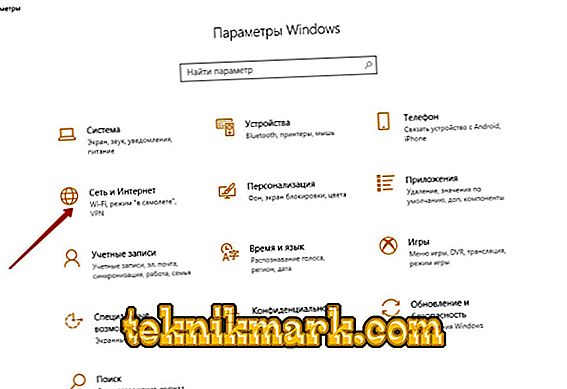
- Select the item "Create and configure a connection or network";

- In the new window of the installation wizard, select a manual connection from the list of options;

- Fill in the fields (network name, security type, password), put a tick in the automatic launch point when connected, click "Next";
- The made manipulations provide creation of a network, it is started in the automatic mode. Once everything is ready, you can connect to it from the second device.
It is also possible to use a router that allows you to connect several devices at the same time and combine them. Make a laptop monitor for the system unit with the help of Wi-fi transfer can help a special program called MaxiVista. It is paid, but it is possible to use the version to familiarize with the trimmed functionality. Having installed the software, the modules need to be set up remotely with the indication of the sequence of monitors.

Why can not use a laptop as a monitor for the system unit
Using a laptop instead of a monitor without special equipment will not work. If the device is not equipped with a video input (connector inherent in conventional monitors), use a wireless connection. Most laptops, since they are also computers, are equipped with a video output. Implement the plan will not work with incompatibility devices. You can use a laptop as a computer monitor with the help of a special converter. Their cost is large enough, so such actions are not always appropriate. At the same time, there are enough ways to get the output of the image on the laptop screen by other means and you can use any of them.