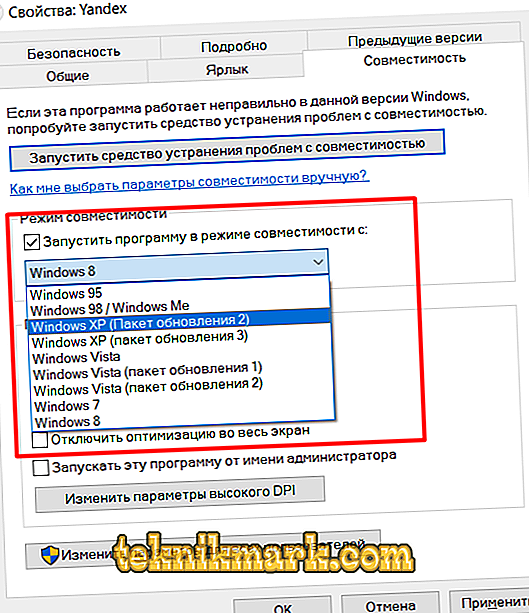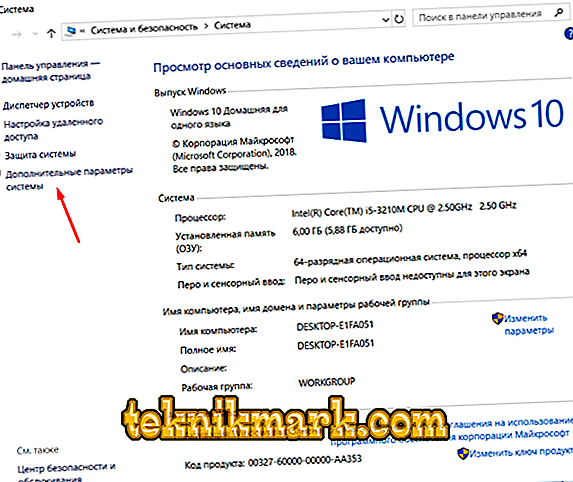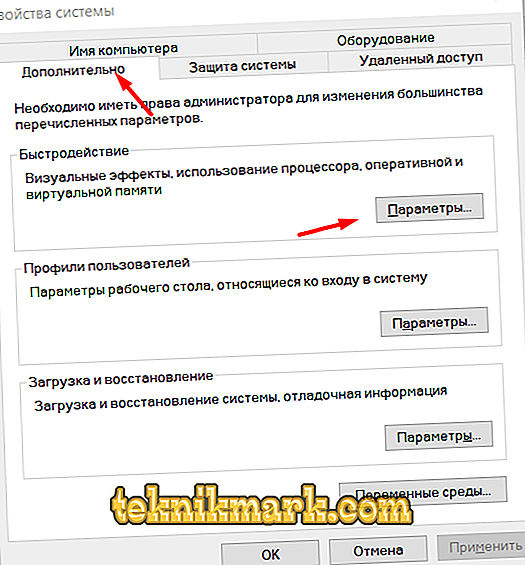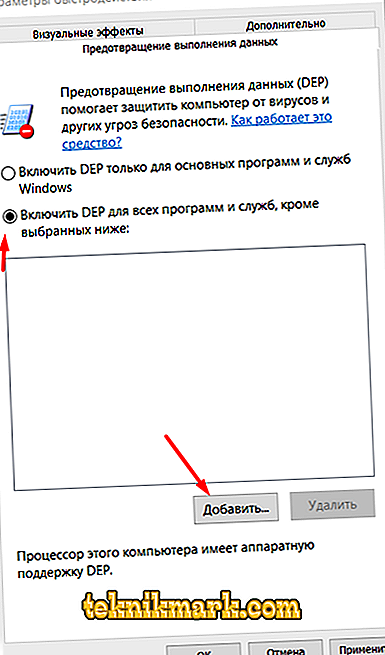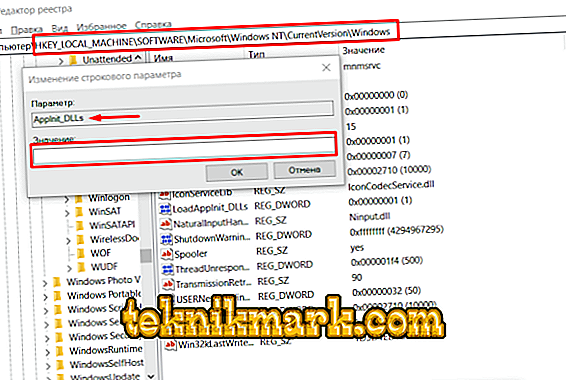The Windows operating system has an extremely complex structure, and a huge number of different services, utilities and processes are responsible for the uninterrupted operation of its work. Any unauthorized intervention (internal or external) can lead to certain failures and errors in its work. These are well-known truths that have been repeated many times already. Some announced errors and problems are ubiquitous and are solved in a familiar, and in many ways standardized, ways, and some are extremely rare, which can lead to many hours of searching for answers and solutions. It is about such a “rare error” with the event code “BEX” that this article will be discussed.

Methods for troubleshooting BEX errors in Windows.
Causes and Solutions
So, the common lexeme “BEX” is an abbreviation of “Buffer Overflow Exception”, which literally means “exclusion of buffer overflow” or, in a more understandable interpretation, “critical situation resulting from buffer overflow”. The event code in question can be seen after the emergency shutdown of any software, where this and other information is recorded in the detailed information that accompanies the notification of the operating system. Based on practical experience and official information provided by Microsoft, the following possible causes should be highlighted, which may lead to the occurrence of a similar problem:
- The problem program was launched with insufficient privileges.
- The operating system recognizes an action triggered by the software as viral intervention and blocks its execution.
- The clogging of the operating system affects the quality of its work.
- System libraries interfere with the operation of the software.
Based on these four reasons, specific actions should be taken to eliminate the “BEX” error.
Decision
It is worth noting that you must first create a recovery point, since the actions described below can lead to certain operating system malfunctions. In addition, this functionality, but with a different "point" can be useful as an alternative to all of these methods.
- The first thing that needs to be done is to run the problematic program with administrator rights / permissions. To do this, right-click on the shortcut and select "Run as administrator" or "Run as administrator". You should also try running the software in compatibility mode, especially if the error is fixed with outdated programs and games. The principle is the same. Open the shortcut properties and go to the Compatibility tab. In the “Compatibility Mode” box, select one of the proposed options.
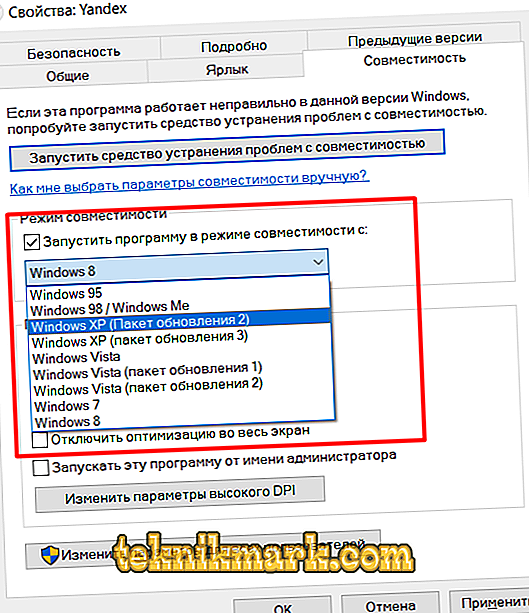
- Make changes to the OS security functionality called “Data Execution Prevention”, in the abbreviation “DEP”. This will require:
- Open “This computer” (My computer) and right-click on an empty part of the window, select “Properties”.
- Next, open the "Advanced System Settings" section.
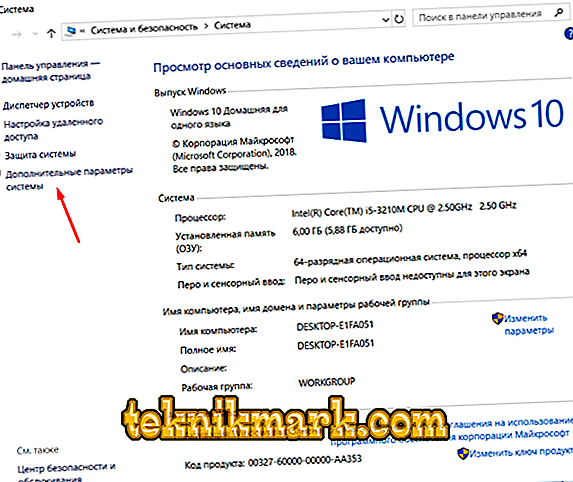
- In the window that opens, go to the tab “Additional”, where pay attention to the block “Speed” - “Parameters”.
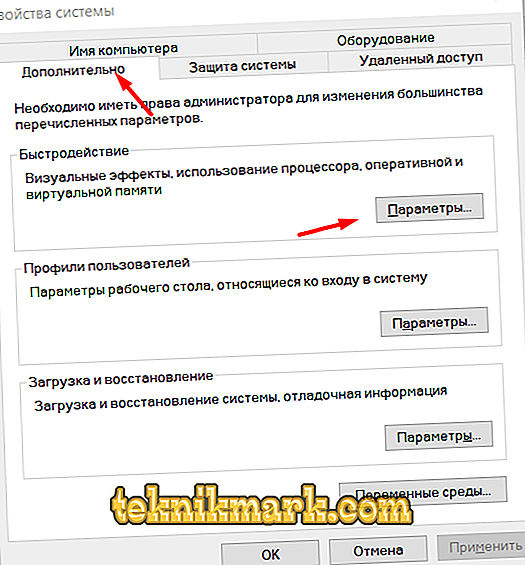
- Open the “Data Loss Prevention” tab and check the box “Enable DEP for all programs and services except those selected below.”
- After these manipulations, the functionality of adding exceptions will be available in the form of an “Add” button.
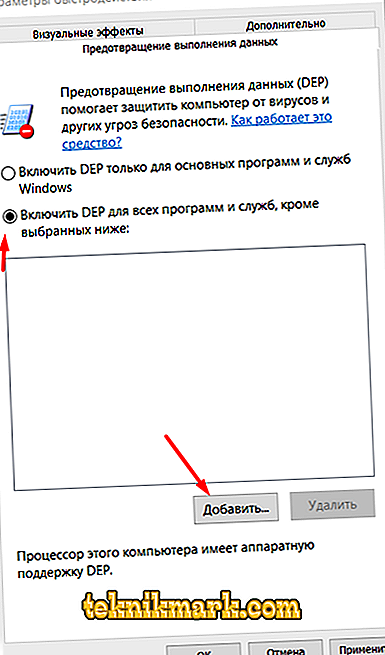
- On the computer, find the executable file of the program with which you have any difficulties, select it and save the settings you made. Finally, restart the computer and check the functionality of the desired product.
- Keeping the operating system clean is the key to its stable and smooth operation. Get in the habit of scanning Windows for possible errors, the integrity of system files and the absence of virus software, and also do not allow an abundance of unnecessary utilities and applications. For example, use the “sfc / scannow” scanner, MalwareBytes Antimalware and Dr.Web CureIT antivirus software, as well as from time to time refer to the functionality of the CCleaner program. All this must be done now, as this is one of the possible options.
- As some users have noted in the thematic forums and that has been repeatedly confirmed in practice, in some cases the culprit is the unauthorized sfdywnj.dll library with a specific value, which causes the problems in question:
- Press the key combination "WIN + R" and execute the command "regedit".

- Go through the “HKEY_LOCAL_MACHINE \ SOFTWARE \ Microsoft \ Windows NT \ CurrentVersion \ Windows” branch and find the “AppInit_DLLs” entry, which is in some sense “responsible” for the mentioned library.
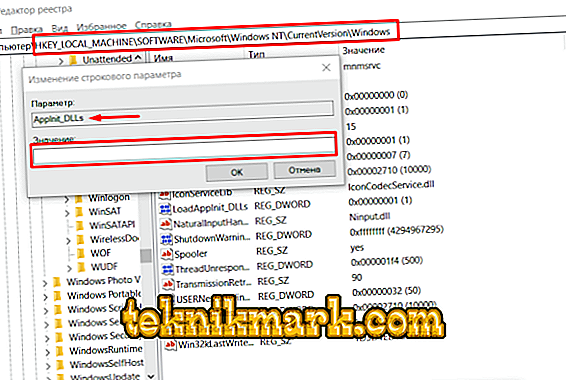
- Double click on the found record and see what value is assigned to it.
- If the “Value” line is empty, then this library does not adversely affect your computer.
- Otherwise, delete everything that is indicated there, reboot the computer and check the operation of the software.
- Press the key combination "WIN + R" and execute the command "regedit".
If you use Windows with a bit depth of 64 bits, then repeat the above manipulations with a similar entry in the following path "HKEY_LOCAL_MACHINE \ SOFTWARE \ WOW6432Node \ Microsoft \ Windows NT \ CurrentVersion \ Windows".
Conclusion
As mentioned above, as an alternative, you can try to use the System Restore functionality and roll back the computer configuration before the occurrence of the problems discussed. In addition, it will not be superfluous to clear the “Temp” folder from the entire contents and repeat the anti-virus scan.