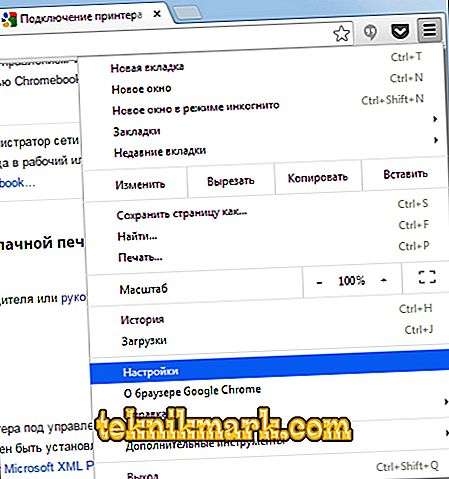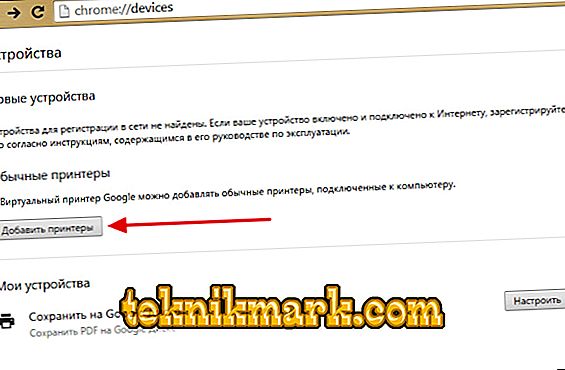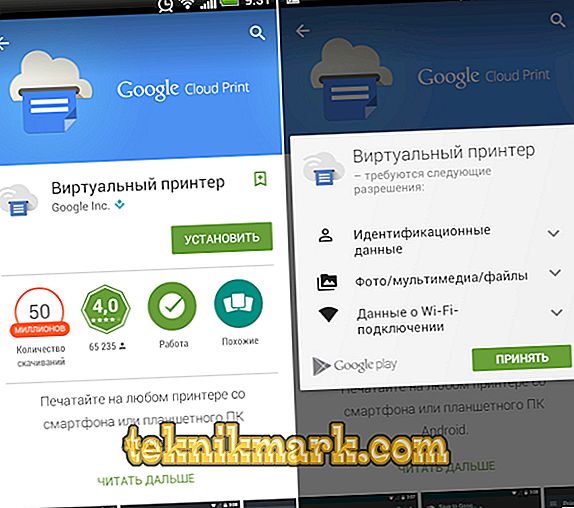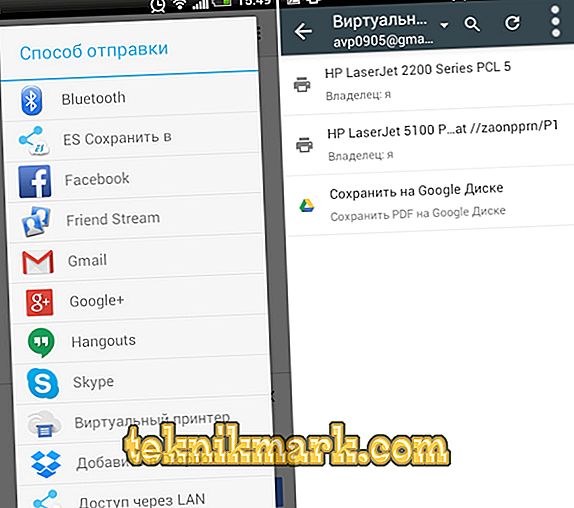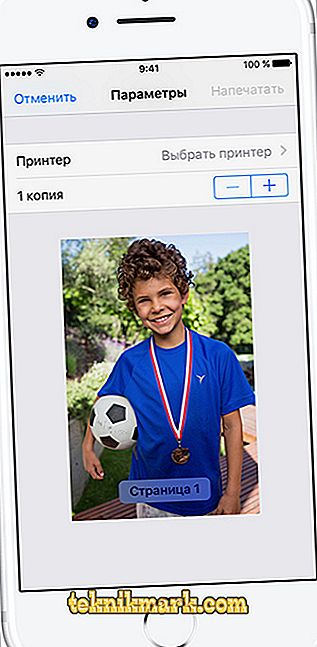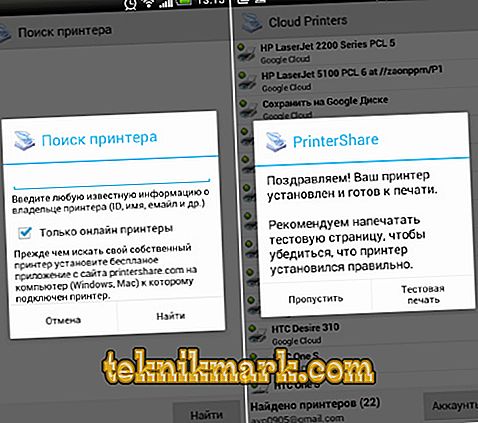If you want to print a document or photo from your phone, you do not need to drop these files to your computer. Transfer them directly to the printer via cloud storage, Google services, Bluetooth or Wi-Fi. You can also use a USB cable if the devices support such a connection.

How to print a file from a smartphone.
Google Cloud Print for Android
If you have an Android-based smartphone, Google services will help you. For initial setup you need a PC. Then you will print documents without it.
- Install Google Chrome browser on your computer and run it.
- Click on the button in the form of three points. It is above the bookmarks bar at the top right.
- Item "Settings".
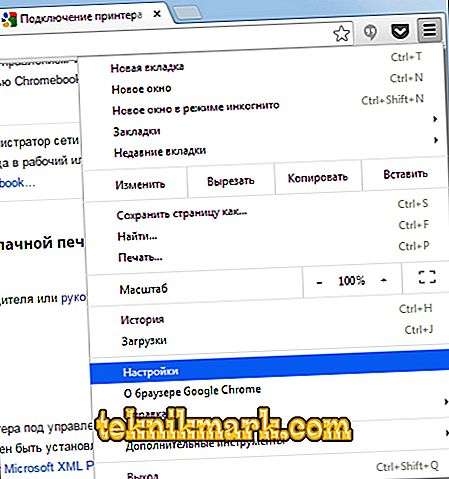
- Log in to the "Users" section. Both in the smartphone, and in the browser there has to be the same login.
- Click on the "Show Advanced" link.
- Scroll down the page. Find the “Virtual Printer” section.
- Button "Customize".
- "Add".
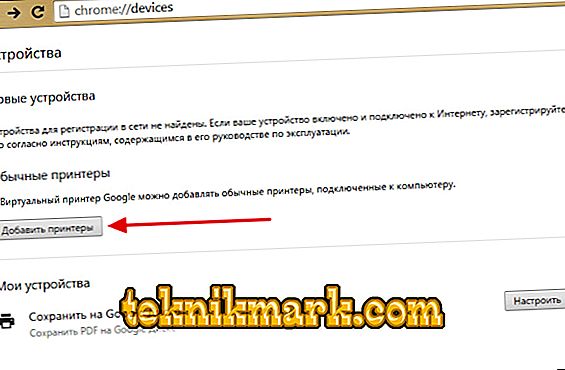
- Select a device.
- If the device is connected to a computer, it will be registered in your profile.

- Install the Google Cloud Print application on your phone. It is in the Play Market.
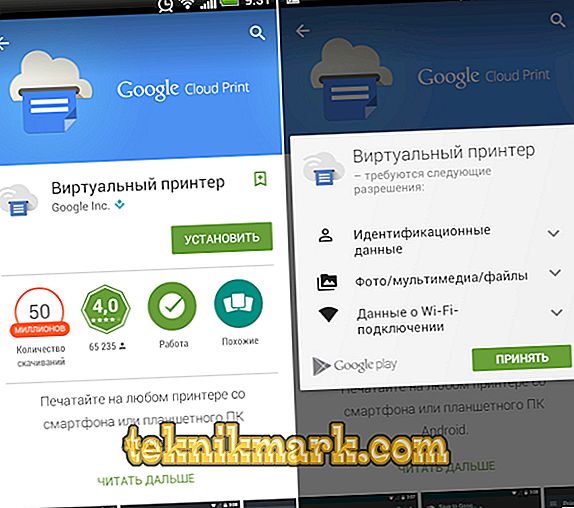
- After that in Android in the menu “Share” a new option will appear - “Print”.
In some smartphones, this feature is originally. It is often added to new models. To activate it:
- Open the settings.
- Item "System".
- Section "Print".
- "Virtual Printer".
- "Add".
- Select equipment.
- Now you can print files through the Share menu.
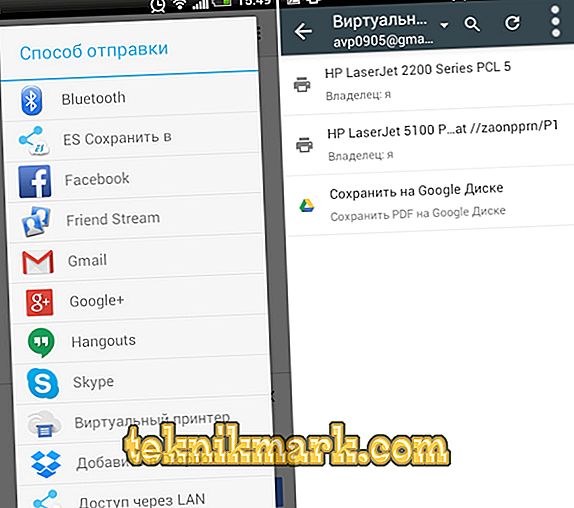
AirPrint for iPhone
This feature is also available on the iPhone - AirPrint. It is configured automatically. One condition - the mobile device with the printer must be connected to the same Wi-Fi network.
- Open the file on your phone. For example, a photo from the gallery. Some iOS apps cannot print a document.
- Click on Share, Share, or Export. In different programs this button looks different: a square with an arrow, a circular arrow, three dots.
- Available actions will appear. Tap on “Print” is an icon in the form of a printer with paper.
- If it is not there, click on “More” (the icon in the form of ellipses) and find the desired button in the list.
- Item "Select Printer". The program will find gadgets with the function AirPrint.
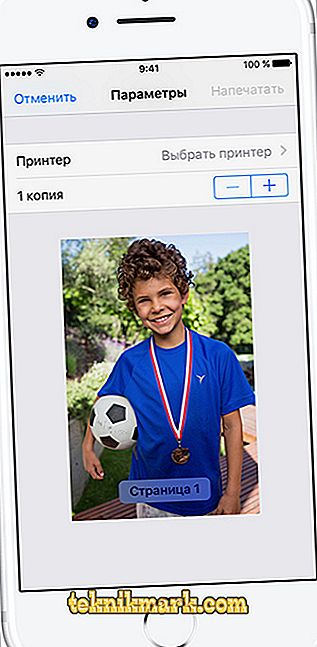
- Specify the number of copies of the document.
- Arrange other parameters (for example, page numbering).
- Click on "Print".
Not all MFPs have Wi-Fi. AirPrint can work through a local network. Connect the gadget to the LAN port of the PC. Try sending something to him from iphone. If the device is connected to USB, nothing will work. It should be on the same network with the iPhone.
If your gadget does not fit, you can "deceive the system." Use the program Printopia or AirPrint Activator. It's easy to figure them out: install, run, enable. Unfortunately, these utilities work only under Mac OS.
Wireless connection
To print via Wi-Fi on a printer, it must support a wireless network. Each device has its own connection method. Details are in the instructions and on the manufacturer's website. But the router must be further configured:
- Connect it to a PC.
- Open a browser and in the address bar type "192.168.0.1" or "192.168.1.1". IP may be different. It depends on the router model.
- Enter username / password. The default is admin / admin.
- Go to the wireless settings - WPS Setup.
- Find the Security Setup security settings and activate security.
- Disable MAC address filtering.
- In the Wi-Fi parameters or on the router case there should be a WPS button. Click it. Or, launch the drive that came with the modem and find the wireless network settings on it.
- Press the WPS button on the printer. Do not hesitate. If you do this in two minutes or later, the device will not connect.
- If it doesn't work, try again.
There must be a smartphone on the same network. Go to its settings, open the wireless settings and connect.
Wireless Printing Applications
To print from a phone, the same Cloud Print and AirPrint will do. But there are other applications. For example, PrintShare for Android.
- Install and run it.

- Tap on "Select".
- Select the type of device. The search starts.
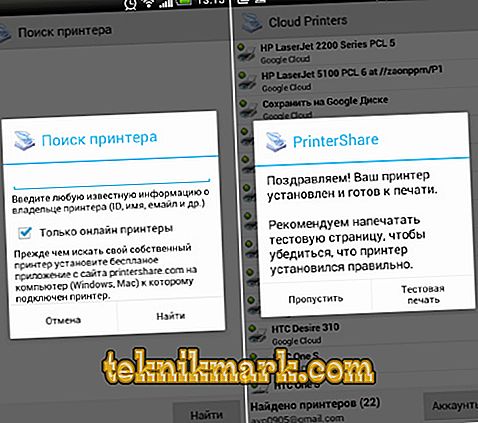
- Add a device.
- In earlier versions, you need to click on the "gear" and open the "Printers" menu.
- If it is empty, tap Not Selected.
- And further - Wi-Fi.
- Now you can print the data from the phone.

PrintShare even works with Bluetooth and USB printers. But he has a flaw. The free version of the program has many limitations. To use it, you have to buy Premium. Although the application store has a lot of similar utilities. For iOS, fit handyPrint and Printer Pro. They have the same principle of operation. Manufacturers of printers produce their own programs for smartphones. For example, Canon Print or Epson Print.
USB
- Check if there is a USB Host port on the phone.
- Connect it to the MFP.
- Find drivers for it.
- Or put the application USB connection Kit.
- If it worked, the smartphone "sees" an external USB-device.
For models from HP there is a personal program - ePrint. With it, you do not need to configure anything. Just connect the devices to each other. To print through the phone on the printer, install a special application or use the built-in functions. So you will not need to turn on the computer to get a finished snapshot or document.