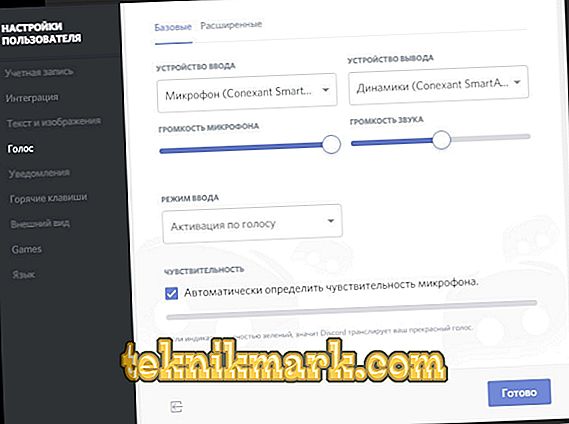Discord is a free and very convenient voice chat designed for communication during the game. This program, along with TeamSpeak and RC, was originally conceived to help gamers in team games, where there is no time to use text chat. The application was developed by a small company Hammer and Chisel. More than 10, 000, 000 people have been successfully using it, which is a very good result for such a young program.

But since this VoIP-messenger is at the testing stage, there are cases when the microphone does not work in Discord or it does not see it at all. And before looking for the causes of problems, if any, you should properly configure the program.
- When you open the program window, you need to go to the "User Settings" menu.
- Go to the tab "Voice" and select the input device "Microphone", where to set the volume to the desired level.
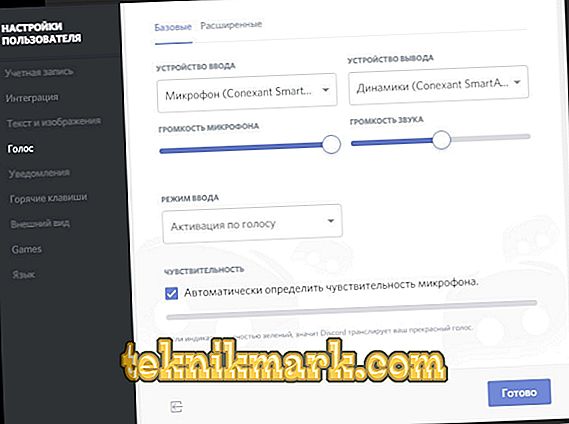
Discord microphone setup
- In input mode, you must select "PushtoTalk" and assign the selected key combination to activate voice communication.
- Further actions are aimed at creating an account and activating an account via e-mail.
- The next step is to create your server via the plus icon or connect to an existing server using the invitation link.

Creating a server in Discord
- Then you need to activate the function "Overlay" through the appropriate section with the key "toggleoverlaylock".
After all these actions, by clicking on the icon in the upper right corner, you can configure various desired functions. For example, turn on the microphone in the Discord, turn it off at the right time, adjust the volume for each player individually, use other channels and servers, etc.
Possible causes of problems and their correction
If, while observing all the rules for setting up and connecting sound parameters, Discord does not see the microphone, you can select 2 errors in the operation of the sound device itself.
- If this is an expensive heaped microphone, you need to go through the “User setting” tab and click on the “Voice” button. After that, open “Advanced” and remove the mark from “Voice diagnostics”.
- If this is a cheap and usual version of a sound device, before checking the microphone in the Discord, you should also enter your sound device in the input / output drop-down box in the “User setting” and “Voice”. And then, in the tab "Advanced", reset the existing voice settings.
Before setting up a microphone in Discord, you need to understand that the input device is the microphone and headphones, not the microphone and speakers. In most cases, nothing needs to be fixed, everything should work fine with the default settings. But there are a number of nuances, on the basis of which the question arises, why the microphone does not work in the Discord.
- The sound jumps and the words break off. Here you need to remove the check mark from the “Automatically detect microphone sensitivity” tab, and manually adjust the sound so that no extraneous interference is detected.
- If the Discord does not see the microphone or reports errors, in the Advanced tab, remove the checkmark from the “Show warning if Discord does not hear the sound from your microphone.”
- Working through the latest versions of Firefox, Opera and Google browsers, you also need to take into account the microphone settings. And in order to learn how to set up the microphone in the Discord, go to the “Voice” tab and click on “Access to your microphone”. Then the browser will request the appropriate permission.
- When you start the game, the Discord stops functioning, namely the preset key for the conversation does not work, but at the same time the activation by voice is ok. Here you just need to run the program as an administrator.
Diskord is a fairly new, more advanced and completely free utility, which has several advantages. But like in any other program, when setting sound parameters you need to know how to set up the microphone in the Discord, since the very meaning of using voice chat depends on the quality of sound effects.