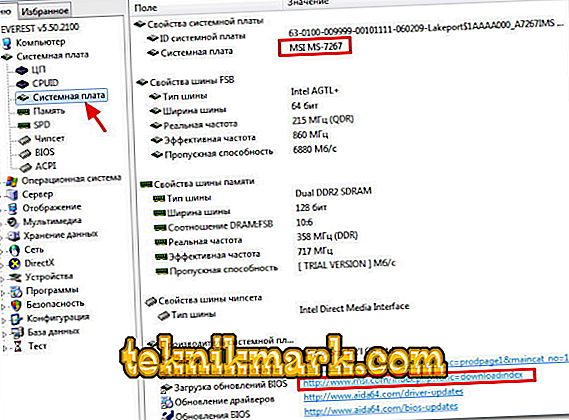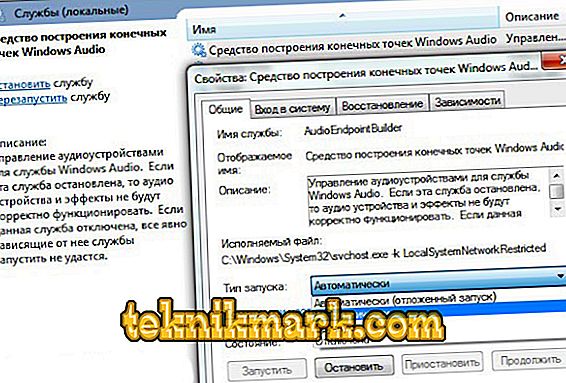Why is there no sound on the computer? There are many reasons and many solutions to this problem. Most often it disappears in two situations - when you are reinstalling the operating system or by itself. In any of these cases, everything can be corrected with fairly simple actions.

The first thing to check is the sound equipment setup.
Therefore, let's find out what to do if there is no sound on the computer, and how to get the audio system back to working in Windows on its own.
No sound after replacing the system
In such a situation, drivers are usually the reason why there is no sound — even if the computer gives a message about the installed audio system, they may still not be suitable for the current software version.
Therefore, to correct the situation, we recommend doing the following:
- Go to the computer in the Device Manager, see if the hardware is installed for audio in Windows.
- If you find unidentified hardware in the list, it means that Windows did not recognize the audio system, and you will need to install it using drivers.

- Where to find them? They should be on the disk that comes with the motherboard, or, if not, you should look for it by the name of the map in the world wide web.
- How to find out which motherboard model you have? To do this, there are special applications on Windows that define all components of the computer, for example, the most popular are HWiNFO or Aida. The board name field will have a name like Motherboard or Mainboard.
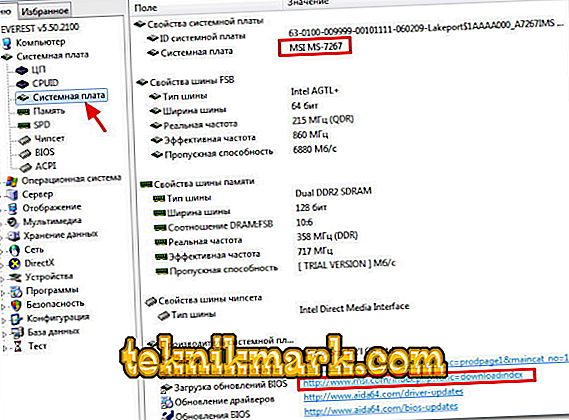
- Now that you know what your computer motherboard is, go to the site of its developer and find the driver.
There is another situation in which the sound disappears, but not due to reinstallation, but after partial updating of Windows - try to completely remove the audio system from the device manager and reinstall it.
Sudden loss of sound
What to do - Windows-audio service is not running or there is no sound just now, but it was previously?
You should perform the following actions:
- Remember if the sound card driver has been updated. If the new “firewood” does not suit your software, you should perform a “Rollback” in the properties of the equipment - the corresponding button is in the menu to return to the old version of the software.

- If the speaker is marked with a circle with a cross, you need to check whether the computer’s sound devices are turned on - go to the Playback Devices item in the menu in the bottom panel. Does it say that audio devices are not installed? Right-click on the message and select "Show disabled devices". Your audio equipment will appear in front of you, it will turn on with the right mouse button.

- Check if the audio service is working. How to run the audio service on Windows? Open Start and in the search box enter the services.msc command. Run the file, before you open the Windows service. In the list, select “Windows Audio Endpoint Builder”, open the menu properties. They should have an automatic launch type, but if this option is not available, start the service.
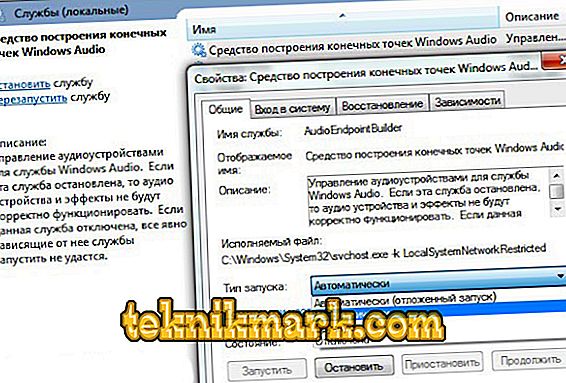
- When there are still no audio devices, and after checking the system services, the self-equipment may be deactivated in the computer's BIOS, go to this menu and find the item that contains audio, HDA, controller, sound in the Advanced or Integrated menu. Peripherals. If the line of the sound card is Disable, change the state to Enable, save the changes, after which the audio system should restore its work in Windows.

Other ways to restore sound
There is no sound on the computer - what to do and how to fix it? If after replacing the drivers or checking the work of the services there is no result, you will have to play with the registry - that is, make a backup of the system to the previous operating state.
This will help us the Windows program sfc.exe, after installing which you need to do the following:
- Run a command prompt and in the prompt type sfc / scannow.
- Press Enter, after which the program will check the system files and, if necessary, return the old versions to make the sound work.

The last thing you can advise is to run a Windows scan for viruses - a malicious program can change a lot in the system, including eliminating the entire sound.
If there are still no results, then the sound card is most likely out of order. What to do in this case? Contact the experts for help or buy another card and simply put it on the computer instead of a non-working part. By themselves, these devices are inexpensive - if, of course, you do not use sophisticated professional equipment.

The same can be advised when there is no sound quite often, and each time you have to do certain manipulations in order to restore it. Therefore, it is certainly advisable to try all the above ways to fix the problem, but if they do not help, replace the part with a newer and more reliable card.