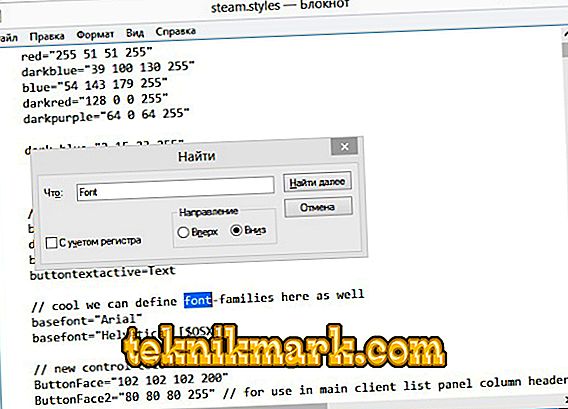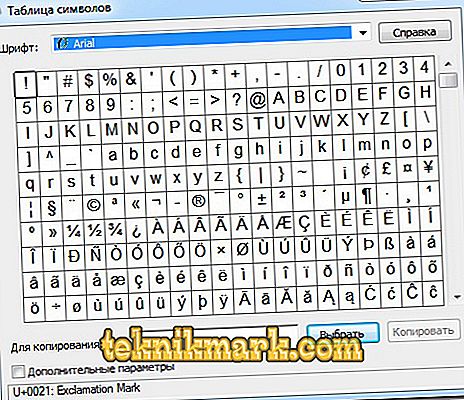By default, Steam uses the Arial font and does not provide any tools to change it. At the same time, many users do not like this design, especially many complaints that the letters are too small and hard to read. In addition, gamers love to expressly design their nickname and profile as a whole, using an unusual image of themselves and their signatures.

Consider whether it is possible and how to change the font in Steam. You can do this manually by making changes to the program file. Also on the Internet there are special services and applications that allow you to completely change the font and design in Steam, including the color scheme, and the ability to add various pictures.
Editing Font Parameters
Many gamers are puzzled how to write in a chat with a non-standard font and arrange a nickname in a different color. All parameters are written in one file:
- Go to the Program Files on the system disk and find the folder Steam. If you have a 64-bit system, it will be in Program Files (x86).
- Go to the resource directory, and then in style.
- Locate the file steam.styles and open it with Word.
You will see an array of text, where all the design parameters are indicated. In fact, the file is very large and if you want to change the font itself or only its size, then it can be done manually. If you want to change the design, it is better to use special services and programs.
Instructions on how to change the font size:
- Place the cursor at the beginning of the file.
- Call the "Find" command.
- Enter font-size =.
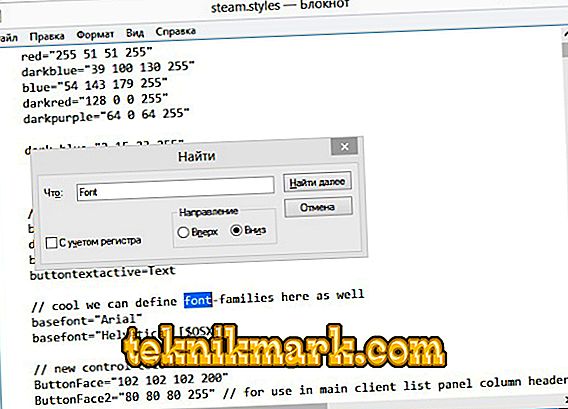
Search in steam.styles file
- In the rows, change the numeric values to your liking.
- You can do this automatically. For example, to write all 14th letters to 16, click on the “Replace” button, enter “font-size = 14” in the “Find” field, and in “Replace with” - “font-size = 16”.
You can change not everywhere, but in individual elements. Using the same principle, write color values:
- Color is written at the beginning of the document in the parameter "Text". This may be the text of various elements.
- After the equal sign in quotes, there is a numeric color value in the RGBA system, where A is the alpha channel responsible for transparency. If you write 0, there will be an invisible text, and 255 will be completely opaque.
In order not to open it manually each time, put it in the “Startup” folder through the “Start” menu. Thus, it will run at system startup. And when you turn on Steam, it will be open and all your changes will be displayed in the client.
Creating your own style
In order not to perform auto-start manipulations, you can simply create your styles file:
- Open Program Files, then
- Create a folder with any name from Latin letters.
- In it create resource, further styles.
- Put the steam.styles file into it.
- Go to the client settings, the “Interface” section and select from the list of styles you just created (the name corresponds to the folder you created in paragraph 2).
In the .styles file, you can manually change not only the font, but also different colors. But in fact, doing it in a text editor is very inconvenient. It is better to use one of the services on the Internet.
The general procedure for their actions is the same:
- Go to the site designer skin, for example: //steamcustomizer.com.

Steam site designer steamcustomizer.com
- Customize the design as you like.
- Click "Download."
- The download of the skin installation file will begin. In order to run it, you need the utility StSkin, which can be downloaded on the same site for free: //steamcustomizer.com/download.
- Follow the installation instructions.
In this way, you can change the font and design style and load it into the program.
Many gamers do not pay special attention to the style of the interface, but almost everyone wants to make their own original and beautifully written nickname:
- You can change the color of the nickname by putting a ^ in front of it in the profile After it is written a number indicating the color:
- Red (1);
- Green (2);
- Yellow (3);
- Blue (4);
- Pink (5);
- Blue (6);
You can put this symbol in front of each letter or in front of some and give them a certain color. As a result, your nickname will be written in multi-colored letters.
- You can write a nickname with unusual characters. For the query “Beautiful Steam Fonts” on the Internet, you can find websites with a variety of interesting fonts and icons. Just copy them to your nickname. Or save it in a document on your computer to change it to some new one when you get bored with the old one.
- To insert a character from those in your system:
- Click "Run" from the Start menu.
- Type in charmap.

Windows charmap command
- A window will appear with all the characters of all the fonts installed on your computer.
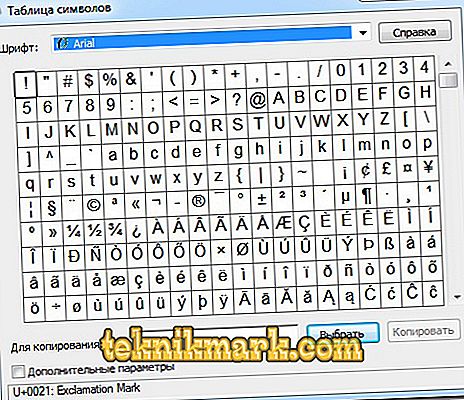
Windows character table
- Type your nickname with the icons that you like, and click "Copy."
- Paste into your profile.
The second method is preferable to the third one, because when it is used it is usually guaranteed that the letters in the incentive will appear exactly the same as on the screen in the document. And if you choose, they can turn into completely different icons in the client.
And finally, it is worth mentioning such a possible problem as the appearance of distorted fonts in Steam. This often occurs when upgrading to Windows 10. The thing is that when updating the system, some fonts were confused with Arial, which is used by default in Steam. To fix the problem, you need to find and remove from the system problem fonts. There are illustrated tutorials on the Internet that help you understand exactly which font replaced Arial on Steam.
So, if you don’t like the design of the Steam, you can change the fonts or colors for it. For simple operations, such as changing color, size or type, you can get by manually editing the steam.styles file. If you want to add diversity to many elements, then use the special designers with a graphical interface. And in the case when you just need the original nickname, just download unusual characters and beautiful letters and copy to your profile. Leave your advice in the comments, how else can you decorate the interface of the platform and make it more convenient for perception.